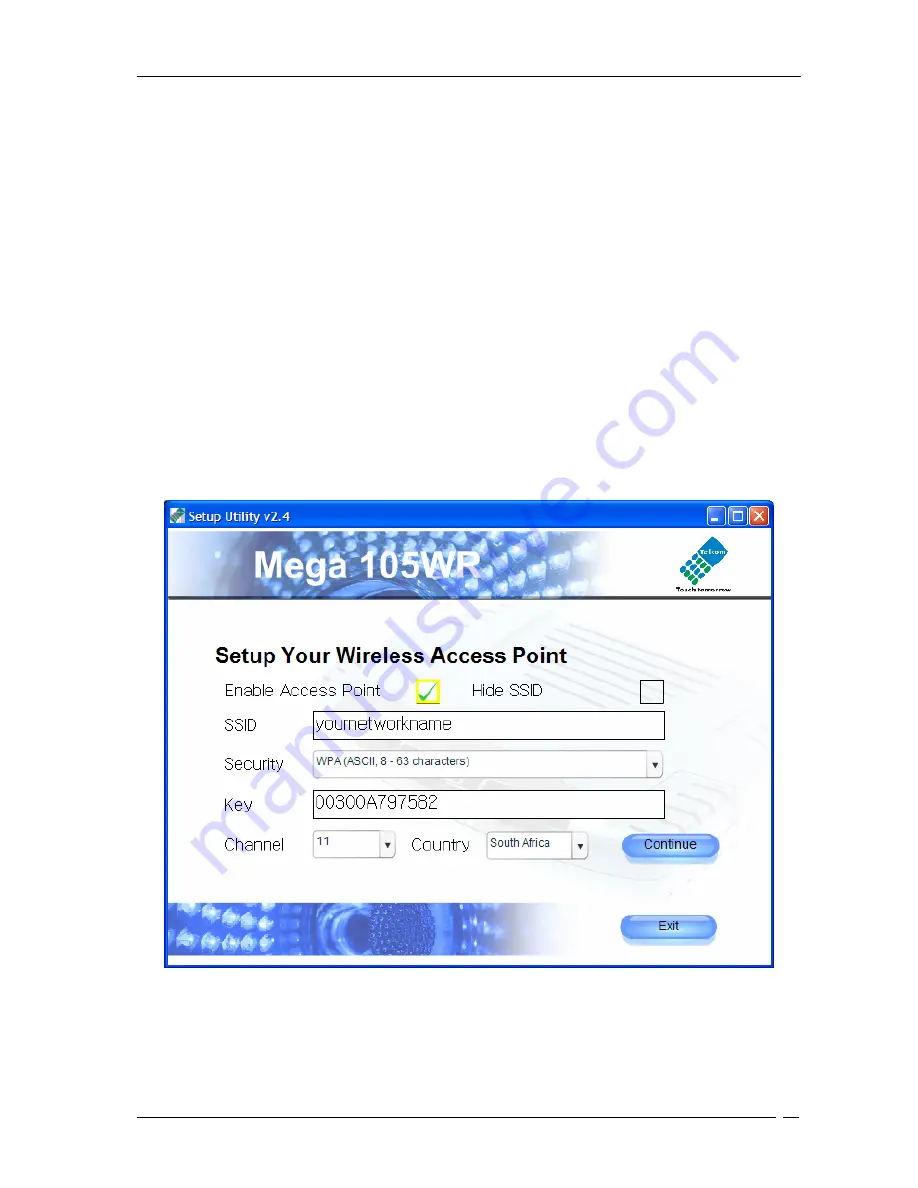
Mega 105WR ADSL2+ Router - Easy Start Guide
18
Figure 5-6: Internet Connection Setup
Once the installation utility has confirmed that everything is correctly set up, and that a
connection to the internet is possible, you will be prompted for your internet account details –
your Username
and
Password
- which your ISP has provided. The guest account details that are
shown are programmed into the router by default, and are used to test the connection. This
account is designed to only access parts of the Telkom website. You will need to replace these
details with your own account’s information. Enter these details on the screen shown in Figure 5-
6 and click
Continue
to proceed.
You will now be able to set up your Mega 105WR’s wireless access point using the screen
shown in Figure 5-7. The Wi-Fi encryption is set to WPA, with a unique key and is enabled by
default. Your unique key is printed on the bottom of your Router for future reference. If you
decide to change it now, you should record your new key as you will need it when you connect a
computer via Wi-Fi. If you do not wish to connect via Wi-Fi in the future, it is best to disable
the Access point by de-selecting the “Enable Access point” block. This will increase your
router’s security. You will be able to re-enable the Wi-Fi at any stage in the future if you choose
to disable it now. It is also advisable to change your SSID at this stage. This is the public name
of your wireless port. Once you have made the necessary changes, click
Continue
Figure 5-7: Wireless Access Point Setup






























