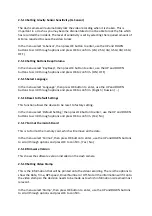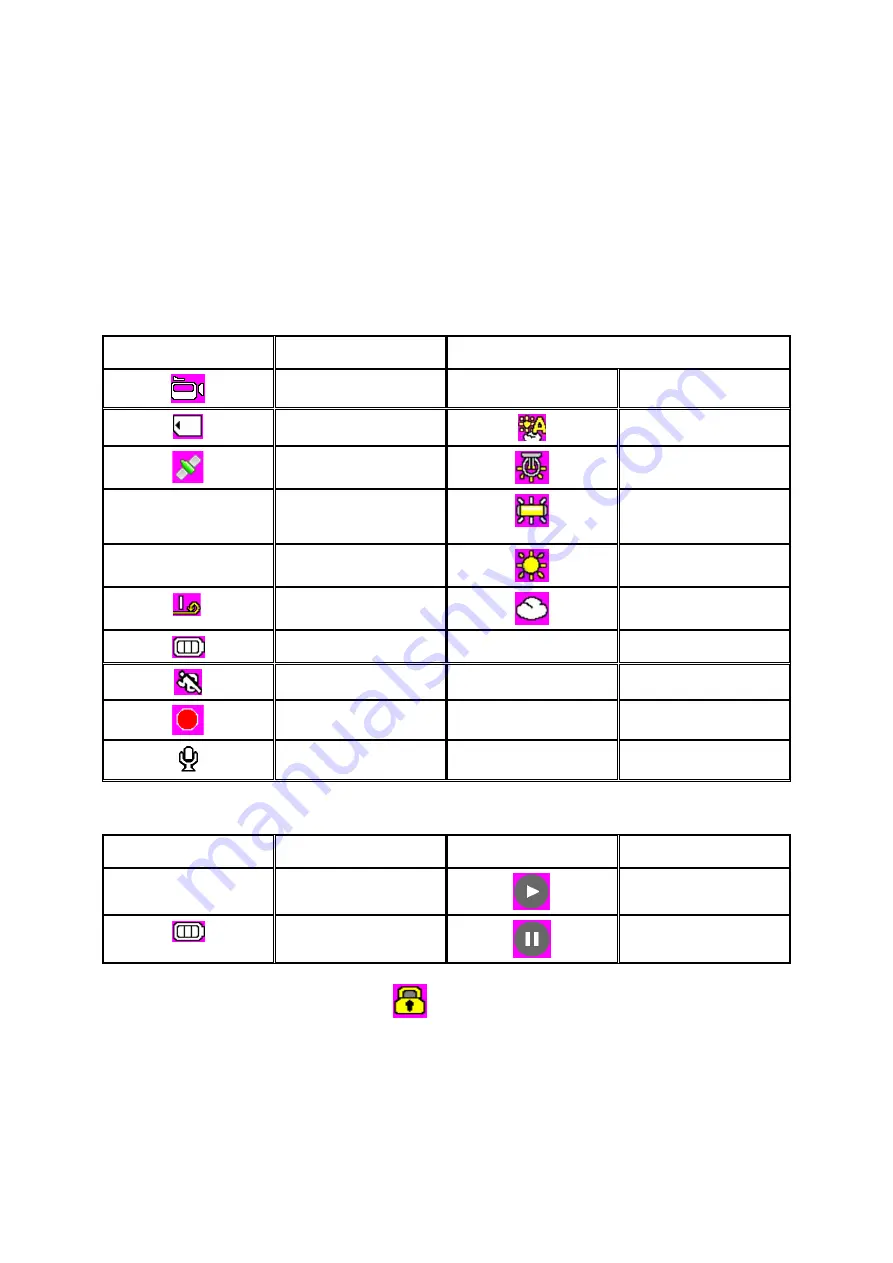
2.6
Transferring
the
video
files
and
data
The
data
can
be
transferred
by
taking
the
microSD
out
of
the
dash
camera
and
inserting
into
a
computer
with
a
card
reader.
Alternatively
the
dash
camera
can
be
connected
directly
to
the
PC
via
a
USB
data
cable,
working
as
a
USB
disk.
2.7
Playback
on
the
TV
The
dash
camera
can
be
connected
to
the
TV
via
AV
or
HDMI
connection
for
playback
on
the
big
screen.
When
TV
connected
the
device
will
not
be
able
to
record.
3.1
Icons
Displayed
During
Record
Mode
ICON
MEANING
WHITE
BALANCE
Video
Mode
ICON
MEANING
TF
Card
Auto
GPS
Active
Tungsten
V:
‐‐‐‐‐‐‐
MPH
KM/H
Estimated
speed
using
the
GPS
Data
Florescent
FULL
HD
/1080P/720P
Resolution
Daylight
Loop
Record
Time
Cloudy
Battery
Level
Motion
Detection
ON
Recording
On
Microphone
On
3.2
Icons
Displayed
During
Playback
Mode.
ICON
MEANING
ICON
MEANING
000:00:15
PLAYBACK
TIME
PLAY
BATTERY
LEVEL
PAUSE
4.
Protecting
Video
After
an
Accident.
The
dash
camera
is
equipped
with
a
G
‐
Sensor
that
will
automatically
protect
the
file
when
the
unit
is
shaken
vigorously.
If
the
impact
is
low,
or
you
wish
to
save
the
file
for
another
reason,
please
press
the
DOWN
button
when
recording,
the
current
file
will
be
locked.
It
is
important
to
lock
the
files
you
wish
to
keep;
otherwise
the
loop
recording
will
overwrite
these
files
after
some
time.