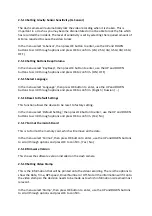2.5.20
Setting
Driver
Number
This
is
a
9
character
number
to
help
identify
the
recording.
This
is
proved
useful
in
a
fleet
of
vehicles
as
it
can
be
created
to
relate
to
a
vehicle
registration
or
indicate
an
individual’s
name.
In
the
menu
select
‘Driver
Number’,
then
press
OK
button
to
enter,
use
the
UP
and
DOWN
buttons
to
scroll
through
characters
and
press
OK
to
move
to
next,
then
OK
to
confirm.
2.5.21
Turn
GPS
logger
on
The
dash
camera
comes
with
the
GPS
module
(apply
to
the
cameras
which
have
GPS
module),
which
allows
for
vehicle
tracking
and
easy
identification
of
where
an
accident
happens.
It
can
also
help
estimate
the
speed
of
the
vehicle.
If
you
do
not
want
this
function
you
can
turn
it
off
here.
In
the
menu
select
‘GPS’,
then
press
OK
button
to
enter,
use
the
UP
and
DOWN
buttons
to
scroll
through
options
and
press
OK
to
confirm.
(Yes
/
No)
2.5.22
Setting
Speed
Measurement
The
speed
of
the
vehicle
can
be
estimated
from
the
GPS
data,
this
can
be
shown
in
MPH
or
KMH.
In
the
menu
select
‘Speed’,
then
press
OK
button
to
enter,
use
the
UP
and
DOWN
buttons
to
scroll
through
options
and
press
OK
to
confirm.
(MPH/
KMH)
2.5.23
Setting
Display
Rotation
The
screen
display
of
this
camera
can
be
rotated
UP
‐
SIDE
‐
DOWN
for
your
special
usage.
In
the
menu
select
‘Video
Rotation’,
then
press
OK
button
to
enter,
use
the
UP
and
DOWN
buttons
to
scroll
through
options
and
press
OK
to
confirm.
(Yes
/
No)
2.5.24
Setting
LDWS
(Lane
Departure
Warning
System)
The
LDWS
function
is
used
to
alarm
you
if
there
is
a
un
‐
expected
lane
departure.
There
are
two
lines
shown
on
LDWS
calibration
screen,
please
use
UP
and
DOWN
buttons
to
move
the
bottom
line
to
align
with
your
car
hood
and
the
top
line
align
with
the
landline,
then
press
OK
to
switch
and
confirm.
2.5.25
Setting
WDR
(Wide
Dynamic
Range)
WDR
function
will
help
to
make
the
darker
section
more
light
when
the
most
view
range
is
bright,
which
will
help
to
distinguish
the
darker
details.
In
the
menu
select
‘WDR’,
then
press
OK
button
to
enter,
use
the
UP
and
DOWN
buttons
to
scroll
through
options
and
press
OK
to
confirm
(ON
/
OFF)