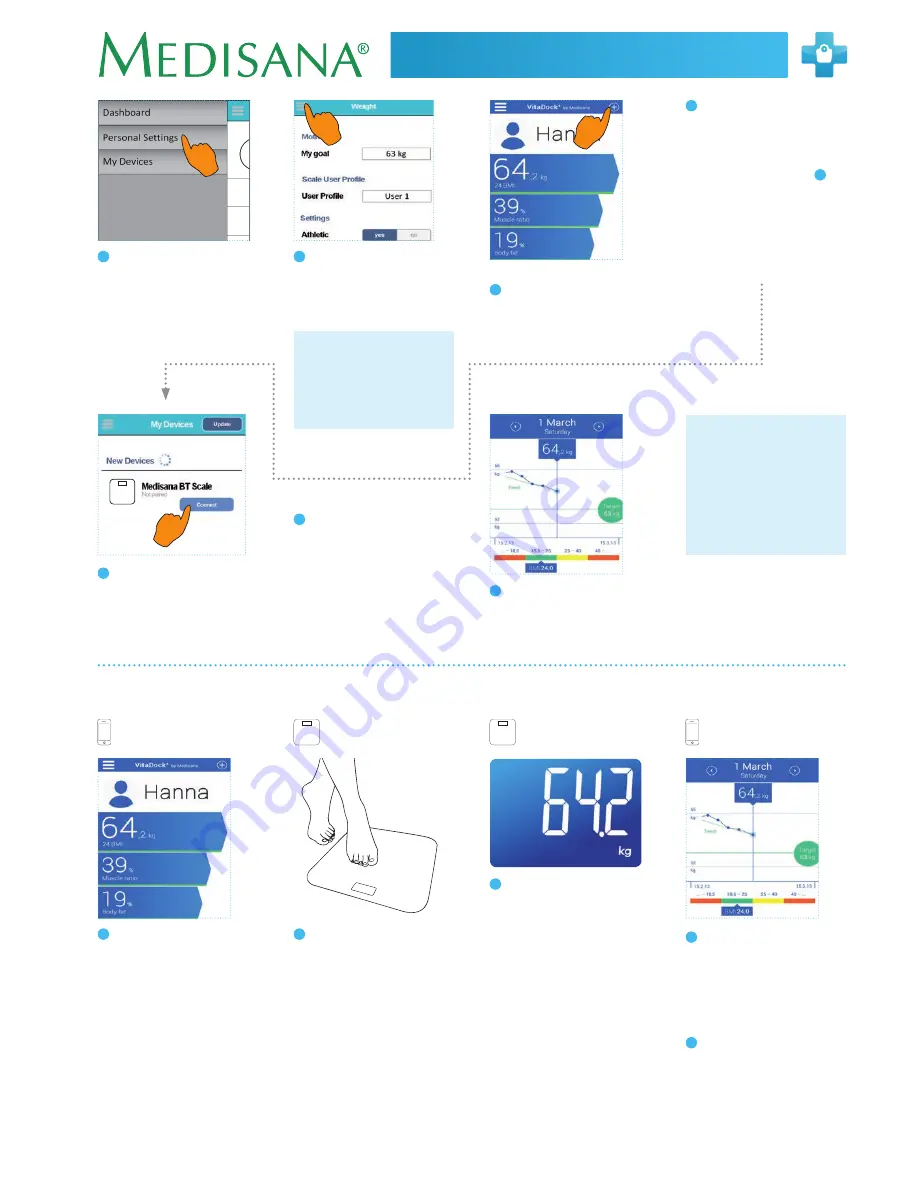
7
BS 430
CONNECT
BS 440
CONNECT
Instruction Manual
GB
D) Weight measurement using your smartphone and the V app
1
Start the app.
2
Stand on the scales
barefoot
and carry out a complete mea-
surement (confirmed at the end
by a beep).
4
Now select the symbol “
⊕
” on
the top right in the app. Now se-
lect the green button “Connect”
beside the “Medisana Analysis
Scales” displayed.
5
The measurement data are
automatically transfered to and
stored by the app.
3
The display shows the following
measurements:
• Weight
• Proportion body fat
• Proportion body water
• Proportion muscle mass
• Bone mass
• BMR (calory requirement)
• BMI
In the course of continuous product optimisation, we reserve the right to regularly update the V app.
Therefore, we recommend that you periodically perform an update. The included images serve only as a reference.
8
To establish a connection be-
tween smart phone / tablet and
scales press the SET button and
select your memory location,
which you defined in step
6
.
Stand on the scales
barefoot
(without socks or similar) and
carry out a complete measure-
ment (confirmed at the end by a
beep).
9
The scales appear after the
beep in the menu “My devices”
in the app.
10
Now select the blue button
“Connect” beside the “Medisana
Analysis Scales” displayed.
Note:
If the scales are already
paired with your mobile device,
the button will be green.
7
Now select the symbol “
⊕
”. on
the top right. This will bring you
to the menu “My devices”.
6
Tap the symbol “Ξ” top left again,
now select “Weight” and enter
your information. Finally click on
“Save”.
11
The measurement data are
automatically transfered to and
stored by the app V.
Note:
If the measurement
data was not transferred to
the app, repeat the measure-
ment.
Note:
A stable internet con-
nection is required to synchro-
nise the scales with the app.
5
Select “Personal Settings”. Enter
your personal settings and touch
“Save” when you’re finished. This
will bring you back to the start
menu.
IMPORTANT:
Enter a personal
target weight.
The selected
profile in the app must also
agree with the scales (cf.
section B)
.
Summary of Contents for BS 430 Connect
Page 47: ...47 ...






















