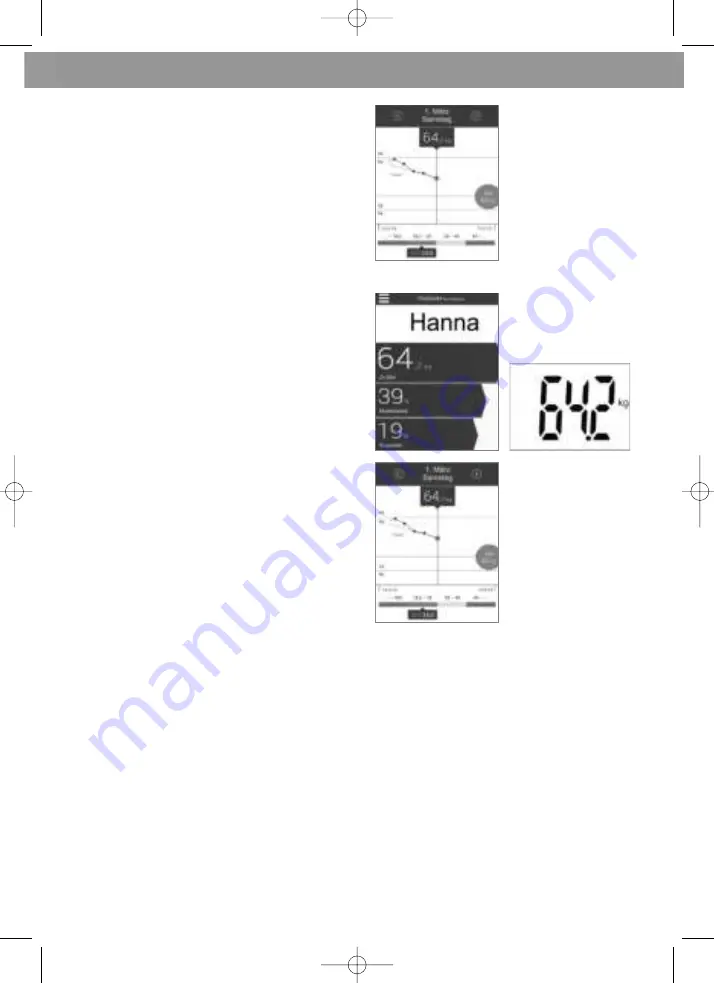
21
ENGLISH
ENGLISH
11.
The measurement data are automatically
transfered to and stored by the app
V.
Note:
If the measurement data was not
transferred to the app, repeat the measure-
ment.
Note:
A stable internet connection is
required to synchronise the scales with the
app.
B) Weight measurement using your smartphone and the V app
1.
Start the app.
2.
Stand on the scales barefoot and carry out a
complete measurement (confirmed at the
end by a beep).
3.
The display shows the following
measurements:
• Weight
• Proportion body fat
• Proportion body water
• Proportion muscle mass
• Bone mass
• BMR (calory requirement)
4.
Now select the symbol “
⊕
” on the top right
in the app. Now select the green button
“Connect” beside the “Medisana Analysis
Scales” displayed.
5.
The measurement data are automatically
transfered to and stored by the app.
In the app the value BMI is indicated, in
addition (fig. on the right).
In the course of continuous product optimisation, we reserve the right to regularly update the Vita-
Dock+ app. Therefore, we recommend that you periodically perform an update.
The included images serve only as a reference.
9 Error messages
ERR
= The scale is overloaded.
LO
= The battery is low and must be replaced.
If your personal scales do not function to your satisfaction, check the following before contacting a
service centre.
• Check whether the batteries have been inserted correctly. • Check whether the correct unit of
weight has been selected. • Check whether the scales are freestanding on a solid and even surface.
They must not be touching a wall or any other object. • Weigh yourself again.
10 Care and maintenance
Never use aggressive cleaning agents or stiff brushes. Clean the scale using a soft and lightly moistened
cloth. Never use abrasive cleaning agents or alcohol. Do not allow any water to get into the unit. Do not
use the unit again until it is completely dry.
40424_BS_410_Analysewaage_12082015.qxd:Kompakt-GA 12.08.2015 10:24 Uhr Seite 21




































