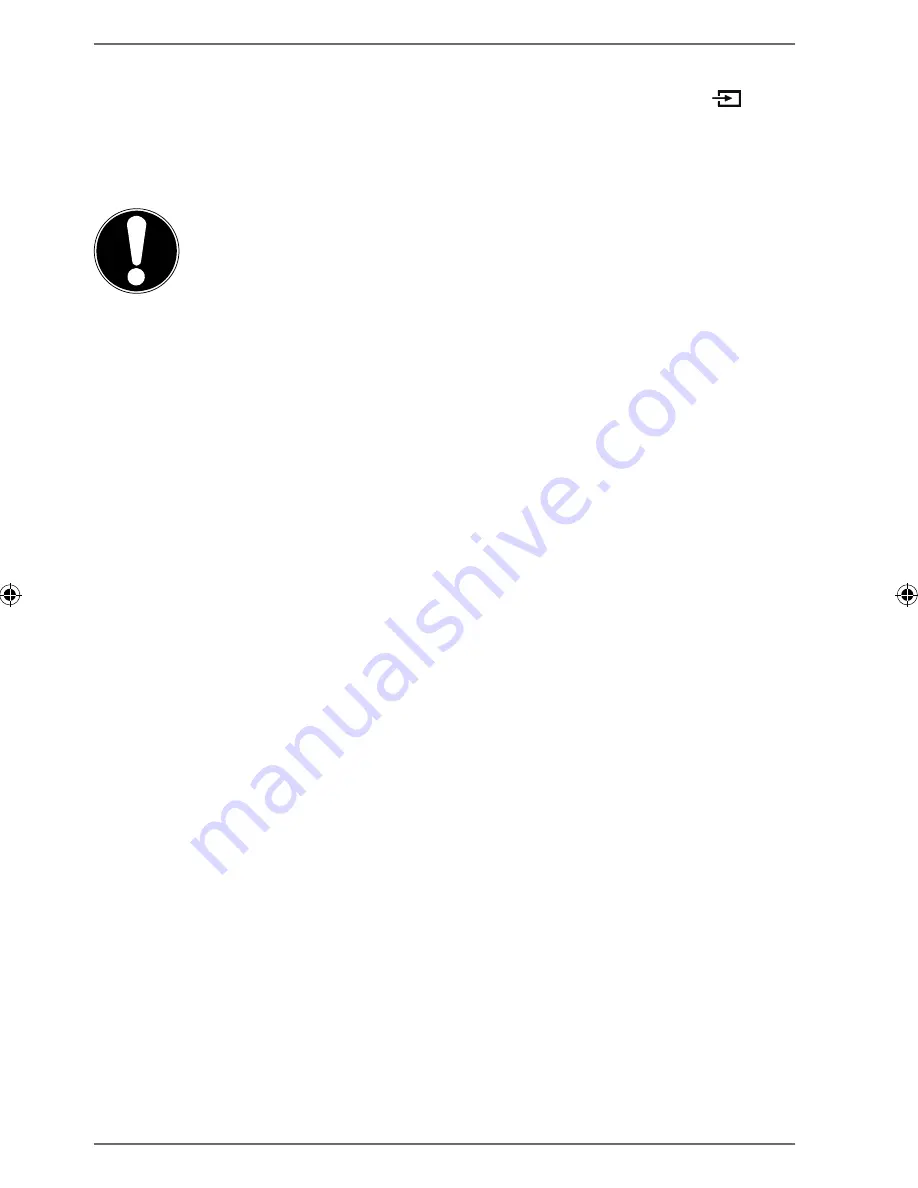
40
8.3. Inserting a USB device
If necessary, press the
USB
button to switch to USB mode, or press the
but-
ton repeatedly until you reach the USB mode.
The tracks are read and the display shows the total number of albums and tracks
in stop mode.
CAUTION!
To avoid damaging the device, do not use a USB extension ca-
ble and do not connect the device directly to the USB port of a
computer.
The USB connection is only designed to be used for USB mem-
ory sticks; other external storage media such as external hard
disks cannot be operated via the USB port.
8.4. Playback
functions
8.4.1. PLAY, PAUSE, STOP, track search
Press the
button on the device or on the remote control in order to start
playback.
To pause playback, press the
button again.
Press
again to continue playback from the same point.
To jump to the start of a track, press the
button during playback. Press
to
playback the next track.
If you hold down
or
during playback, you start the fast forward/rewind
functions.
Press the
button on the device or
STOP
on the remote control in order to
stop playback. The device goes into stop mode.
8.4.2. Folders in MP3 format
In order to change the folder on an MP3 data carrier, press the
ALB-
or
ALB+
buttons.
8.4.3. REPEAT
Press the
REPEAT
button.
“
REP
” appears on the display; the current track will be repeated.
In MP3 mode, press
REPEAT
again to repeat the whole folder. The display will
show
REP ALB
.
Press the
REPEAT
button again.
REP ALL
appears on the display; all tracks will be repeated.
To end the repeat function, press the
REPEAT
button. The repeat indicator will
disappear from the display.






































