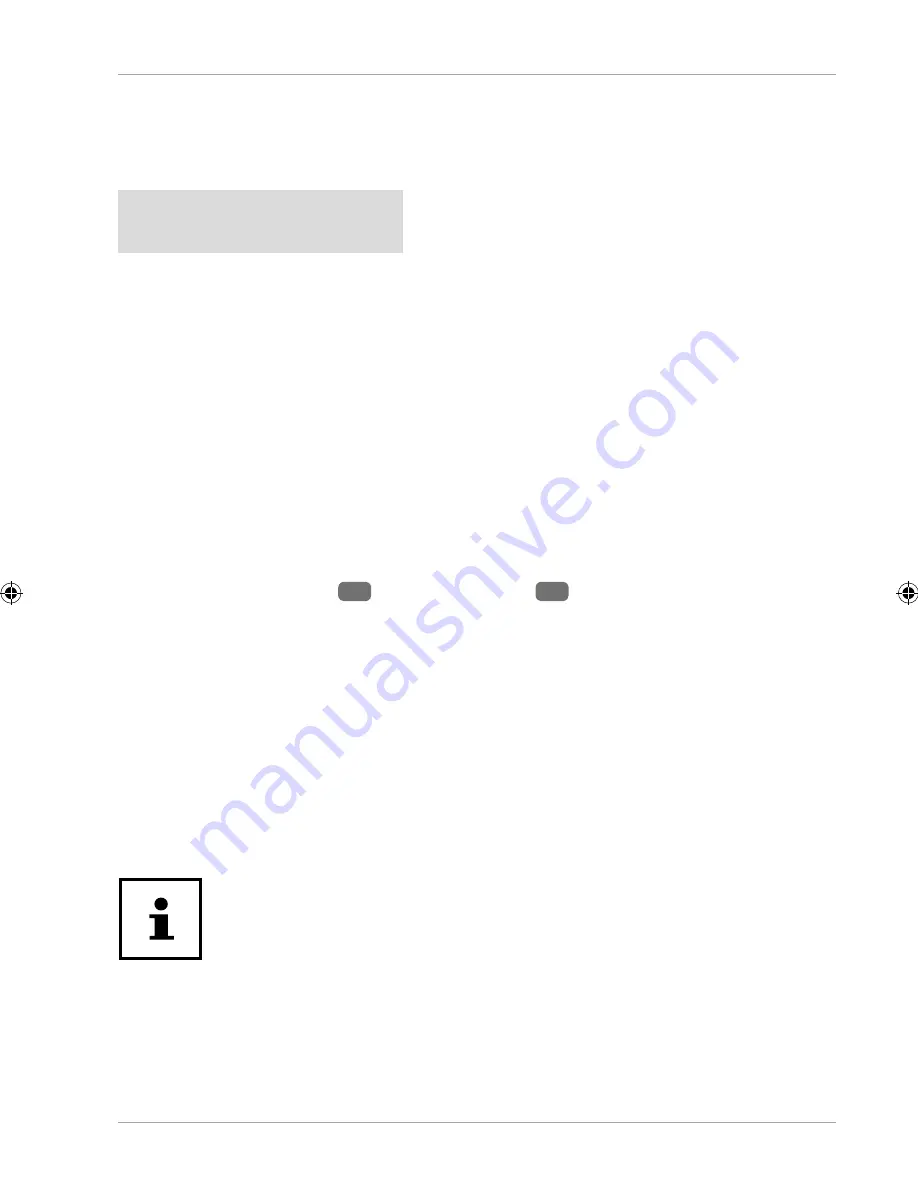
Optical drive
Loading a disc
NOTICE!
Risk of damage!
The high speeds in the drive can cause defective media to break
and damage your device. Damage caused by faulty media is not
covered under warranty and repairs will be chargeable.
− Do not use scratched, broken, dirty or poor quality discs.
− Do not stick protective fi lm or other stickers onto the discs
because the adhesive could damage the surface of the disc
and destroy your data.
− Inspect discs carefully before inserting them. If damage or dirt
is visible, do not use these discs.
− Press the eject button
4
on the optical drive
3
to open the drawer.
− Insert the disc into the drawer with the label facing upwards so that it is lying fl at.
− Carefully push the drawer until you feel some resistance and the drawer
automatically moves back into the optical drive.
In the factory settings, your optical drive is allocated the drive letter “
E:\
”. You can
conveniently access the data on your discs using Windows Explorer (
Computer
). Run
Windows Explorer using the shortcut on the taskbar or by simultaneously pressing the
Windows key and the “
E
” key. When accessing DVD videos (or audio and video fi les on
conventional data CDs), the pre-installed media player is used automatically.
Removing the disc
Do not try to remove the disc from the drive while the PC is
accessing the optical drive.
− In order to remove the disc, press the eject button again.
− Remove the disc and store it in a CD case.
− Close the drive again.
Optical drive
31
34045 EN ALDI AUS Content MSN 2006 4786 final.indb 31
34045 EN ALDI AUS Content MSN 2006 4786 final.indb 31
15.12.2017 07:27:53
15.12.2017 07:27:53






























