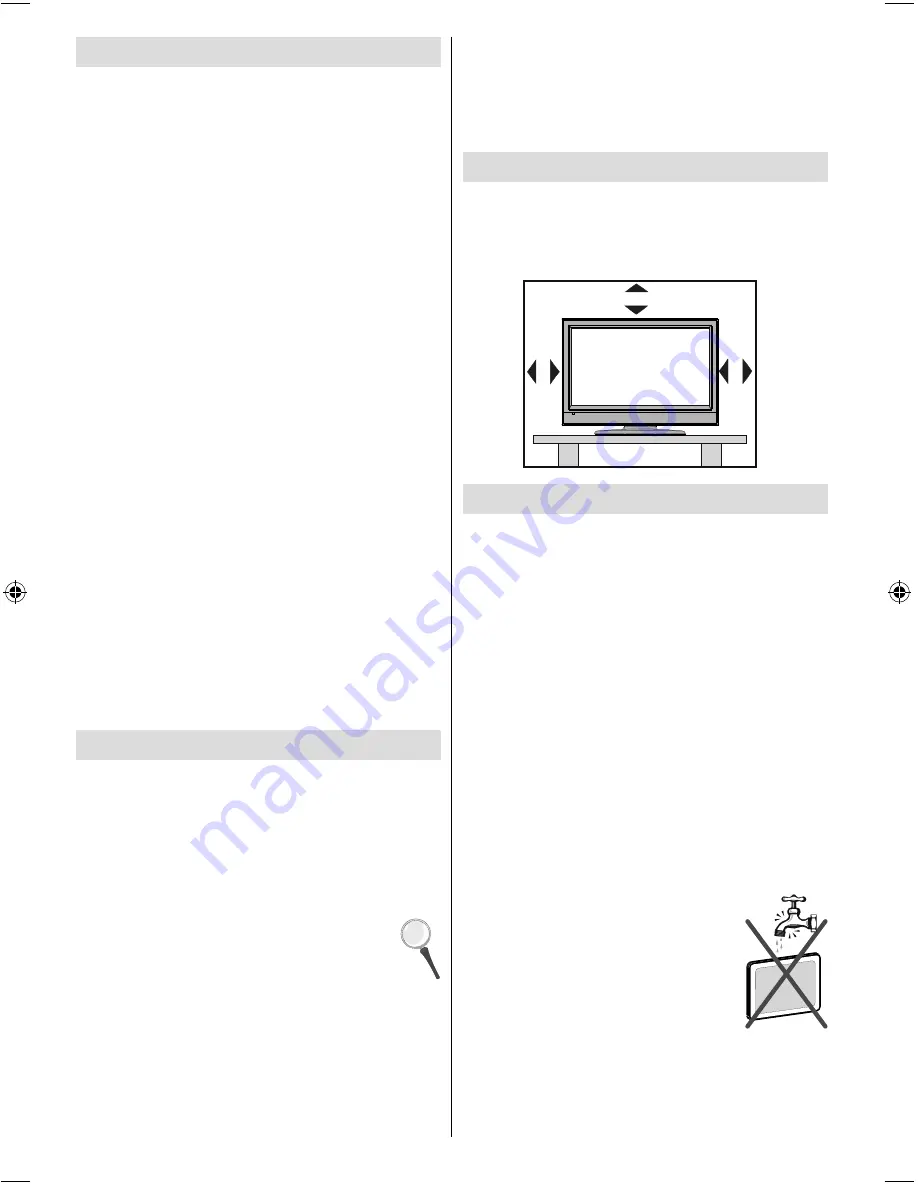
English
- 2 -
Features
Remote controlled colour LCD TV.
•
Fully integrated Terrestrial digital TV (DVB-T - MPEG2-
•
MPEG4)
HDMI connectors for digital video and audio. This
•
connection is also designed to accept high defi nition
signals.
USB input.
•
1000 programmes (adigital).
•
OSD menu system.
•
Integrated tuner MPEG 2, MPEG 4 compatible.
•
Scart socket for external devices (such as video,
•
video games, audio set, etc.).
Stereo sound system. (Nicam)
•
Teletext, fastext, TOP text.
•
Headphone connection.
•
Automatic programming system.
•
Forward or backward manual tuning.
•
Sleep timer / Child lock.
•
Automatic sound mute when no transmission.
•
NTSC playback.
•
AVL (Automatic Volume Limiting).
•
Auto power down.
•
PLL (Frequency Search).
•
PC input.
•
Plug&Play for Windows 98, ME, 2000, XP, Vista,
•
Windos 7.
Game Mode
•
Introduction
Please read the corresponding instructions of this
handbook prior to the fi rst usage of the device, even
when the usage of electronic devices is familiar
to you. Notice especially the chapter SAFETY
PRECAUTIONS. Carefully keep the handbook as
future reference. When selling the device or giving it
away, absolutely give these direction for use.
Thank you for choosing this product. This manual will
guide you for the proper operation of your TV.
Before operating the TV, please read this
manual thoroughly. Please do keep this
manual in a safe place for future references.
This device is intended to receive and display TV
programs. The different connection options make
an additional expansion of the reception and display
sources possible (receiver, DVD player, DVD recorder,
VCR, PC etc.). This device is only suitable for the
operation in dry interiors. This appliance is intended
solely for private domestic use and may not be used
for industrial and commercial purposes. We exclude
liability in principle, if the device is not used as
intended, or unauthorized modifi cations have been
made. To operate your LCD TV in extreme ambient
conditions may cause the damage of the device.
Preparation
For ventilation, leave a free space of at least 10 cm
all around the set. To prevent any fault and unsafe
situations, please do not place any objects on top of
the set. Use this device in moderate climates.
10 cm
10
cm
10
cm
Safety Precautions
Read the following recommended safety
precautions carefully for your safety.
Power Source
The TV set should be operated only from a 220-240 V
AC, 50 Hz outlet. Ensure that you select the correct
voltage setting for your convenience.
Power Cord
Do not place the set, a piece of furniture, etc. on the
power cord (mains lead) or pinch the cord. Handle the
power cord by the plug. Do not unplug the appliance by
pulling from the power cord and never touch the power
cord with wet hands as this could cause a short circuit or
electric shock. Never make a knot in the cord or tie it with
other cords. The power cords should be placed in such a
way that they are not likely to be stepped on. A damaged
power cord can cause fi re or give you an electric shock.
When it is damaged and needs to be replaced, it should
be done by qualifi ed personnel.
Moisture and Water
Do not use this device in a humid and
damp place (avoid the bathroom, the
sink in the kitchen, and near the washing
machine). Do not expose this device to
rain or water, as this may be dangerous
and do not place objects filled with
liquids, such as fl ower vases, on top.
Avoid from dripping or splashing.
01_MB60_[GB]_(01-TV)_1900UK_IDTV_BRONZE17_19841W_10070519_5017797.indd 2
01_MB60_[GB]_(01-TV)_1900UK_IDTV_BRONZE17_19841W_10070519_5017797.indd 2
10.11.2010 11:40:41
10.11.2010 11:40:41




































