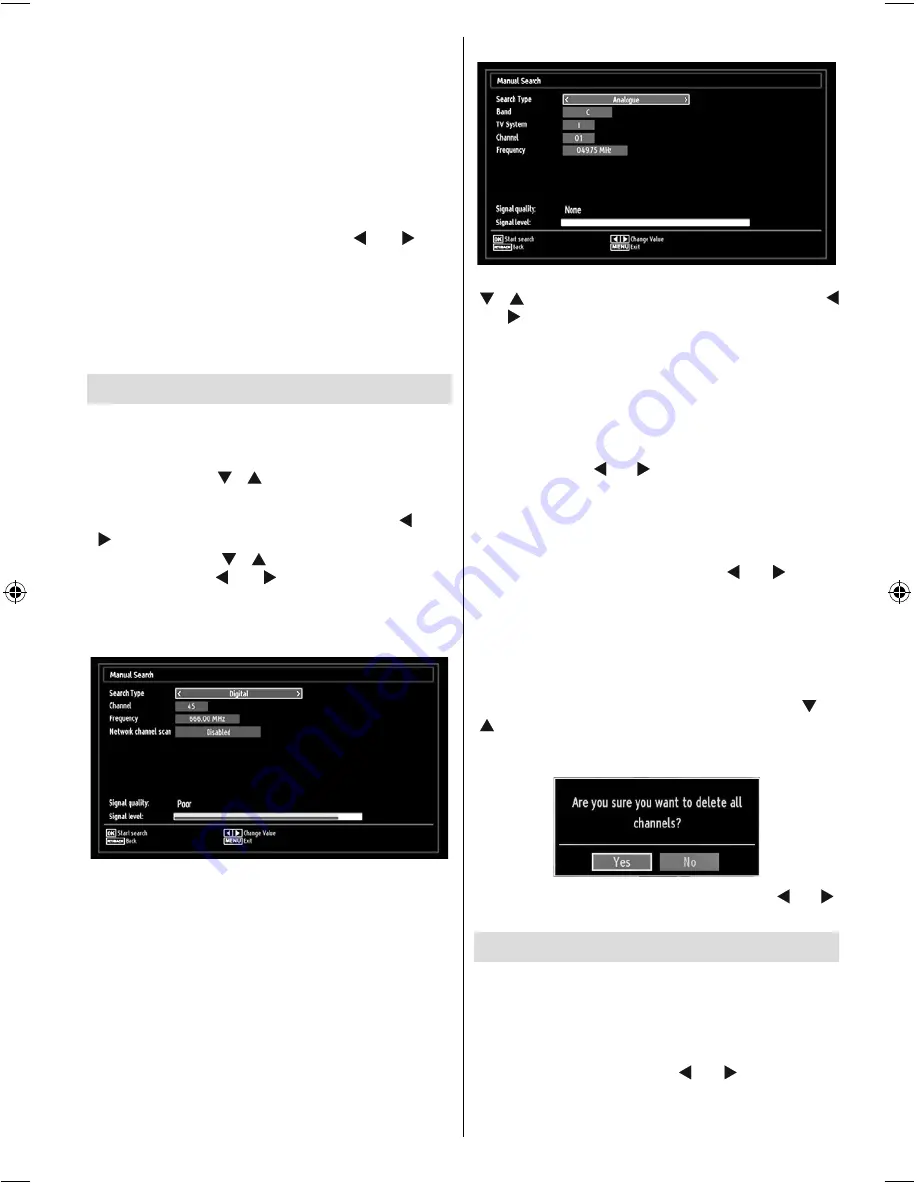
English
- 13 -
Automatic Channel Scan (Retune) Menu
Operation
Digital: Searches and stores aerial DVB stations.
Analogue: Searches and stores analogue stations.
Full: Searches and stores both analogue and aerial
DVB stations.
Whenever you select an automatic search type and
•
press
OK
button, a confi rmation screen will appear
on the screen. To start installation process, select
Yes
, to cancel select
No
by using .“ ” or “ ” and
OK
button.
After auto channel scan type is set and selected
•
and confi rmed, installation process will start and
progress bar will move along. Press
“MENU”
button
to cancel process. In such a case, located channels
are not stored.
Manual Tuning
HINT: This feature can be used for direct broadcast
entry.
Select
•
Manual Channel Scan
from the Installation
menu by using “
”/“
” and
OK
buttons. Manual
Scan options screen will be displayed.
Select the desired
•
Search Type
using “ ” or “
” button. Manual search options will change
accordingly. Use “
”/“
” button to highlight an item
and then press “ ” or “ ” button to set an option.
You can press
“M”
button to cancel.
Digital Manual Search
In manual channel scan, the number of the multiplex
or frequency are entered manually and only that
multiplex or frequency are searched for the channels.
After selecting search type as
Digital
, you can enter
the multiplex or frequency number using the numeric
buttons and press
OK
button to search.
Analogue Manual Search
After selecting search type as analogue, you can use
“
”/“
” button to highlight an item and then press “
” or “ ” button to set an option.
Enter the channel number or frequency using the
numeric buttons. You can then press
OK
button
to search. When the channel is located, any new
channels that are not on the list will be stored.
Analogue Fine Tune
Select
•
Analogue Fine Tune
from the Installation
menu by using “ ” or “ ” and
OK
buttons. Analogue
fi ne tune screen will be displayed. Analogue Fine
Tune feature will not be available if there are no
analogue channels, digital channels and external
sources stored.
Press
•
OK
button to proceed. Use “ ” or “ ” button
to set Fine Tune. When fi nished, press
OK
button
again.
Clear Service List (*)
(*) This setting is visible only when the Country option
is set to Denmark, Sweden, Norway or Finland.
Use this setting to clear channels stored. Press “
” or
“
” button to select Clear Service List and then press
OK. The following OSD message will be displayed
on the screen:
Press OK to cancel. Select Yes by pressing “ ” or “ ”
button and press OK to delete all of the channels.
Managing Stations: Channel List
The TV sorts all stored stations in the Channel List.
You can edit this channel list, set favourites or set
active stations to be listed by using the Channel List
options.
Press
•
“MENU”
button to view main menu. Select
Channel List item by using “ ” or “ ” button. Press
OK
to view menu contents.
01_MB60_[GB]_(01-TV)_1900UK_IDTV_BRONZE17_19841W_10070519_5017797.indd 13
01_MB60_[GB]_(01-TV)_1900UK_IDTV_BRONZE17_19841W_10070519_5017797.indd 13
10.11.2010 11:40:49
10.11.2010 11:40:49















































