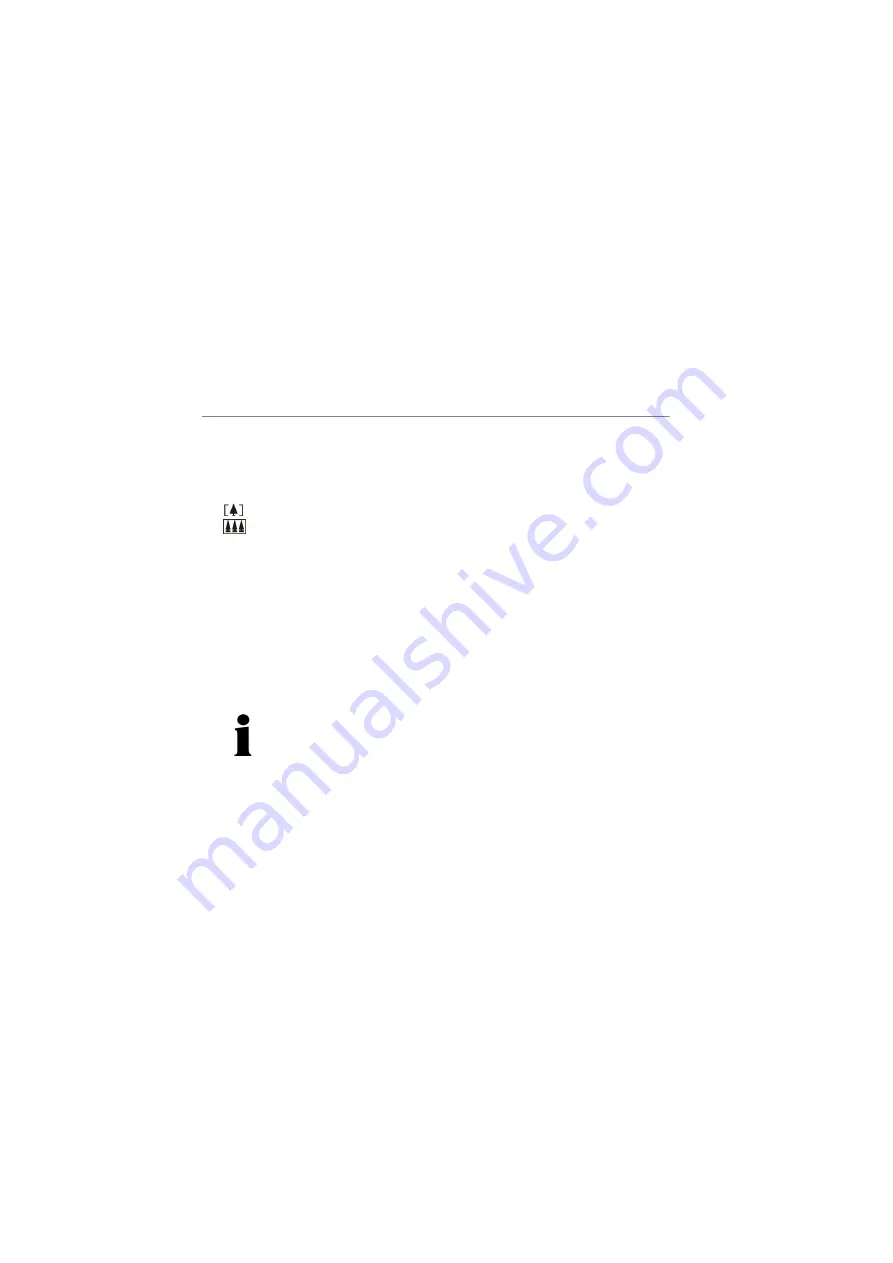
12. Taking photos
52
DIGITAL CAMERA MD 86435
Zoom and digital zoom
• Switch on the camera in a picture mode and press the LEFT or RIGHT
keys when choosing your image section
: Zoom+ / left: The picture will be enlarged in the image section
: The picture will be reduced to the original size again.
Digital zoom
You can set the enlargement up to 4 times its original size using the digital
zoom. Please note, however, that the quality can be impaired as the pixels
in the picture are only doubled or quadrupled.
During the digital zoom setting, the level of the enlargement will be shown
by a bar on the right edge of the picture.
• Press the zoom+ key until the maximum enlargement is achieved. Press
the zoom+ key once again. The zoom bar will now show that the digital
zoom is activated.
Note:
You can also switch off the digital zoom in the DIGITAL ZOOM
menu in the main menu.






























