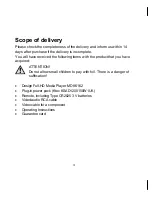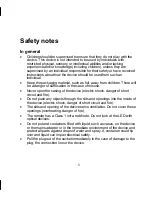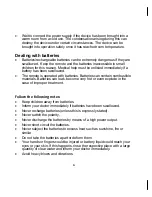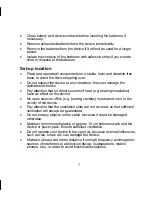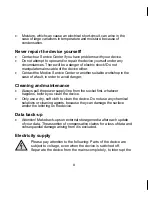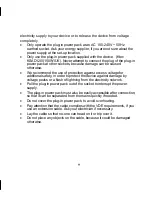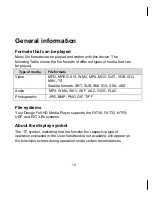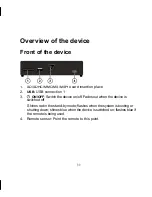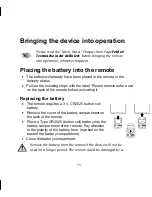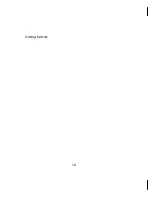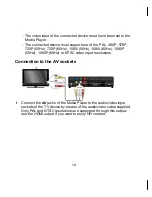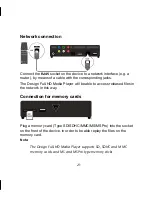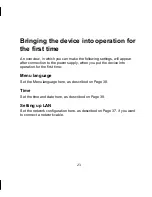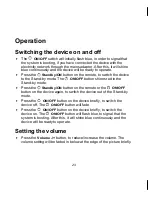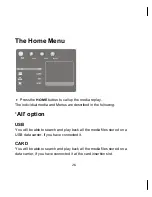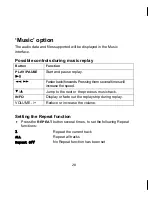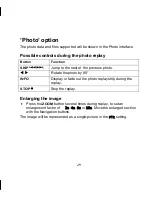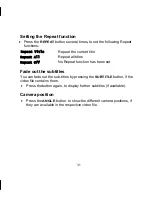15 x 15 mm
14.10.2009 08:05
17
Connecting the device
HDMI connection
Connect the HDMI cable to the HDMI socket of the device and to the
corresponding input socket on the television device.
The (PAL, 480P, 576P, 720P (50Hz), 720P (60Hz), 1080i (50Hz), 1080i
(60Hz), 1080P (50Hz), 1080P (60Hz) or NTSC resolution can be set for
HDMI output by pressing the
INFO
button several times (only in the
HOME Menu) during an HDMI connection.
Notes about HDMI connection
Set
the
[AUDIO]
option,
[DIGITAL OUPUT]
sub-menu, to
[HDMI LPCM]
(see Page 35) in the Settings Menu, if your television has no Dolby
Digital or MPEG decoder.
Pay attention to the following points when connecting an HDMI-
compatible device:
-
Switch off the HDMI device and the Media Player. Now, switch on
the HDMI device, wait approx. 30 seconds, and then switch on the
Media Player.
Summary of Contents for MD 86162
Page 16: ...16 leaking battery ...