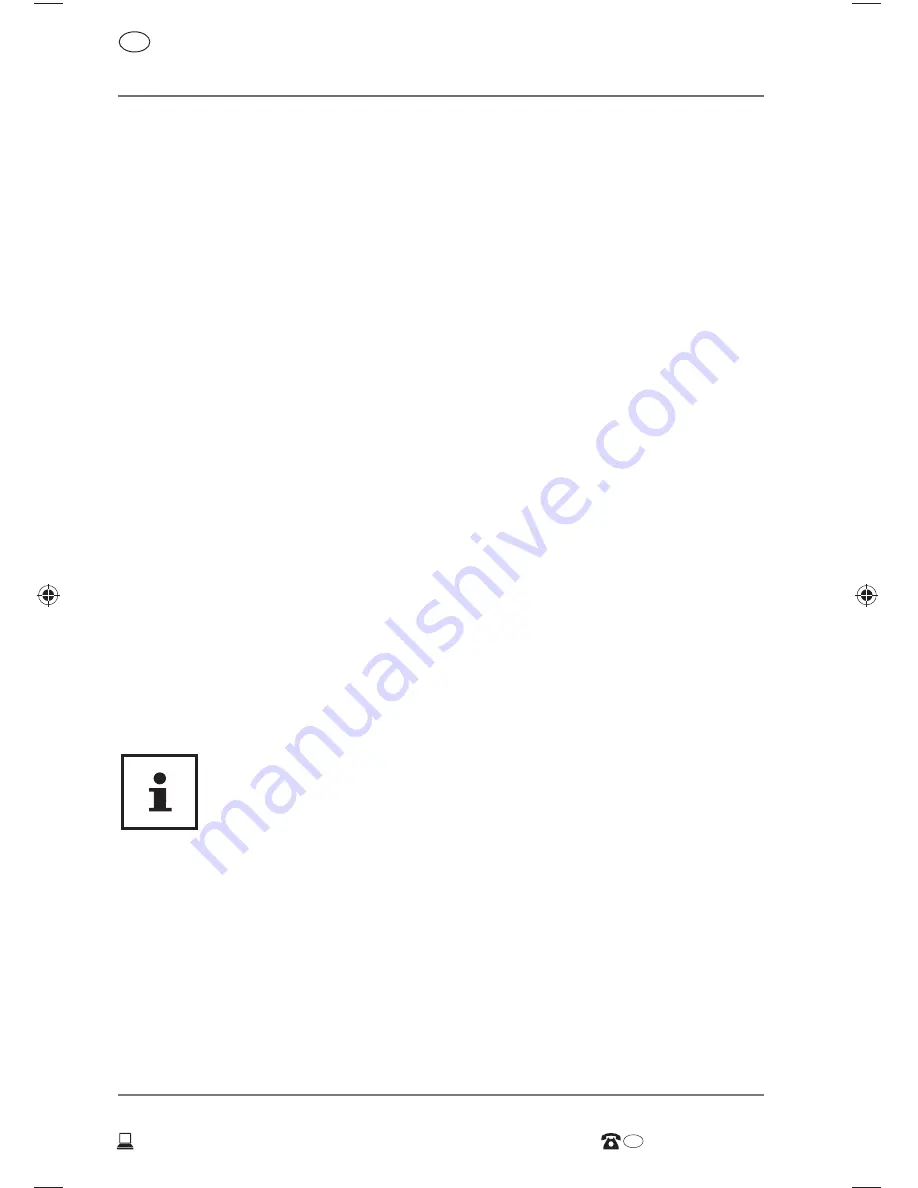
Connecting
AFTER SALES SUPPORT
20
USA
+1 866 633 4660
USA
www.medionusa.com
•
Back
– when sitting at your workstation, your back must be
supported by your chair’s backrest, which must be upright or
angled slightly back.
•
Arms
– your arms and elbows should be relaxed and loose.
Your
elbows should be close to your body. Hold your forearms and hands
roughly parallel to the fl oor.
•
Wrists
– when working with the keyboard, mouse or trackball, your
wrists should be stretched out and not bent at an angle of more
than 10°, where possible.
Make sure that your wrists are not resting
on the table edge itself.
•
Legs
– your thighs should be horizontal or angled slightly
down.
Your lower legs should form an angle with your thighs of
approximately 90°. Your feet should be resting fl at on the fl oor. Use
a foot rest if you need one, but fi rst make sure that your seat height
has been adjusted correctly.
•
Head
– your head should be upright or bent very slightly forward.
Do not work with your head or upper body twisted.
As you work, the top edge of the monitor should be at eye level or
very slightly lower.
The distance between the monitor and the person viewing it
depends on individual requirements. Distances between 50 and
70cm are commonly used.
Connecting
The devices listed are
not
necessarily supplied. You
only need to connect up those components that you
want to operate on your PC. If you do not have the
described device, you can simply skip the relevant
point and carry out these steps at a later point in time
if required.
Connecting the cables
Follow the instructions below to connect your PC correctly and safely:
• Maintain a distance of at least one meter from sources of high-
frequency and magnetic interference (TV sets, speakers, mobile
8332 EN ALDI USA Content MSN 2006 2106 final.indb 20
8332 EN ALDI USA Content MSN 2006 2106 final.indb 20
22.02.2016 08:02:26
22.02.2016 08:02:26
















































