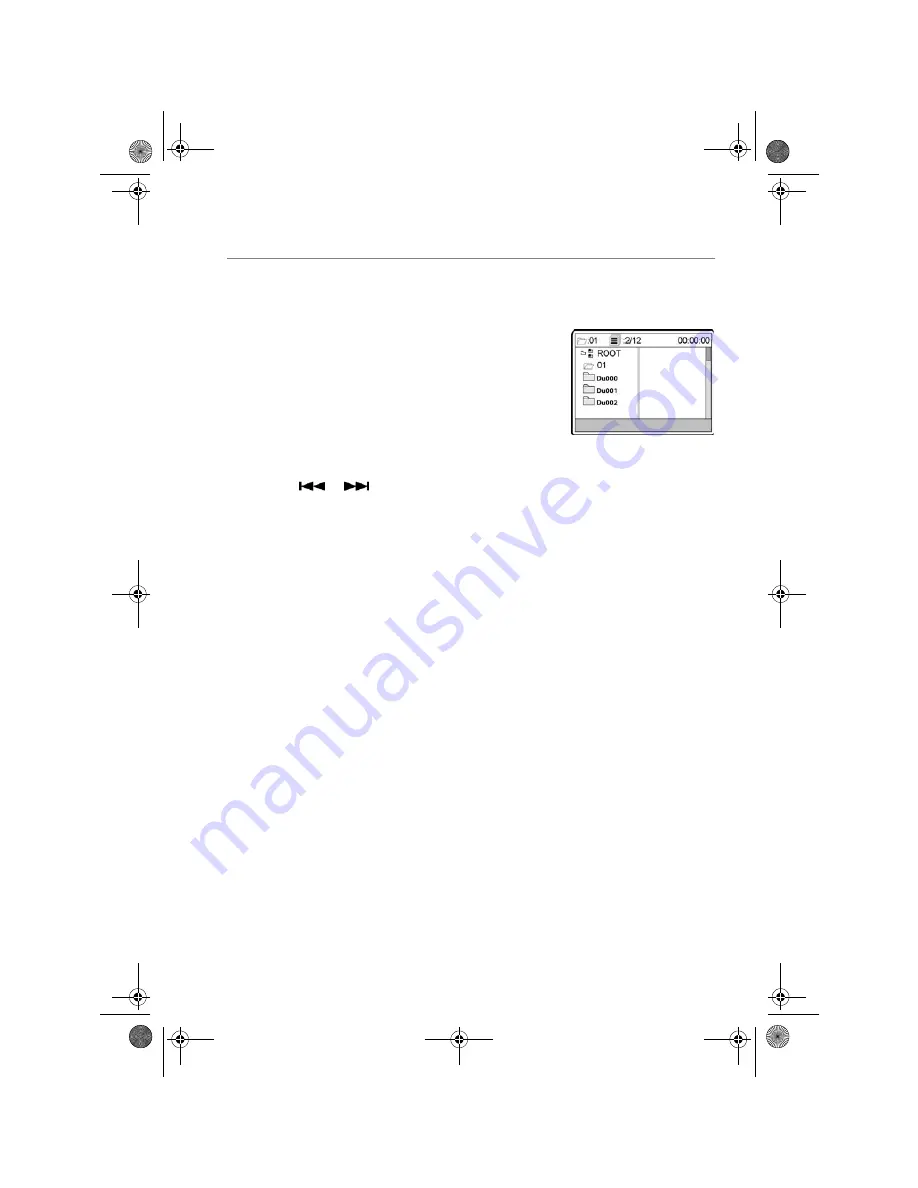
Portable DVD-Player MD 80146
33
K
EY
FUNCTIONS
Navigating on MP3 CDs
The music titles on MP3 CDs may be organised into
folders just like a data CD.
`
Insert an MP3 CD.
A menu appears on the screen showing the highest
level of folders stored on the CD. Provided that the CD
actually contains folders, they are listed on the left-hand
side of the menu. The device starts to play back the first
title in the first folder automatically.
The active folder or file is highlighted.
`
Use the
S
and
T
navigation keys to enter a folder. If
required. you can open sub-folders.
`
Press the
W
key to go back to the higher level menu.
`
Press the
or
(
SKIP)
key to go forwards or
backwards page by page.
`
To hear or see a title, select it and confirm with
ENTER
.
The selected title is played after a few seconds.
Direct selection using the number keys
`
Press a number key to open a title within the active
folder.
The selected title is played after a few seconds.
DVD_Porty_MD80146.book Seite 33 Dienstag, 12. Oktober 2004 11:44 11




























