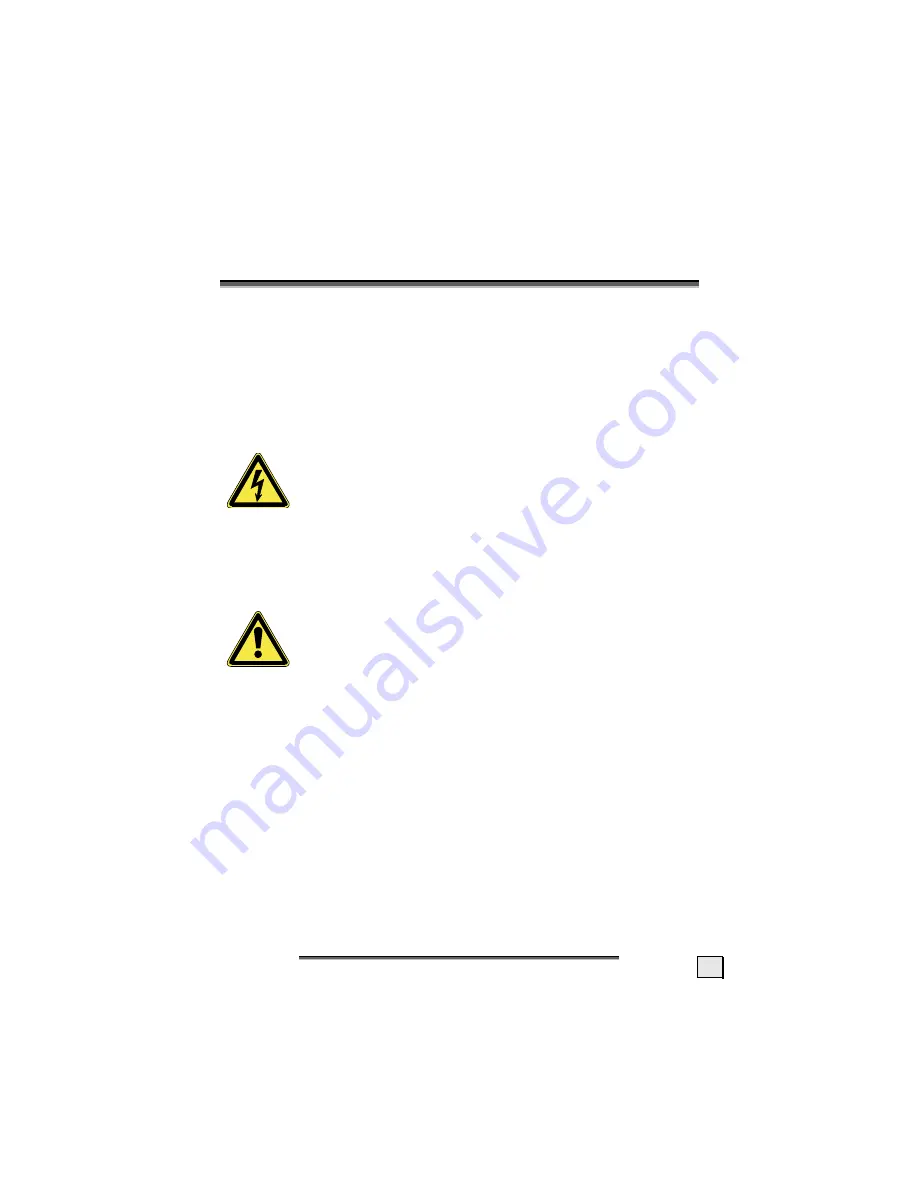
S
S
A
AFFE
ET
TY
Y A
AN
ND
D
P
P
R
RE
EC
CA
AU
UT
TIIO
ON
NS
S
1
S
S
A
A
F
F
E
E
T
T
Y
Y
A
A
N
N
D
D
P
P
R
R
E
E
C
C
A
A
U
U
T
T
I
I
O
O
N
N
S
S
Please read through this section carefully and follow the instruc-
tions given. In this way you will guarantee reliable operation and a
long life for your LCD monitor. Always keep these instructions
handy and close by your LCD monitor. Keep the instructions and
the packaging so that if you sell or give away your LCD monitor
you can give them to the new owner.
O
PERATING
S
AFETY
•
Never open the housing
of the LCD moni-
tor/power supply! When the housing is open there
is a
danger of injury
from electric shock!
•
Do not insert
any objects
through the slots and openings
into
the inside of the LCD
. This may lead to an electrical short-circuit
or even fire resulting in damage to your LCD monitor.
•
Slots and openings in the LCD monitor are for ven-
tilation purpose.
Do not cover these openings,
as
otherwise this may lead to overheating.
•
Do not allow
children
to play
unattended
on electrical
equipment.
Children may not always correctly recognize
danger.
•
This LCD monitor is intended for personal use only. It
not
intended for commercial use in
a heavy industry environ-
ment
.
•
An
injury hazard
exists when the
display breaks
. Wear pro-
tective gloves to pack the broken parts and send them into
your service center for proper
disposal.
Then wash your hands
with soap, because it is possible for
chemicals
to escape
.
•
Never exert pressure on the display. This could break the moni-
tor.




































