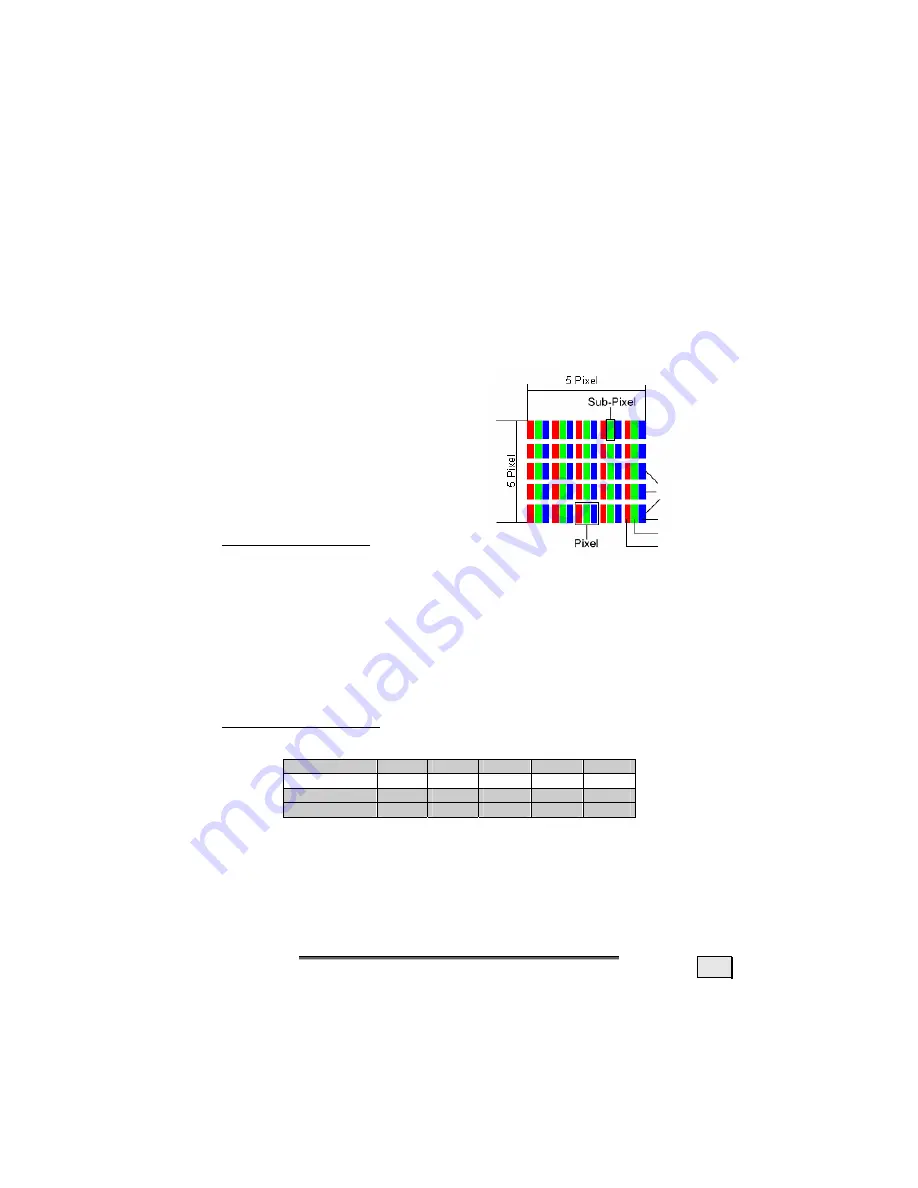
S
S
P
PE
EC
CIIFFIIC
CA
AT
TIIO
ON
NS
S
25
P
IXEL
D
EFECTS ON
LCD
S
(TFT-D
ISPLAYS
)
Active matrix LCDs (TFT) with a resolution of 1024 x 768 pixel (XGA), which are in
turn composed of three sub-pixels each (red, green, blue), contain about 2.4 mil-
lion addressable transistors. Because of this very high number of transistors and
their extremely complex production process occasionally defective or incorrectly
addressed pixels or sub-pixels may occur.
There have been several attempts in the past to define the acceptable number of
defective pixels. But this can be difficult and varies widely between different
manufacturers.
MEDION, therefore, adheres to the clear
and strict requirements of
ISO 13406-2,
class II
,
for the warranty handling of all
TFT display products. These requirements
are summarized below.
Within ISO-standard 13406-2 the general
requirements regarding pixel defects are
defined
.
Pixel defects are classified into three
failure types and four failure classes. Each
individual pixel is made up of three sub-pixels
in the primary colors (red, green, blue).
Types of Pixel Failures
:
Type 1:
A constantly lit pixel (a bright, white spot), even though it is
not
addressed
A white pixel is caused when all three sub-pixel are lit.
Type 2:
A pixel that does not light up (dark, black spot), although it is ad-
dressed
Type 3:
Abnormal or defective red, green or blue sub-pixels.
(E.g. constantly lit with half the brightness, one color is not shining,
blinking or flickering, but not belonging to Type 1 or 2 Pixel Failures)
In addition: A cluster of type 3 (= 2 or more defective sub-pixels in an array of 5
x 5 pixel). A cluster is an array of 5 x 5 pixel (15 x 5 sub-pixel).
Classes of Pixel Failures
:
Failure class Type 1 Type 2 Type 3 Cluster v. Type 3
I
0
0
0
-
0
II
2 2 5 - 2
III
5
15
50
5
IV
50
150
500
50
The acceptable number of defects of the above mentioned types in each failure
class refers to one million pixels and has to be calculated according the physical
resolution of the display.
Rows
Blue
Green
Red


































