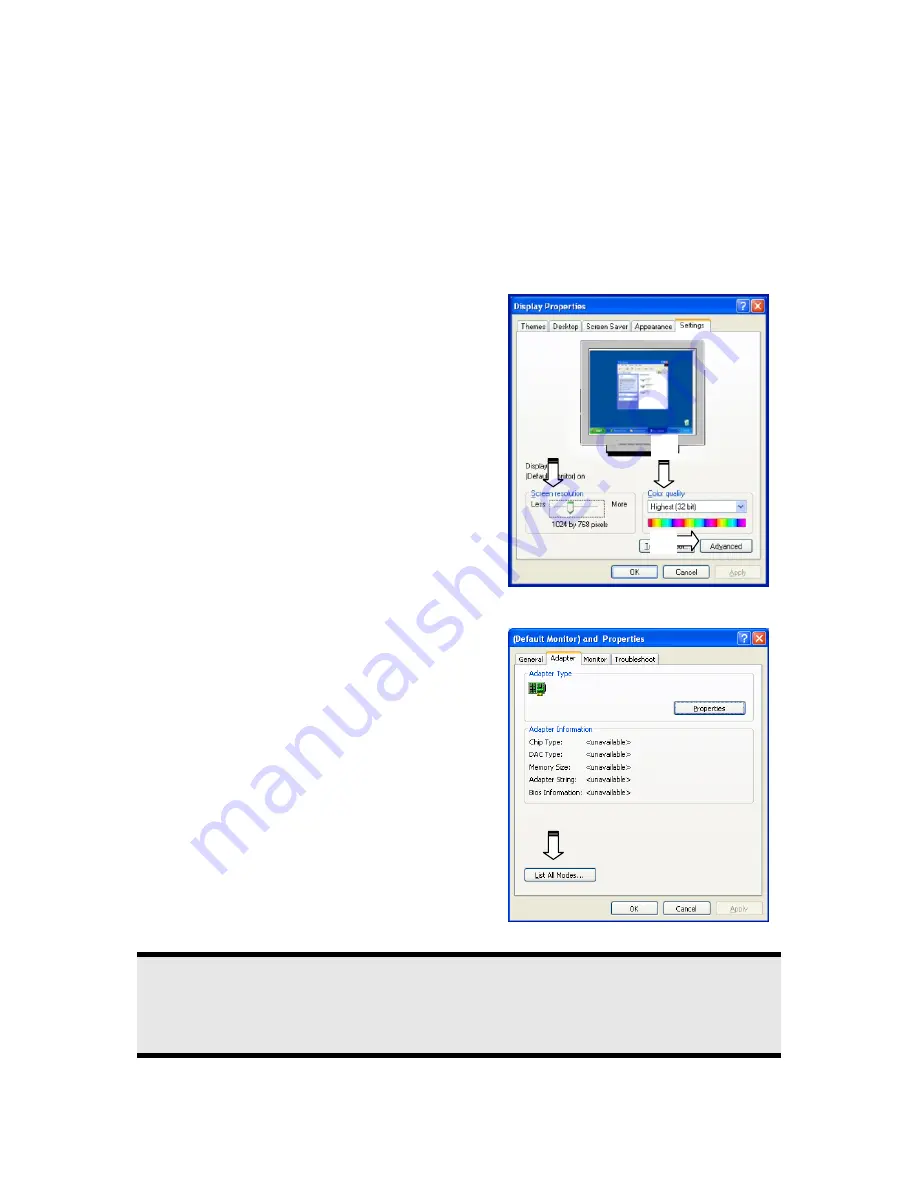
Getting Started
7
Display Properties
Display properties is a Windows
®
utility allowing you to adjust settings that control how images are displayed
on your monitor. This includes items such as the background image, screen saver, Active Desktop (Web) as
well as other settings for your monitor and video card.
The program can be started as follows:
•
Right click on Windows
®
desktop and left click on "
Properties
"
.
Or
•
Click Start, then Control Panel. If you are in 'classic' view, double click Display; if you are in 'category'
view, click 'Appearance & Themes', then click Display.
Changing PC Display Settings
1.
Select the
Settings
tab.
2.
Use the slider under
Screen resolution
(
1
) to
set how many pixels are displayed on your
monitor. Your monitor can display a maximum
of
1440 x 900
image dots.
3.
Use the drop down menu under
Color quality
(
2
) to set the color depth (number of colors
displayed). Your monitor supports a maximum
color depth of 16 million colors corresponding to
32 bit or "True Color."
4.
To check or change the vertical frequency, click
the
Advanced
(
3
) button. A new window will
appear. The options on the new window will de-
pend on the configuration of your computer.
(Ill.: Display Properties)
In this example, you would change the frequency by
selecting the Adapter tab, then the List All Modes...
button.
(Ill.: Details of Display Properties)
Caution!
If your setting does not coincide with the values supported by your display, you may not see any
image.
Switch your old device on again and set the applicable values under "
Display
Properties
" in ac-
cordance with the aforementioned options in this case.
p
o
n























