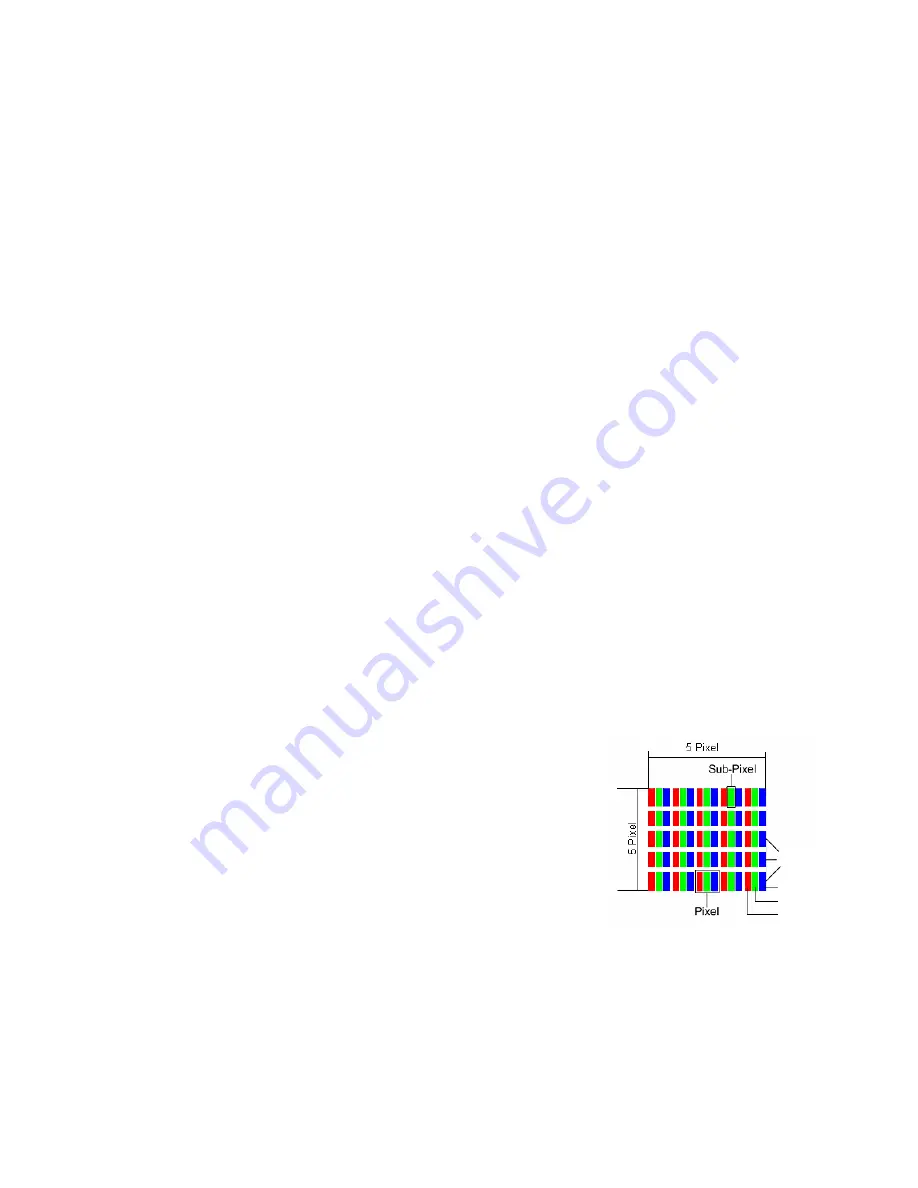
MEDION Limited Warranty
17
MEDION Limited Warranty
PLEASE READ THIS LIMITED WARRANTY CAREFULLY TO UNDERSTAND YOUR RIGHTS AND OBLIGATIONS.
MEDION warrants the
19” Widescreen Flat-Panel LCD Monitor, item #2162
, accompanied by this limited
warranty is free from manufacturing defects in material or workmanship for a period of 24 months from the
date of original purchase. This warranty only applies to the original purchaser of the product. The limited war-
ranty period also applies to any implied warranties that may exist under applicable law. Some States do not
allow limitations on how long an implied warranty lasts, so the above limitation may not apply to you.
This limited warranty does not apply to products that have been opened, repaired (except by MEDION or its
authorized Service representatives), or otherwise altered. This limited warranty does also not apply to defects
resulting from misuse, abuse, accident, neglect, improper maintenance or handling.
If you believe the product is defective please return it to MEDION in the manner described below within the
limited warranty period. If MEDION determines a defect covered by this limited warranty, MEDION will, at its
Option, repair or replace the product. This limited warranty extends to repaired products and replacement
products only through the end of the original limited warranty period.
In no event shall MEDION or any of its distributors or resellers be liable for incidental, indirect or consequential
damages relating to the product (including any repaired product or replacement product) or its use. Some
States do not allow the exclusion or limitation of incidental or consequential damages, so the above limitation
and exclusion may not apply to you.
This limited warranty gives you specific legal rights, and you may have other rights which vary from State to
State.
To make a claim under this limited warranty you must first contact MEDION Customer Care using one of the
options below to obtain a return merchandise authorization (RMA) number. Once you have received the RMA,
please return the product as instructed by the RMA. This warranty does not apply to any products returned to
MEDION without a RMA.
To obtain a RMA please contact MEDION Toll Free Customer Care at:
www.medionusa.com
or
1-866-633-4660
Pixel Defects on LCD Monitors
Active matrix TFTs (LCD) with a resolution of
1440 x 900 pixel (WSXGA)
, which are in turn composed of
three sub-pixels each (red, green, blue), contain
about 3.9 million
addressable transistors. Because of this
very high number of transistors and their extremely complex production process occasionally defective or incor-
rectly addressed pixels or sub-pixels may occur.
There have been several attempts in the past to define the acceptable number of defective pixels. But this can
be difficult and varies widely between different manufacturers.
MEDION, therefore, adheres to the clear and strict requirements of
ISO
13406-2, class II
, for the warranty handling of all LCD monitor products.
These requirements are summarized below.
Within ISO-standard 13406-2 the general requirements regarding pixel de-
fects are defined. Pixel defects are classified into three failure types and four
failure classes. Each individual pixel is made up of three sub-pixels in the
primary colors (red, green, blue).
Types of Pixel Failures:
•
Type 1:
A constantly lit pixel (a bright, white spot), even though it is
not
addressed
A white pixel is caused when all three sub-pixel are lit.
•
Type 2:
A pixel that does not light up (dark, black spot), although it is addressed
•
Type 3:
Abnormal or defective red, green or blue sub-pixels.
(E.g. constantly lit with half the brightness, one color is not shining, blinking or flickering, but not belong-
ing to Type 1 or 2 Pixel Failures)
Rows
Blue
Green
Red





































