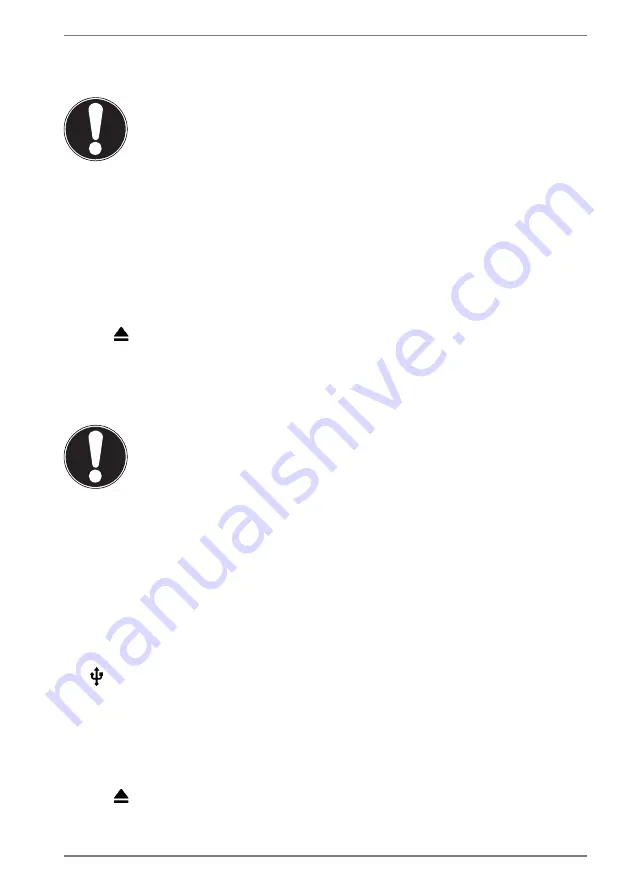
21
If you decide to use the inserted memory card as mobile/portable memory, you will
still be able to use the card to transfer data between devices.
NOTICE!
Risk of data loss!
If the Android system does not recognise the file
format, you will be given the option of formatting the
micro SD memory card. This will delete all of the data
stored on the memory card!
10.3. Removing the micro SD memory card
Open the
SETTINGS
app.
Open the menu to manage the memory.
Tap
next to the SD card that appears to prepare it to be removed safely.
Then gently push the micro SD memory card.
The memory card will be released and stick out of the slot a little.
Carefully pull the memory card to remove it.
NOTICE!
Risk of data loss!
There is a risk of data being lost if you do not remove
storage media safely.
Never remove an external storage medium from the
device without following the steps for safe removal,
as there is a risk of data being lost.
10.4. Connecting a USB memory device
Connect the OTG adapter (not supplied) to the tablet PC.
Connect the USB stick to the OTG adapter.
The
symbol will appear in the top left-hand corner of the status bar when the
USB memory device has been connected.
10.5. Removing the USB memory device
Open the
SETTINGS
app.
Open the menu to manage the memory.
Tap
next to the USB memory device that appears to prepare it to be
removed safely.
Carefully pull the OTG adapter out to remove the USB memory device.










































