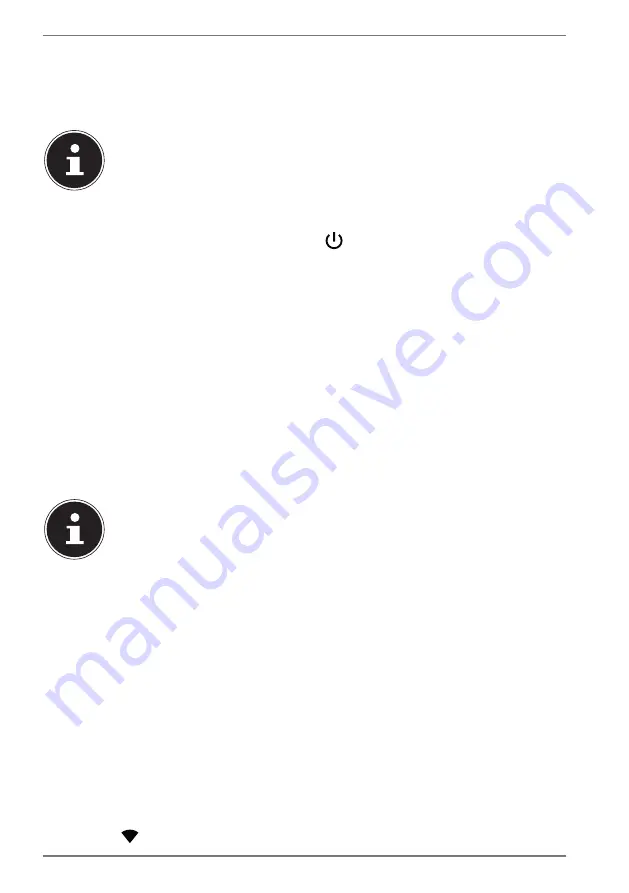
18
7.4.1. Lock
screen
The device is locked when it is in sleep mode. This means that you will need to pass
a security measure when you switch the device back on.
The default setting simply requires you to swipe up on the display.
You do have the option to set a password or another security measure
on your tablet PC by changing the system settings.
7.5. Switching
off the tablet PC
Press and hold the On/Off button and tap
.
Your tablet PC will switch off.
8. System
settings
Open the
SETTINGS
app to change the system settings on your Android device,
e.g. configure WLAN, manage apps and update security settings.
8.1. Software
updates
Updates are used to optimise the system performance. If there is an update ready
to download for your device software, a notification will automatically appear in the
status bar on your tablet PC. Updates usually require an internet connection and
will only be installed automatically once you have agreed to them.
You can also check for available updates yourself by opening the
UPDATES
app.
Individual apps are usually updated automatically via the Google® Play
Store.
8.2.
Enabling
WLAN
We recommend that you follow the steps below to connect the tablet PC to a WLAN
network:
Open the
SETTINGS
app.
Open the network and Internet configuration menu.
Enable the WLAN function in the corresponding submenu.
A list of all of the available WLAN access points near you will then appear.
Tap the name of a network that you recognise. If the network is encrypted, you
will be asked to enter a password to gain access. The password will be case-
sensitive so take care when typing it in.
If the desired network is not visible, tap
+
to add a new network. You will need to
know the exact name (SSID) of the network.
You will know when your device has been connected to the network access point
because the
symbol will appear in the status bar.



























