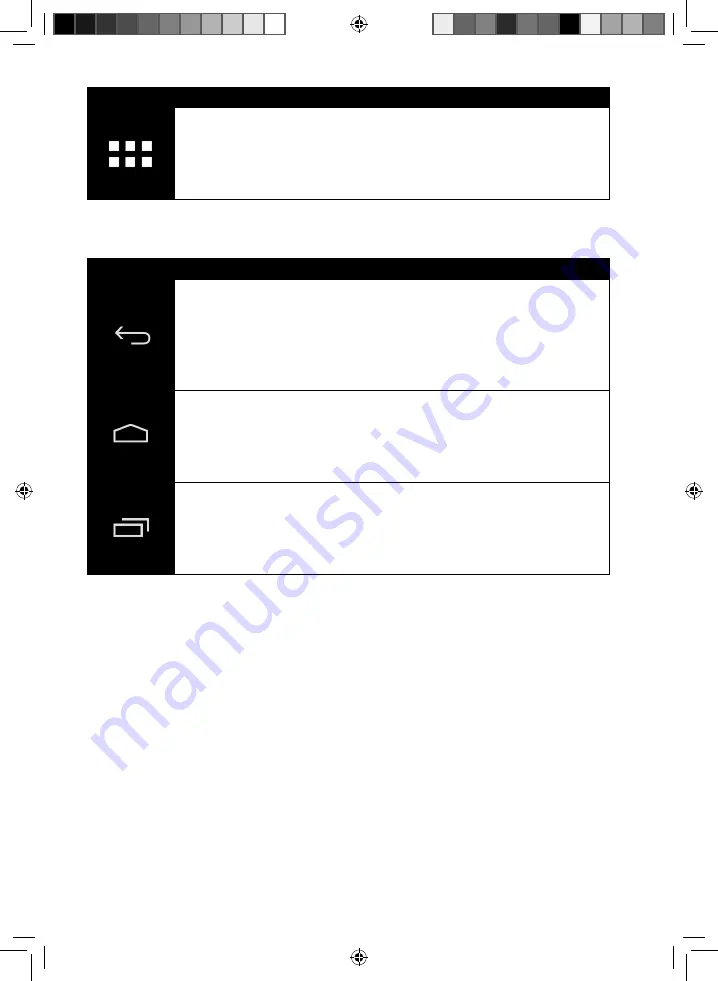
14 of 36
Icon
Description
This icon displays a list of all applications on your tablet PC. Tap on
an application to start it. Keep your finger on an application to cre-
ate a shortcut to the application on the home screen (drag the appli-
cation to the corresponding page) or to uninstall it (drag the appli-
cation to the waste basket).
In the
status bar
of the home screen located at the bottom edge you will find the
following icons:
Icon
Description
This icon will return you directly to the previous screen. Imagine the
different screens of an application as a stack. Only the top screen of
this stack is visible. The bottom screen is always the home screen.
The button removes the top element from the stack. It thus be-
haves like the
Back button
that you are familiar with from your Web
browser.
This icon will return you to the home screen. Please note that the
application you were using has not closed, but is only paused and
shifted to the background. It therefore continues to use memo-
ry and possibly also processor performance. However, you can also
bring an application back to the foreground.
This icon displays a list of recently used applications. You can use
this list to restart an application, or to retrieve it from the back-
ground and bring it back to the foreground. Simply tap on the rel-
evant thumbnail. To remove an item from the list, drag it off to the
side with your finger.
You will usually find the title and status bars in a slightly modified form in most
applications. Some applications offer a dynamic menu with further commands. This
is accessed by a corresponding icon either in the title bar (at the right edge) or the
status bar (next to the recently used applications).
99192_E10311 Generic EN Final MSN 4004 3998 Content.indd 14
99192_E10311 Generic EN Final MSN 4004 3998 Content.indd 14
19.02.2013 08:49:09
19.02.2013 08:49:09
















































