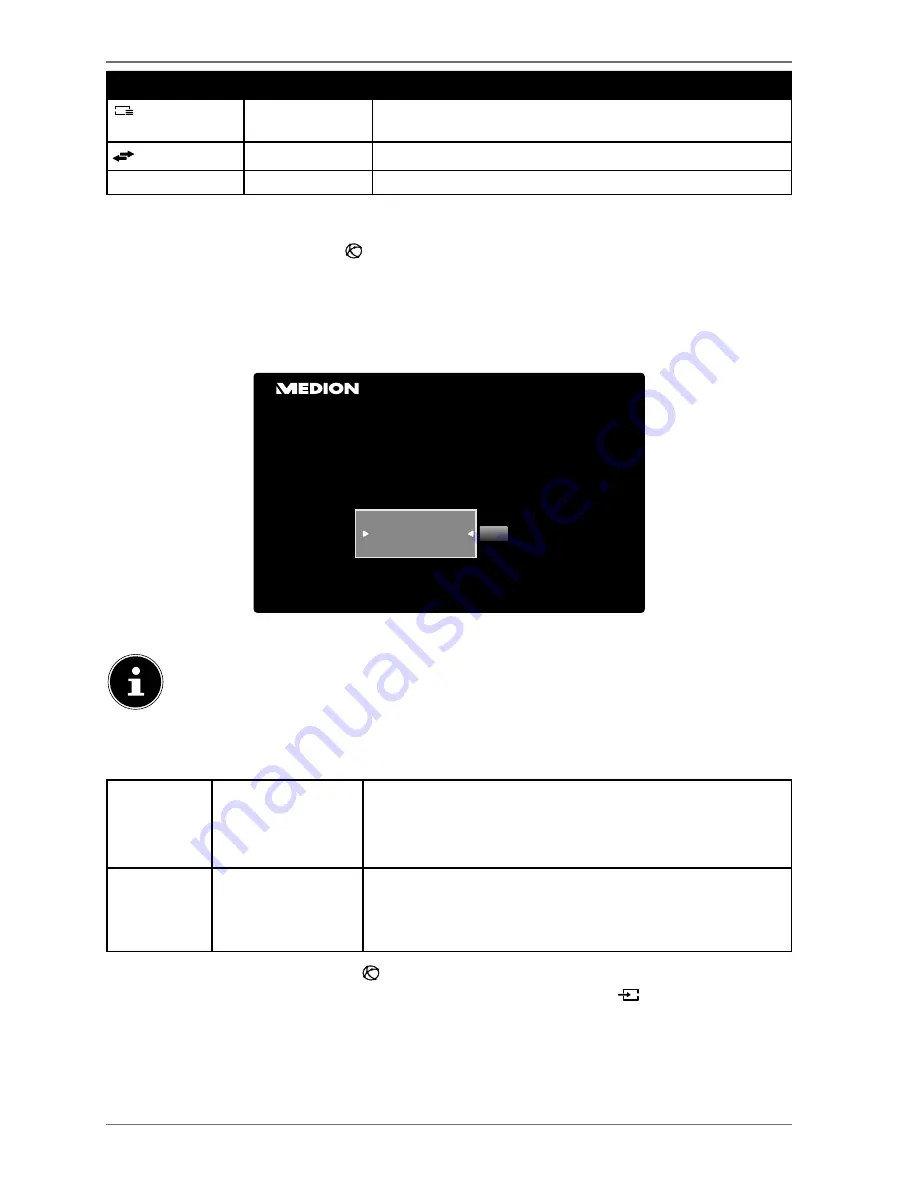
Button
Entry
Function
TXT
SEARCH
Search for programmes Set the day here as well as the cat-
egory.
(
S WA P
)
NOW
Jump back to the current timeline.
/
REC./STOP
Starting/stopping recording
12.
Media portal
After pressing the Internet button
, you can use the direction buttons
and
to select
from Netflix, YouTube, the media portal or other services. Confirm your selection by pressing the
OK
button. In the media portal, you have access to news, games, shopping and much more via the pre-
installed applications. An Internet connection is required for this function.
Use the direction buttons
and
to scroll through the different apps and confirm your selec-
tion by pressing the
OK
button.
Bitte wählen Sie Ihre Sprache
OK
Nederlands
English
Français
Willkommen auf Ihrem Smart TV Portal
After selecting the media portal, please choose the desired language.
The start view of the media portal appears only on first use or after a reset of the
media portal under
SETTINGS
.
Afterwards, the home screen of the media portal appears where a preselection of certain apps is
displayed. The following options can be selected here:
Green but-
ton
ADD TO HOMES-
CREEN
(My Apps)
(optional)
Press the
green button
to add the currently selected app to
your favourites.
Yellow but-
ton
SETTINGS
Here you can specify which language areas the apps should
be selected from. In addition, you can reset the portal so
that the home screen of the portal is reset to the factory de-
fault.
You can press the Internet button
(or the
B A C K
button) at any time to exit the currently se-
lected app and return to the home screen. Use the
E X I T
button (or the
( S O U R C E
) button)
to exit the media portal and return to normal TV mode.
54
Summary of Contents for LIFE X14310
Page 68: ......





























