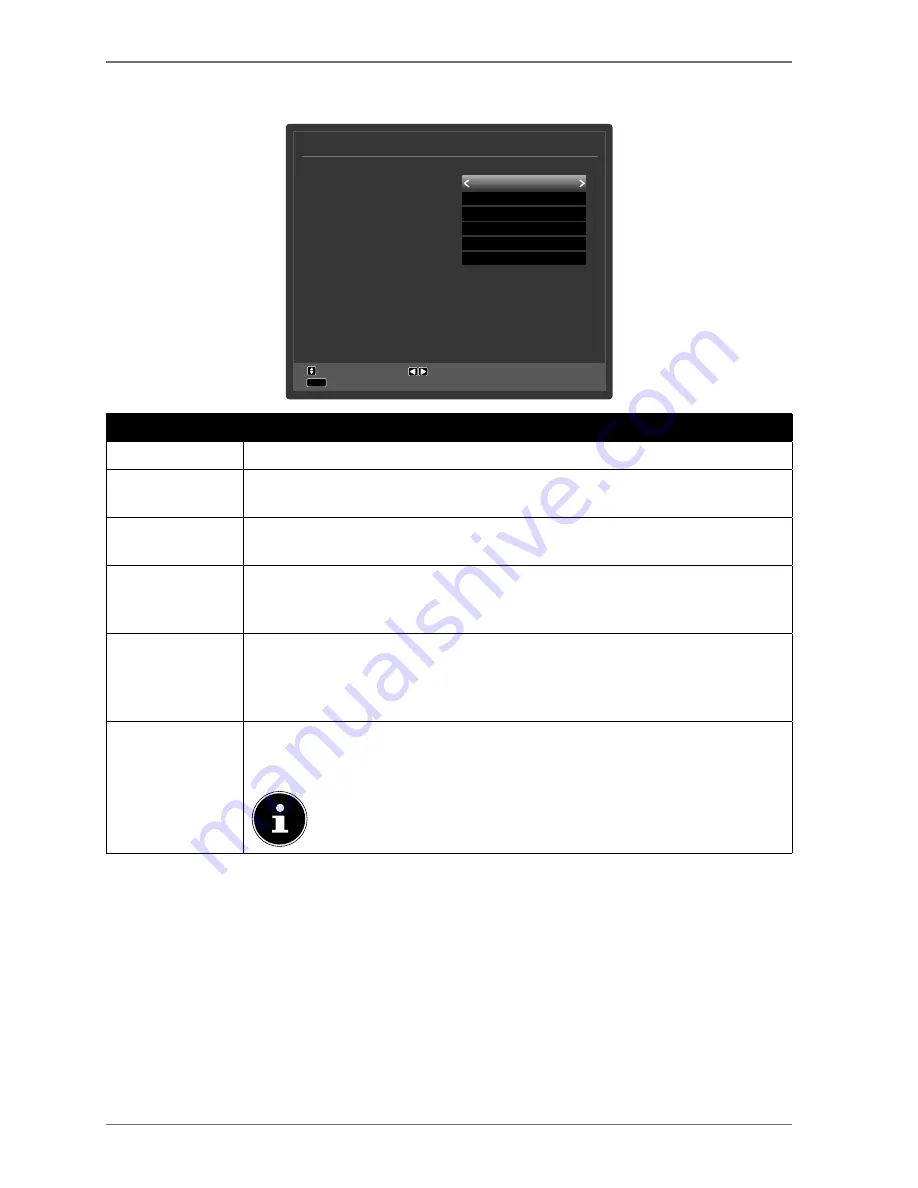
10.2.
The Q. MENU button
Access the quick menu (
OPTION MENU
) to quickly call up basic options.
Option Menu
Picture Mode
Equalizer Settings
Favourites
Edit Favourites
Sleep Timer
Energy Saving
Navigate
Exit
Change Value
MENU
Natural
User
None
OK
Off
Maximum
Menu Item
Settings
PICTURE MODE
Select picture mode:
NATURAL, CINEMA, SPORTS, DYNAMIC
.
EQUALIZER
SETTINGS
You can select the presets
MUSIC, MOVIE, SPEECH, FLAT, CLASSIC
and
USER
in the equaliser menu.
FAVOURITES
If you press the
Q . M E N U
button, you can also select one of the favourites
lists from the
FAVOURITES
in the
OPTION MENU
.
EDIT FAVOUR-
ITES
If you press the
Q . M E N U
button, you can use the option
EDIT FAVOUR-
ITES
in the
OPTION MENU
to add the currently selected channel to a fa-
vourites list (
LIST 1 - 4
) by switching the option of the desired list to
ON
.
SLEEP TIMER
You can use the
SLEEP TIMER
to programme the device to switch off auto-
matically. You can set the time in 30-minute increments (maximum 2 hours).
The sleep timer countdown begins immediately after the setting has been
made. Select
OFF
to deactivate the function.
ENERGY SAV-
ING
Here you can activate the energy saving mode. Select
OFF, MINIMUM, MEDI-
UM, MAXIMUM, SCREEN OFF
or
AUTO
, to set the brightness of the TV or
switch off the screen.
In
DYNAMIC
picture mode, the
MAXIMUM
setting cannot be
selected.
30
Summary of Contents for LIFE X14310
Page 68: ......






























