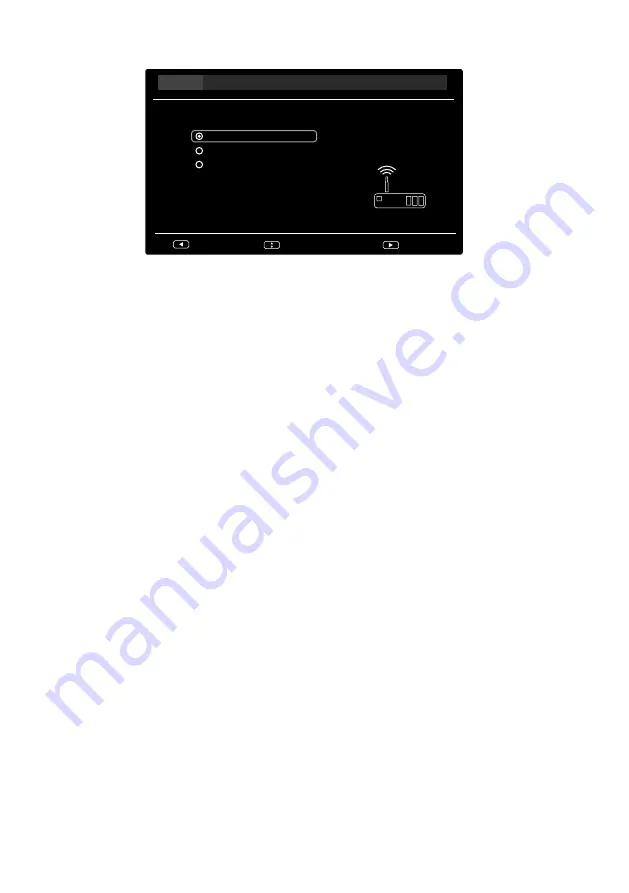
26
6.8.2. Network
configuration
WLAN
LAN
I do not have a network connction
Next
Please select your network connection type:
Select
Network Setup
Back
Select the desired network connection type
WLAN
or
LAN
. Select
I DO NOT
HAVE A NETWORK CONNECTION
if you want to skip the network configura-
tion.
After marking the selection with
OK
, confirm the
NEXT
option by pressing the
button.
WLAN
All available networks are then displayed under the
SCAN
option. Select a net-
work using the
direction buttons and press
OK
. Under the
MANUAL
op-
tion, the SSIDs can be entered using the virtual keyboard. Here you can also se-
lect a security mode (
NONE, WEP, WPA
or
WPA2
). Then select
OK
and press
OK
to confirm.
WPS WIFI PROTECTED SETUP
appears under the option
AUTO
.
If you then press the
OK
button, you have 100 seconds to press the WPS button
on your router. Select the
NEXT
option with the
button when your network is
found.
Then press
OK
to enter the password using the virtual keyboard (if necessary).
Then select the Return button and confirm with
OK
.
Then use the
buttons to select
OK
and press
OK
to confirm. The network
connection will then be established.
LAN
Select
MANUAL
if you want to manually set the
IP ADDRESS, SUBNET MASK,
DEFAULT GATEWAY
and
PRIMARY/SECONDARY DNS
options. Then select
OK
and press the
OK
button to start the search.
Select
AUTO
to start an automatic search for cable networks.






























