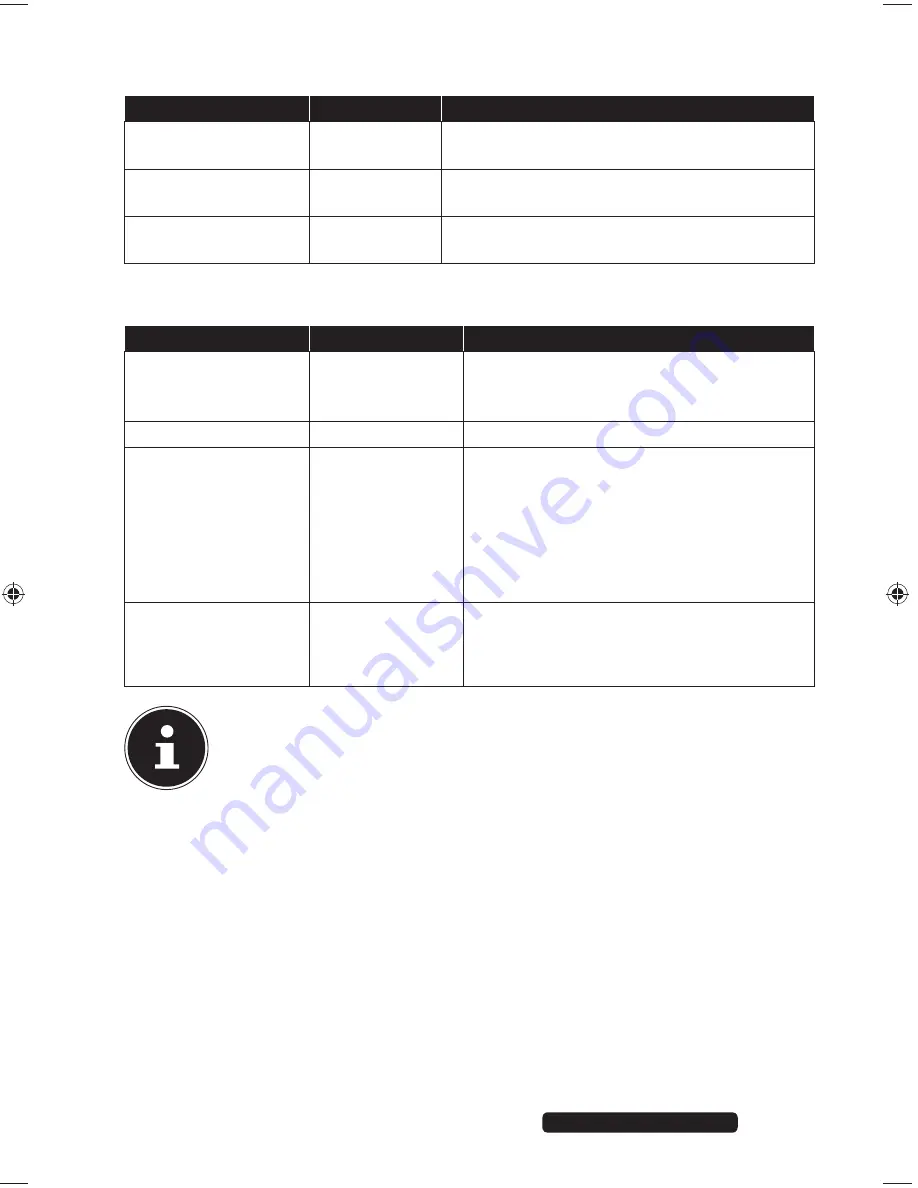
11
Telephone:
1300 884 987
Internet: www.medion.com.au
After Sales Support
Pen tab
Function
Setting
Description
Tip sensitivity
Soft ~ Hard
Set the tip sensitivity here. The setting is dis-
played under
Current Pressure
.
Key assignment
You can assign a function to the two keys on
the pen via the selection menus.
Double-click spacing
of tip
Off ~ Large
Set the distance between two double clicks.
Disable this function with the
Off
setting.
Desktop tab
Function
Setting
Description
Orientation
Landscape format
Reverse lands-
cape format
Specify the format of the graphics pad.
The graphics pad may only be operated in
landscape format.
Mode
Pen and mouse
Other settings are available under
Mouse
.
Monitor area
All monitors,
primary monitor,
section
Select the desktop settings. Use
All Moni-
tors
if you intend to use the entire space.
Select the required monitor under
Prima-
ry
Monitor
. If you wish to use only one
particular part as the desktop, select
Sec-
tion
and drag the red frame onto the re-
quired area under
Adapt Desktop
.
Fixed size ratios
Enable this setting if your screens opera-
te at different resolutions, e.g. extended
desktop.
NOTE!
The description of the functions is also available via "
Help
" in the MacroKey
Manager context menu. In order to be able to read the file, you will need a
program for displaying PDF files, e.g. Acrobat Reader.
86635 EN ALDI AUS Content Final.indd 11
86635 EN ALDI AUS Content Final.indd 11
09.07.2012 15:44:57
09.07.2012 15:44:57




















