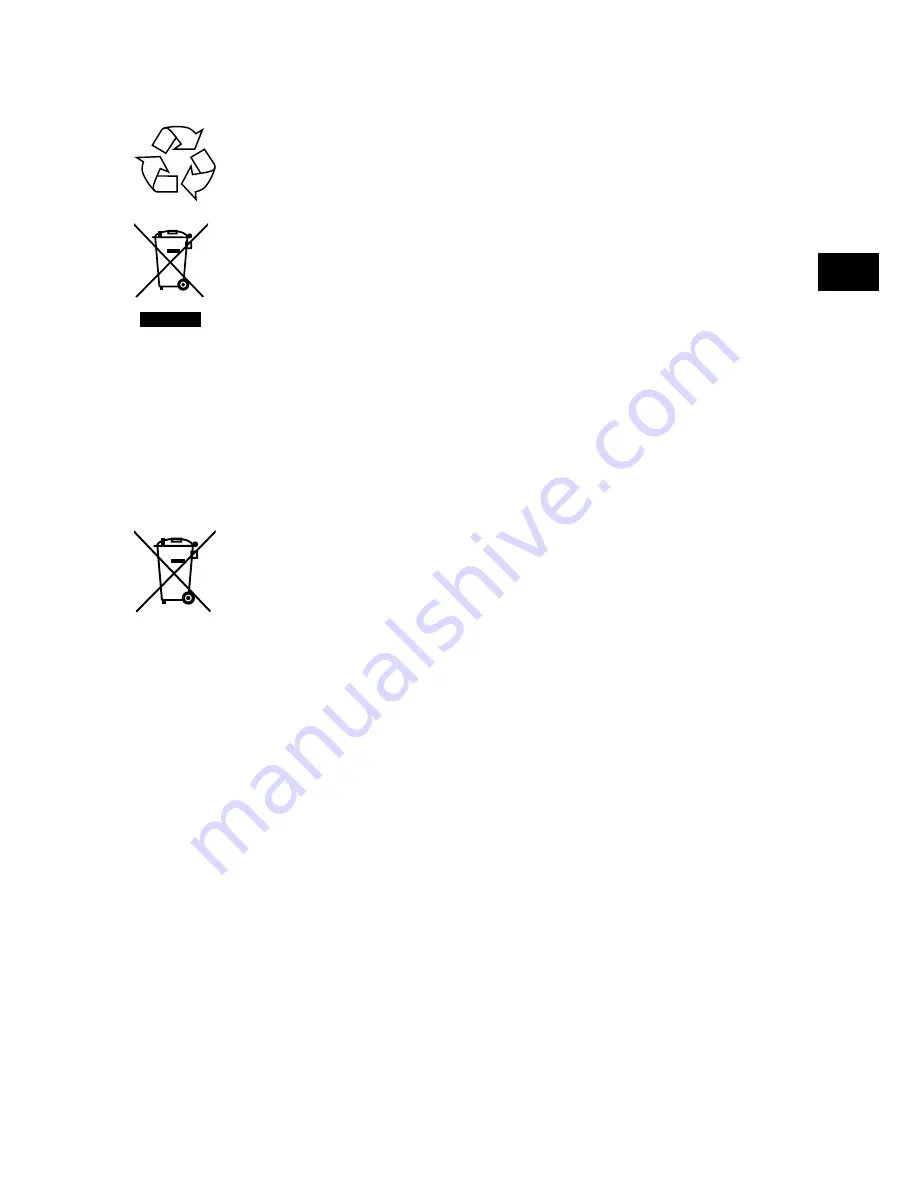
71
EN
FR
IT
NL
DE
16. Disposal
Packaging
The product has been packaged to protect it from damage in transit.
The packaging is made of materials that can be recycled in an environ-
mentally friendly manner.
Device
The adjacent symbol showing a crossed out wheelie bin means that the
device is subject to Directive 2012/19/EU. Old devices may not be dis-
posed of with normal household waste. If you can no longer use your
electrical device, dispose of it in accordance with the legal provisions
applicable in your area. This involves separating the materials in the de-
vice for the purpose of recycling and minimising the environmental im-
pact.
Take old devices to a collection point for electrical scrap or a recycling
centre. Before doing so, remove the batteries from the device and take
them to a separate collection point for used batteries.
Contact your local waste disposal company or your local authority for
more information on this subject.
Batteries
Do not dispose of used batteries with household waste. Batteries must
be disposed of correctly. Retailers that sell batteries and local collection
points provide containers in which you can dispose of them.
Contact your local waste disposal company or your local authority for
more information on this subject.

































