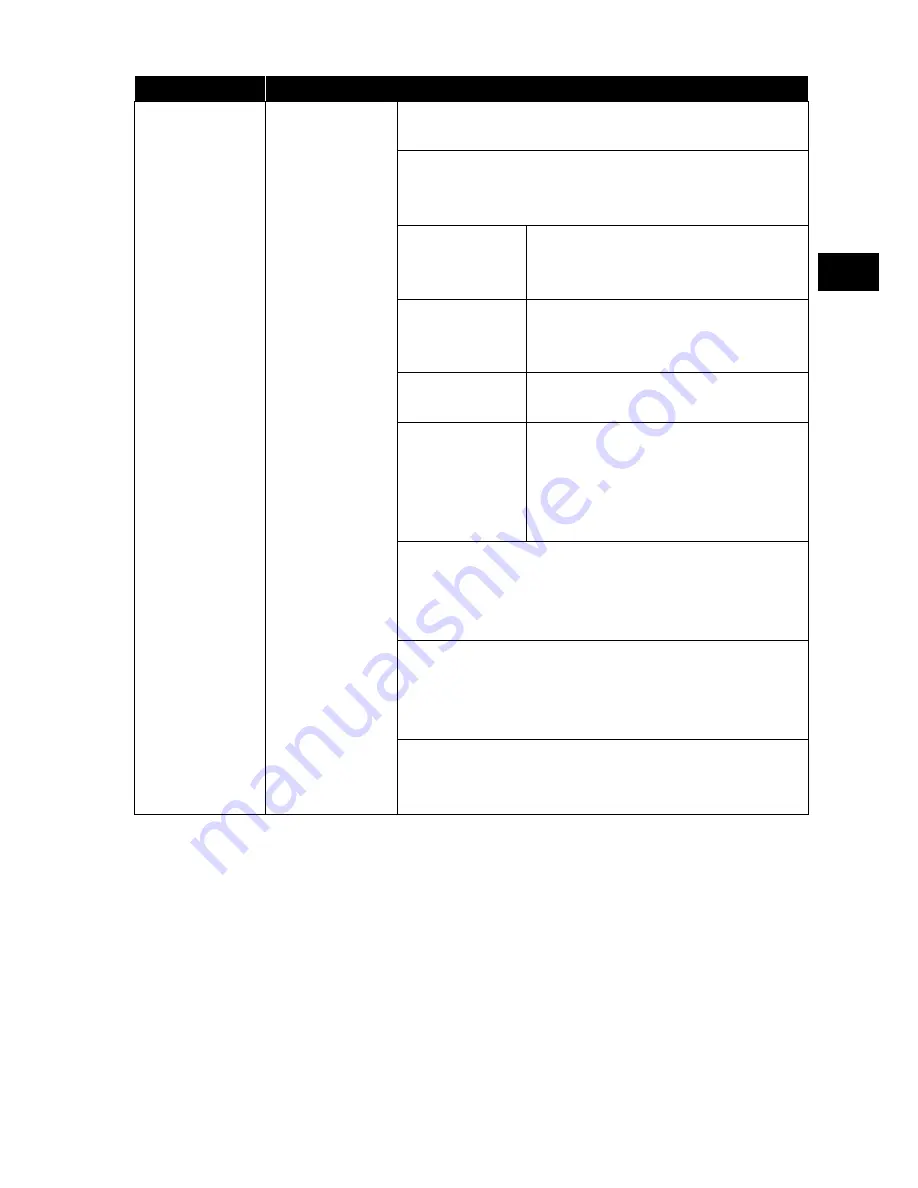
45
EN
FR
IT
NL
DE
Menu option
Setting
SATELLITE
SETUP
(DVB-S only)
SATELLITE
Select the satellite for which you want to change
the settings or carry out a search.
EDIT
Press the
green
button to edit the selected sat-
ellite.
LONGI-
TUDE DI-
RECTION
Press the direction buttons
to select the orbit position
WEST
or
EAST
.
LONGI-
TUDE
ANGLE
Use the number buttons to enter
the angle.
BAND
Select the frequency band
KU
or
C
.
RENAME
Press the yellow button to
change the satellite's name. Press
the direction keys to select the
character you require. Press
OK
to save the new name.
ADD
Press the
yellow
button to add a new satellite.
The setting options are the same here as under
EDIT
.
DELETE
Select the satellite that you want to delete from
the list and press the
red
button. Confirm the
prompt by pressing
YES
.
SCAN
Press the
blue
button to make the settings for
the search.






























