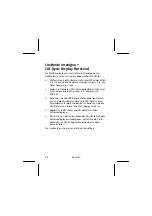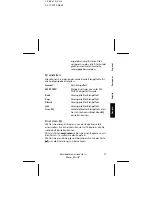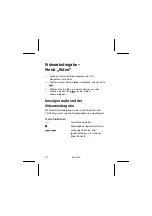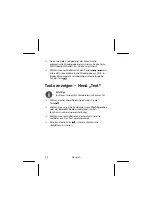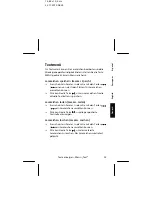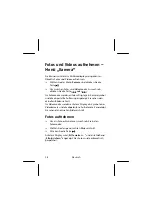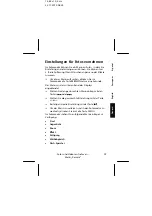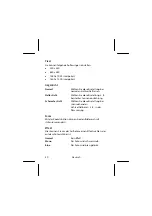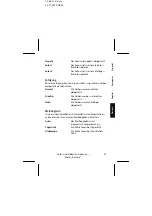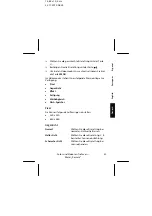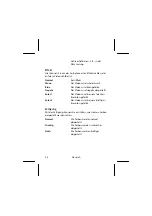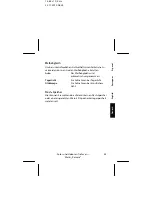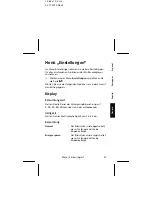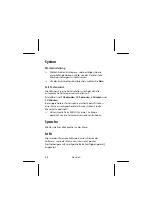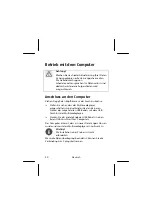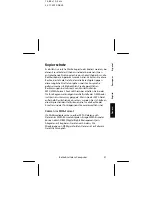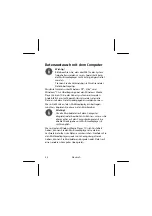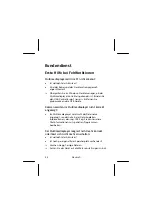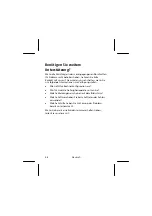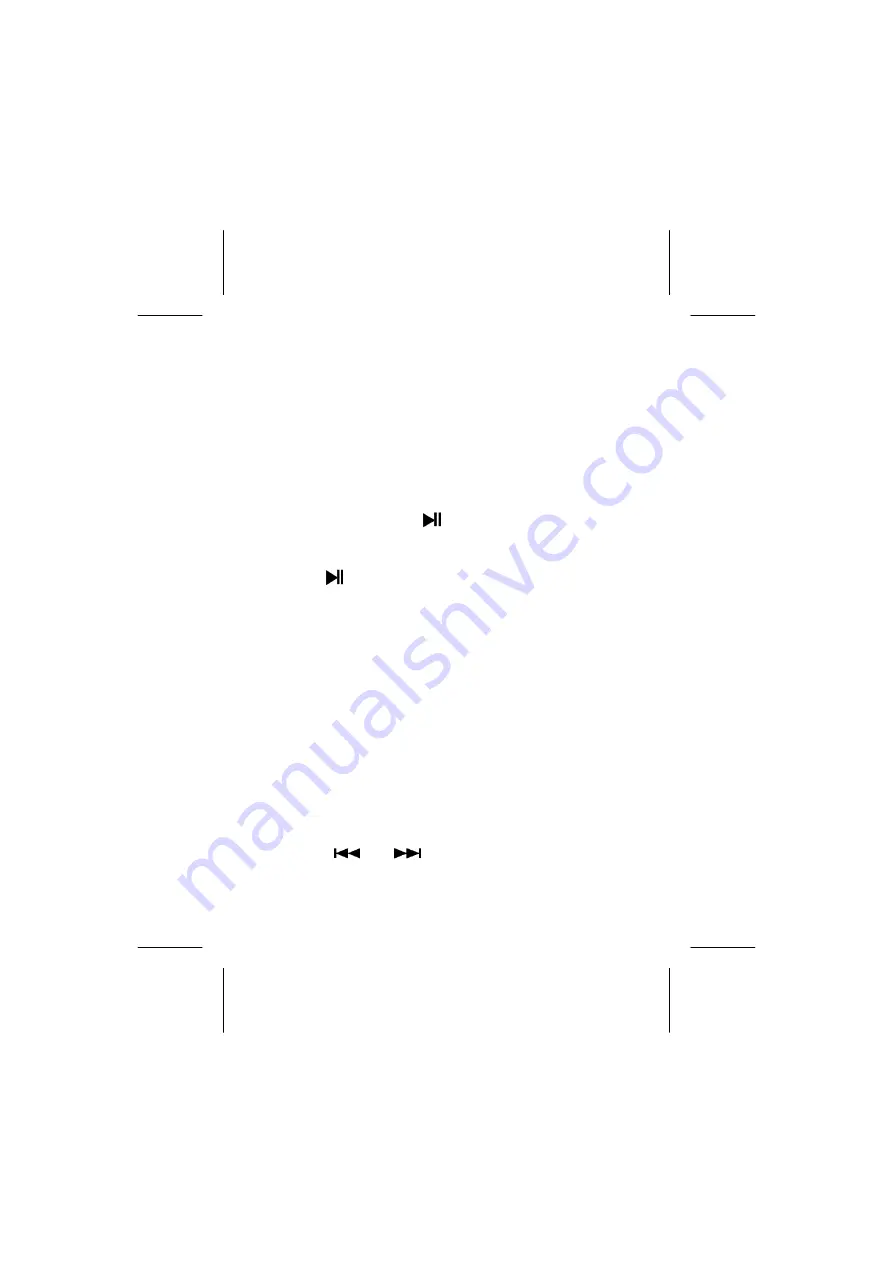
Deutsch
42
Flash-Speicher
Hier können Sie wählen ob, auf dem internen Flash-
Speicher oder einer eingesetzten Micro-SD Speicherkarte
gespeichert werden soll.
Videos aufnehmen
Um ein Video aufzunehmen, wechseln Sie in den
Videomodus.
Drücken Sie die Taste
.
Die Videoaufnahme startet.
Um die Videoaufnahme zu beenden, drücken Sie die
Taste
.
Die Videoaufnahme wurde gespeichert.
Einstellungen für Video-
Aufzeichnungen vornehmen
Im Videomodus können Sie ein Menü aufrufen, in dem Sie
Einstellungen ändern/anpassen können. Sie können hier
z. B. die Auflösung Ihren Wünschen anpassen oder Effekte
zuweisen.
Um dieses Menü aufzurufen, drücken Sie im
Videomodus die Taste MENU für etwa eine Sekunde.
Das Menü wird am unteren Rand des Displays
eingeblendet.
Wählen Sie den gewünschten Menüeintrag mit den
Tasten
oder
.
Summary of Contents for Life MD 82988
Page 13: ...14 85 x 10 5 cm 22 11 2010 08 25 Español 12 Esquema del aparato ...
Page 71: ...Português 12 Vista geral ...
Page 131: ...English 12 Legend ...
Page 189: ...Deutsch 12 Übersicht ...
Page 237: ...Deutsch 60 ...