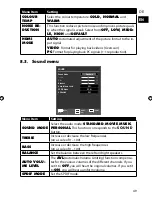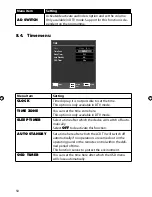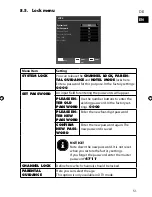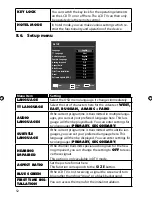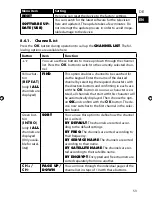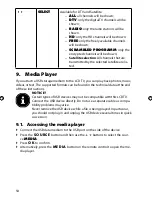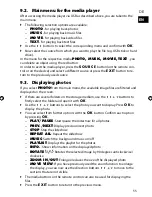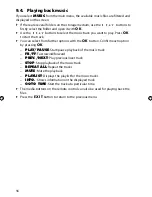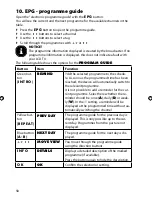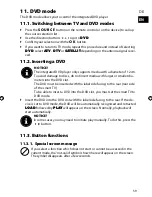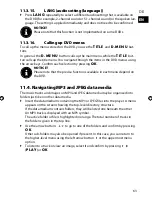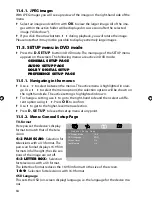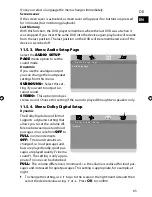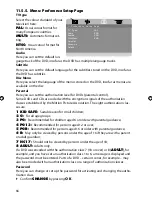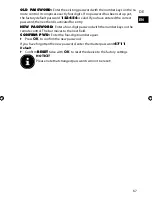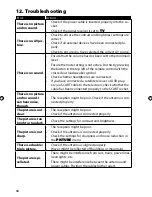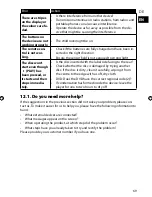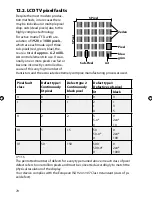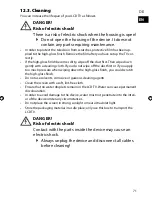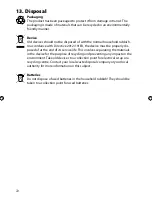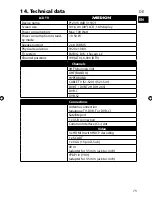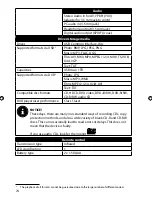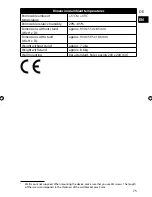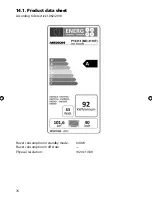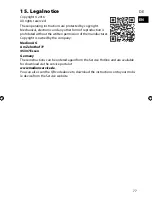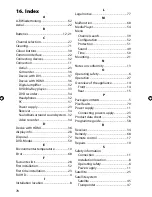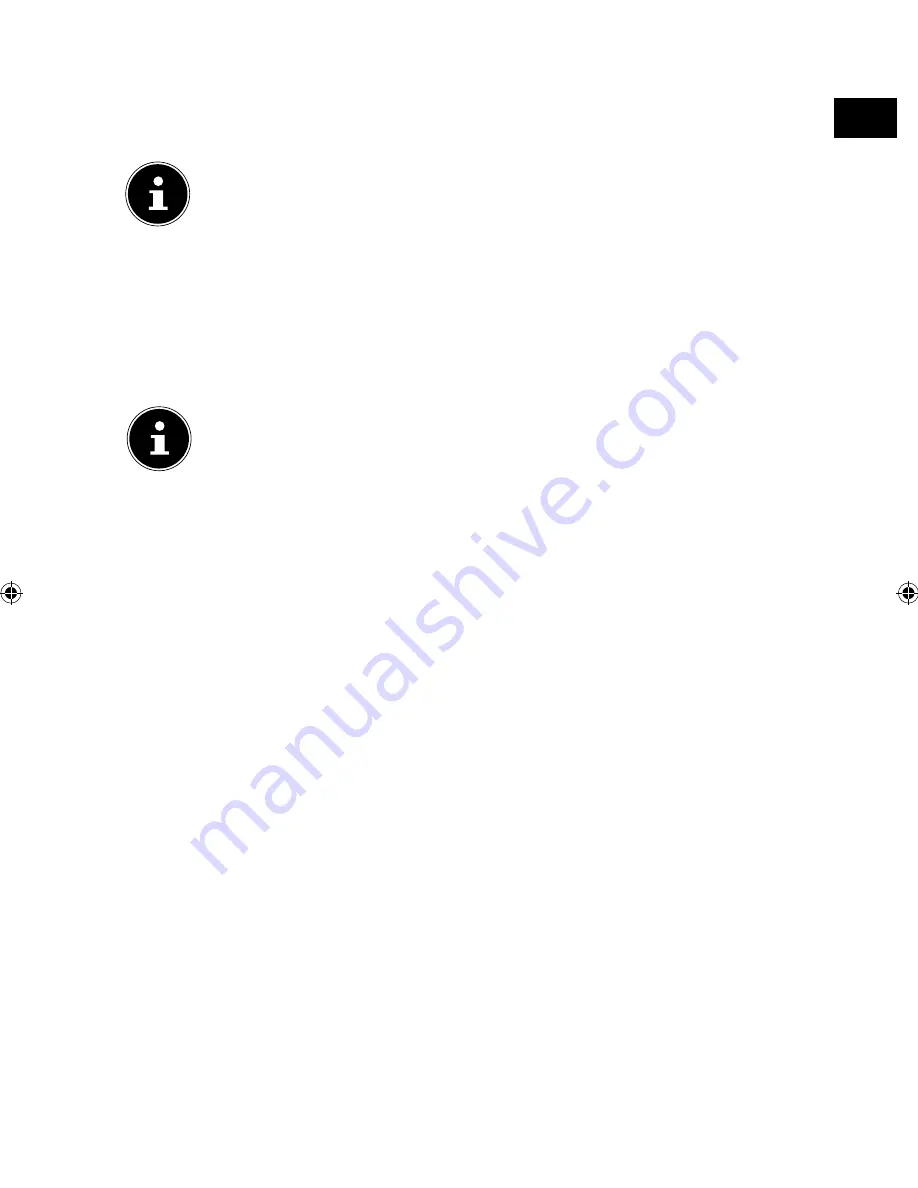
DE
EN
63
11.3.15.
LANG (audio setting (language))
Press
L A N G
repeatedly to select a different audio setting that is available on
the DVD (for example, 2-channel sound or 5.1-channel sound) or the spoken lan-
guage. The setting is applied immediately and does not need to be confirmed.
NOTICE!
Please note that this function is not implemented on some DVDs.
11.3.16.
Calling up DVD menus
To call up the menus stored on the DVD, you use the
T I T L E
and
D . M E N U
but-
tons.
In general, the
D . M E N U
button calls up the main menu, while the
T I T L E
but-
ton calls up the title menu. You navigate through the items in the DVD menus using
the arrow keys. Confirm each selection by pressing
O K
.
NOTICE!
Please note that the precise functions available in each menu depend on
the DVD.
11.4. Navigating MP3 and JPEG data media
The music tracks and images on MP3 and JPEG data media may be organised into
folders just like on other data media.
Insert the data medium containing the MP3 or JPEG files into the player. A menu
appears on the screen showing the top-level directory structure.
If the data medium contains folders, they will be listed one beneath the other.
An MP3 track is displayed with an MP3 symbol.
The active folder or file is highlighted in orange. The total number of tracks in
the folder is given in the top line.
Use the arrow buttons
to go to one of the folders and confirm by pressing
O K
.
Other sub-folders may also be opened if present. In this case, you can return to
the higher-level menu using the left arrow button
or the uppermost menu
option.
To listen to a track or view an image, select it and confirm by pressing
(
P L AY
) or
O K
.