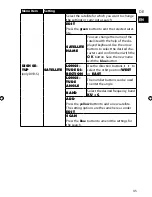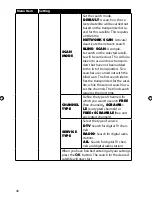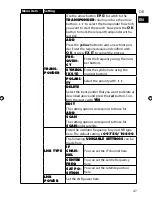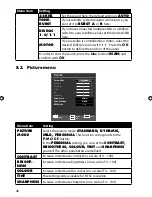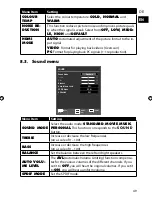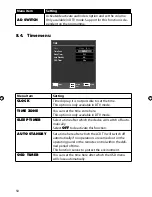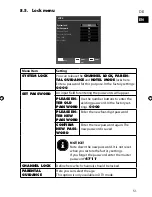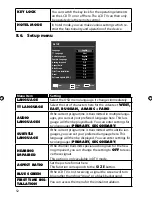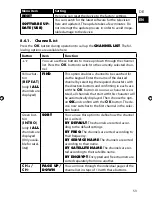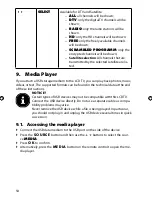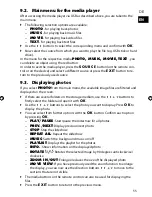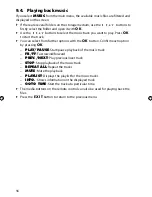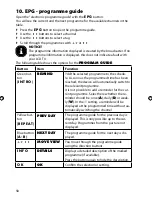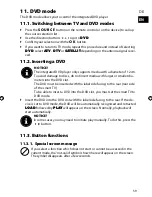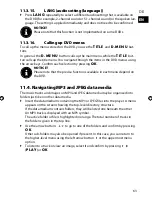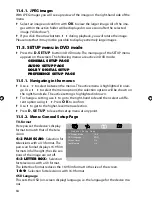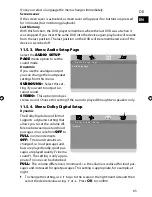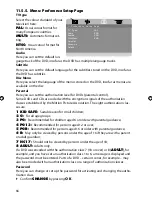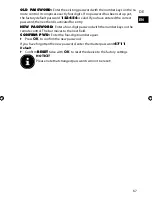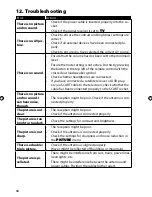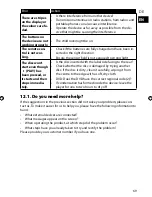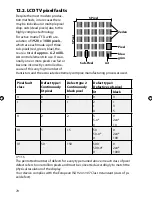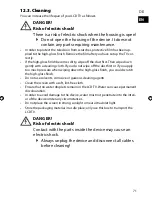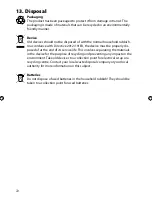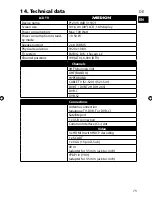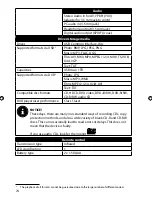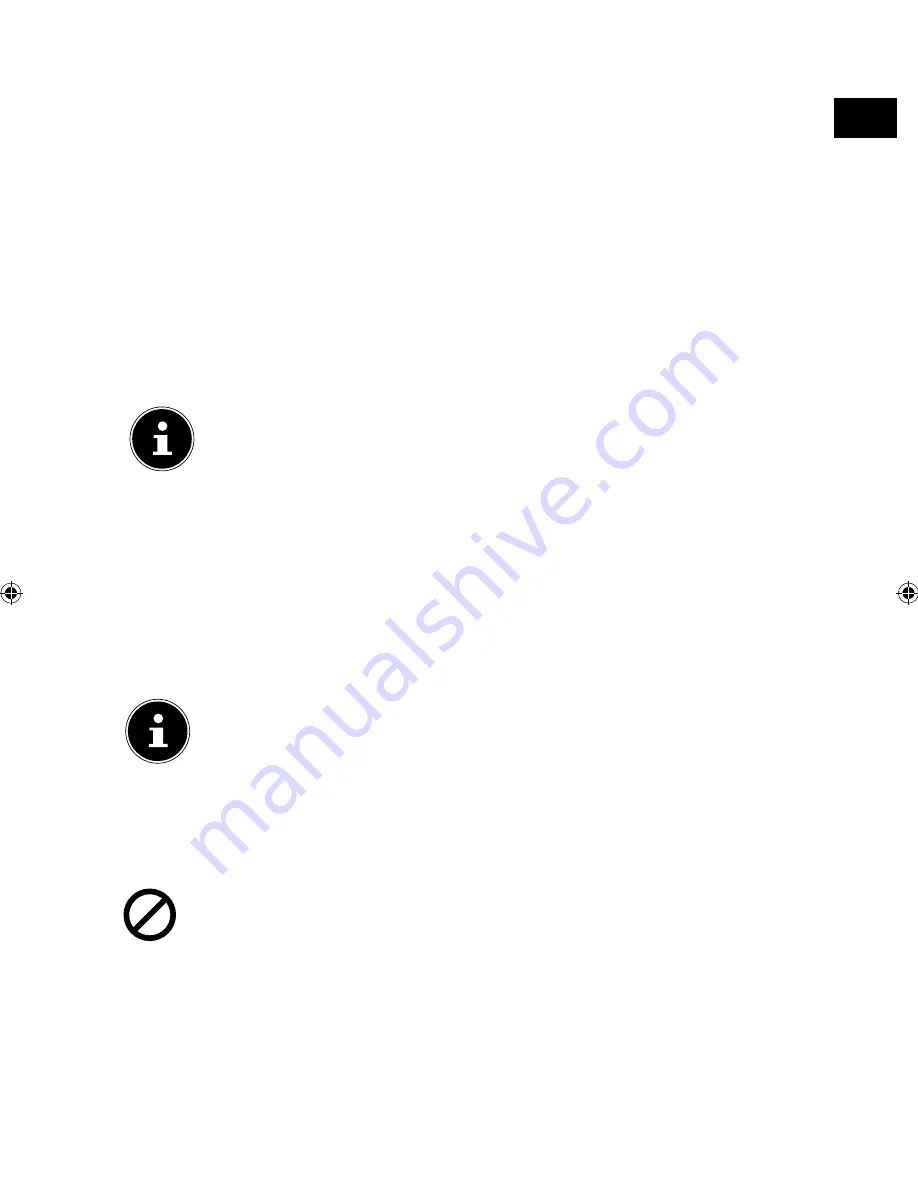
DE
EN
59
11. DVD mode
The DVD mode allows you to control the integrated DVD player.
11.1. Switching between TV and DVD modes
Press the
S O U R C E
button on the remote control or on the device) to call up
the source selection list.
Use the direction buttons
to go to
DVD
.
Confirm your selection with the
O K
button.
If you want to return to TV mode, repeat this procedure and instead of selecting
DVD
, select
ATV
,
DTV
or
SATELLIT
depending on the antenna signal recei-
ved.
11.2. Inserting a DVD
NOTICE!
The integrated DVD player only supports media with a diameter of 12 cm.
To avoid damage to discs, do not insert media with larger or smaller dia-
meters into the DVD slot.
The DVD must be inserted with the label side facing to the rear (rear side
of the smart TV).
To be able to insert a DVD into the DVD slot, you must set the smart TV to
DVD mode.
Insert the DVD into the DVD slot with the label side facing to the rear. If the de-
vice is set to DVD mode, the DVD will be automatically recognised and retracted.
LOAD
followed by
PLAY
will appear on the screen. Normally, playback will
start automatically.
NOTICE!
In some cases you may need to initiate play manually. To do this, press the
button.
11.3. Button functions
11.3.1. Special screen message
If you select a function which does not start or cannot be accessed in the
current mode, the ‘not-valid’ symbol shown here will appear on the screen.
The symbol disappears after a few seconds.