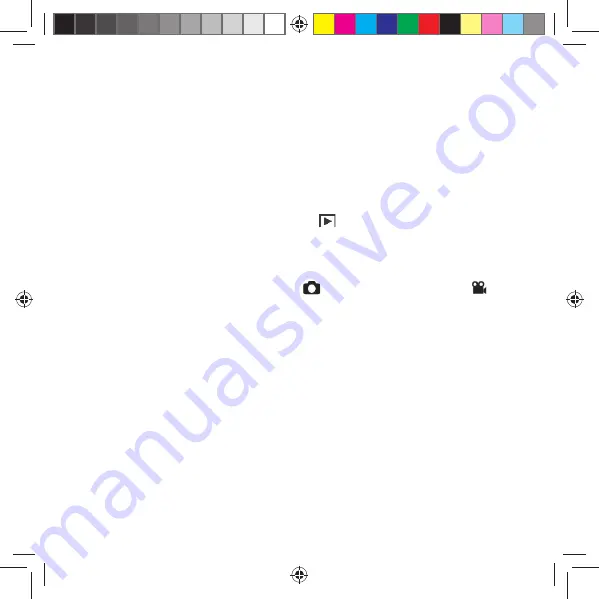
32
Modos de captura y de reproducción
Al encender la cámara está activado el modo de captura: se pue-
den tomar fotografías directamente. Además se pueden capturar
clips de audio y de vídeo.
En el modo de reproducción se pueden reproducir, editar y borrar
fotografías y clips de audio y de vídeo.
Para ajustar el modo de reproducción, desplace el selector de
modo al símbolo de reproducción
. El símbolo de reproduc-
ción aparece en la parte superior izquierda de la pantalla. Se
mostrará la última imagen tomada.
Para volver al modo de captura, vuelva a desplazar el selector
de modo a la posición deseada:
para capturas de foto o
para capturas de vídeo.
86353 ES ALDI ES Content RC1.indd 32
86353 ES ALDI ES Content RC1.indd 32
07.09.2011 14:07:23
07.09.2011 14:07:23















































