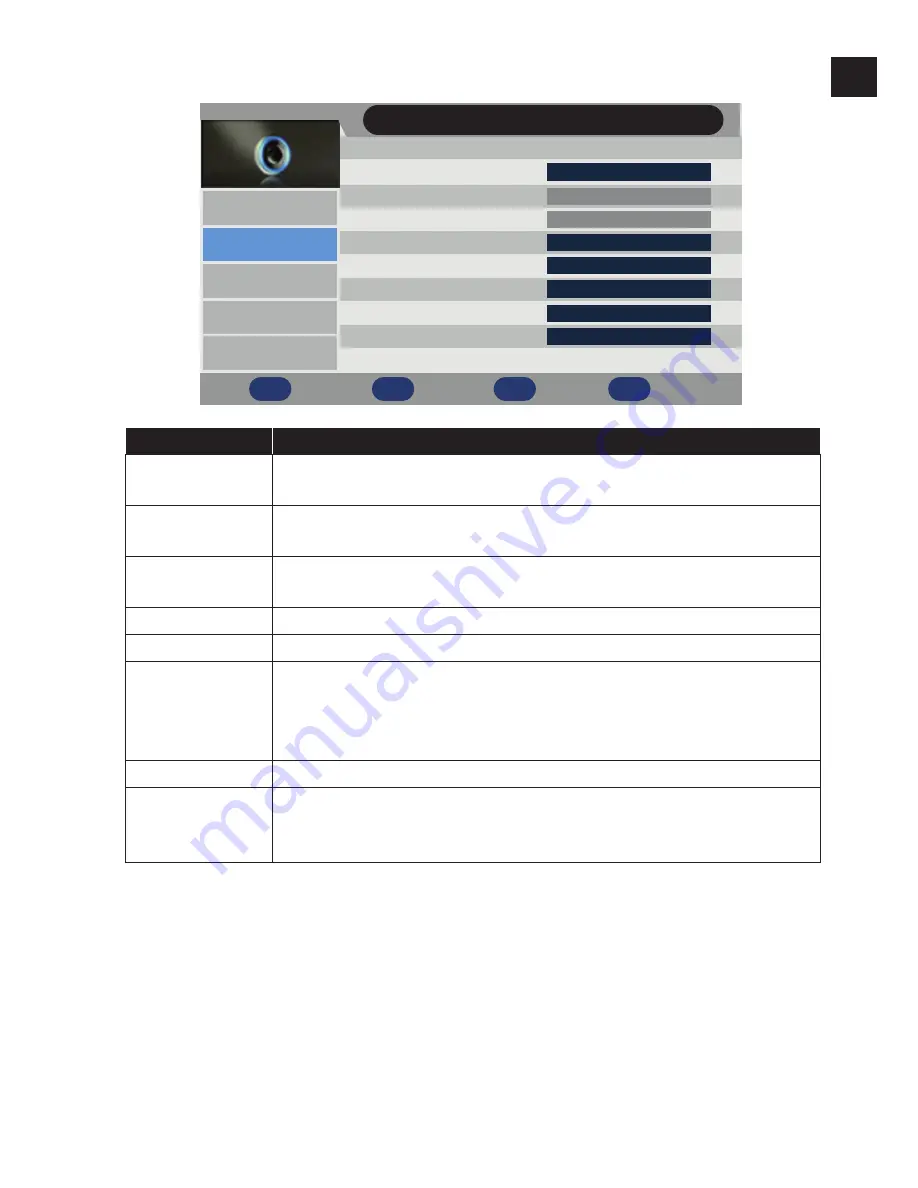
37
EN
10.2. Audio menu
Enter
Exit
Menu
Exit
Return
Enter
Move
Sound
Standard
Off
0
PCM
Sound
Sound Mode
Bass
Treble
Balance
Surround
AVL
SPDIF
Picture
Channel
Feature
Setup
Off
ENTER
Audio Description
50
50
Menu Item
Setting
SOUND
MODE
Select audio mode:
STANDARD
,
MOVIE
,
MUSIC
,
SPEECH
,
USER
. This function corresponds to the
SOUND
button.
BASS
Increase or decrease bass (on a scale of 0 – 100). This function is
only available in
USER
mode.
TREBLE
Increase or decrease treble (on a scale of 0 – 100). This function is
only available in
USER
mode.
BALANCE
Set the balance between the left and right speakers.
SURROUND
Activate/deactivate the surround sound effect.
AVL
The function AVL (Automatic Volume Limiting) compensates for
the various volumes of the different channels. If you set to
OFF
,
you will hear the original volumes. If you set to
ON
, you will hear
a balanced volume.
SPDIF
Select the SPDIF mode.
AUDIO DE-
SCRIPTION
Select the settings for the audio description function. If
MODE
is switched to
ON
, you can change the audio description vol-
ume.






























