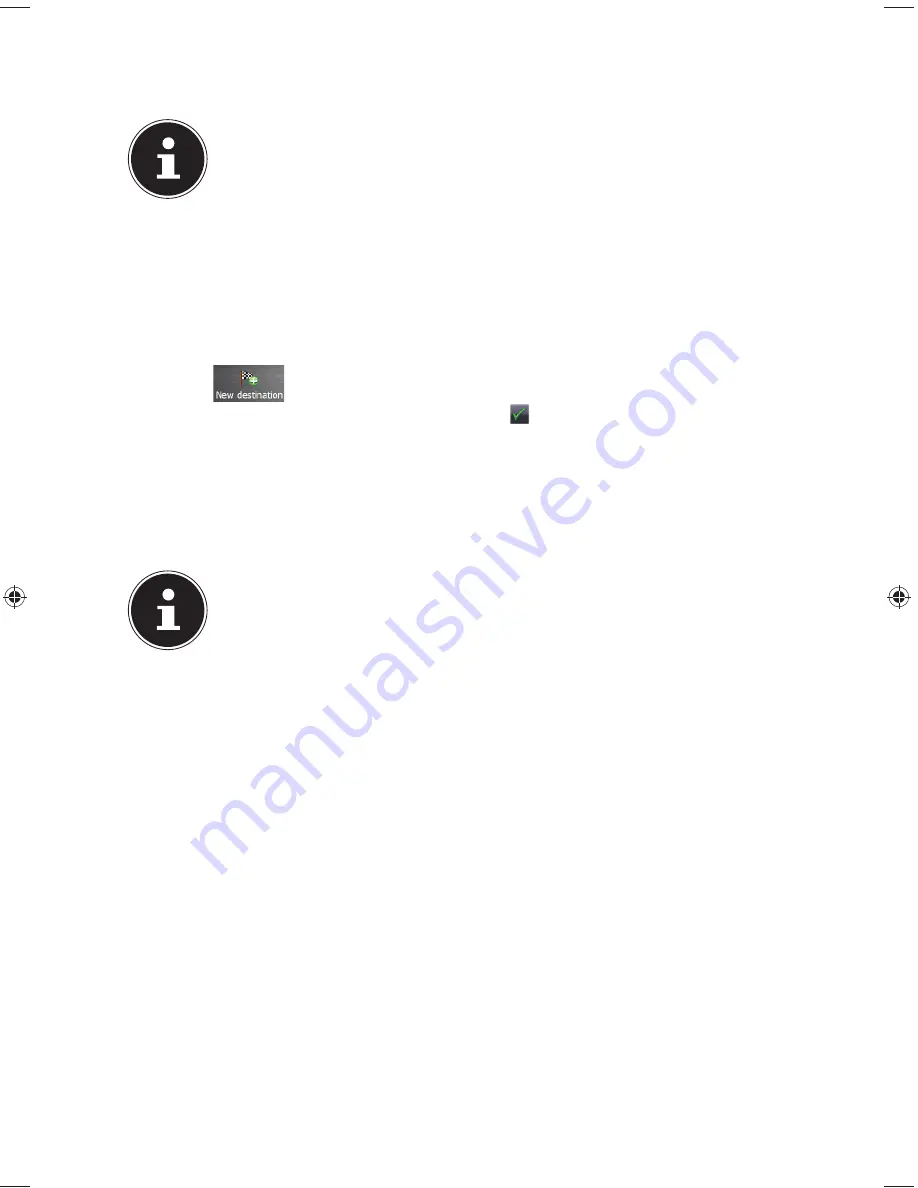
33 of 82
9.6. Starting the Navigation Software
PLEASE NOTE!
Your memory card will always have to be inserted into the device
during the use of the navigation system, if the card contains (additional)
mapping material. It will be necessary to carry out a reset to restart the
navigation system if the memory card has been removed while the
system was being used (see page 27). According to the navigation
system the reset is carried out automaticall.
Switch on your navigation system.
The Navigation software will start automatically or after tapping on the
navigation control button on the main screen, according to the version.
Tap on
on the screen for entering the destination. Enter the destination
address. Confirm your entry by clicking the
symbol to start the navigation.
After a short time, if the satellite reception is adequate you will receive
augmented language statem.
Further information regarding the navigation software can be found in the
comprehensive manual on your navigation CD/DVD
. This is a pdf-file you can
read and print with Acrobat Reader.
PLEASE NOTE!
The GPS-receiver will require some minutes for initialisation when
deployed for the first time. Even when GPS signal reception is indicated
the navigation could be imprecise. In all future instances it will take
about 30-60 seconds until a correct GPS-signal is available, sufficient
“sight” of the satellite is a prerequisite.
E4x70 Generic EN Gopal 7.0 Final Content.indd 33
E4x70 Generic EN Gopal 7.0 Final Content.indd 33
12.12.2012 14:15:38
12.12.2012 14:15:38






























