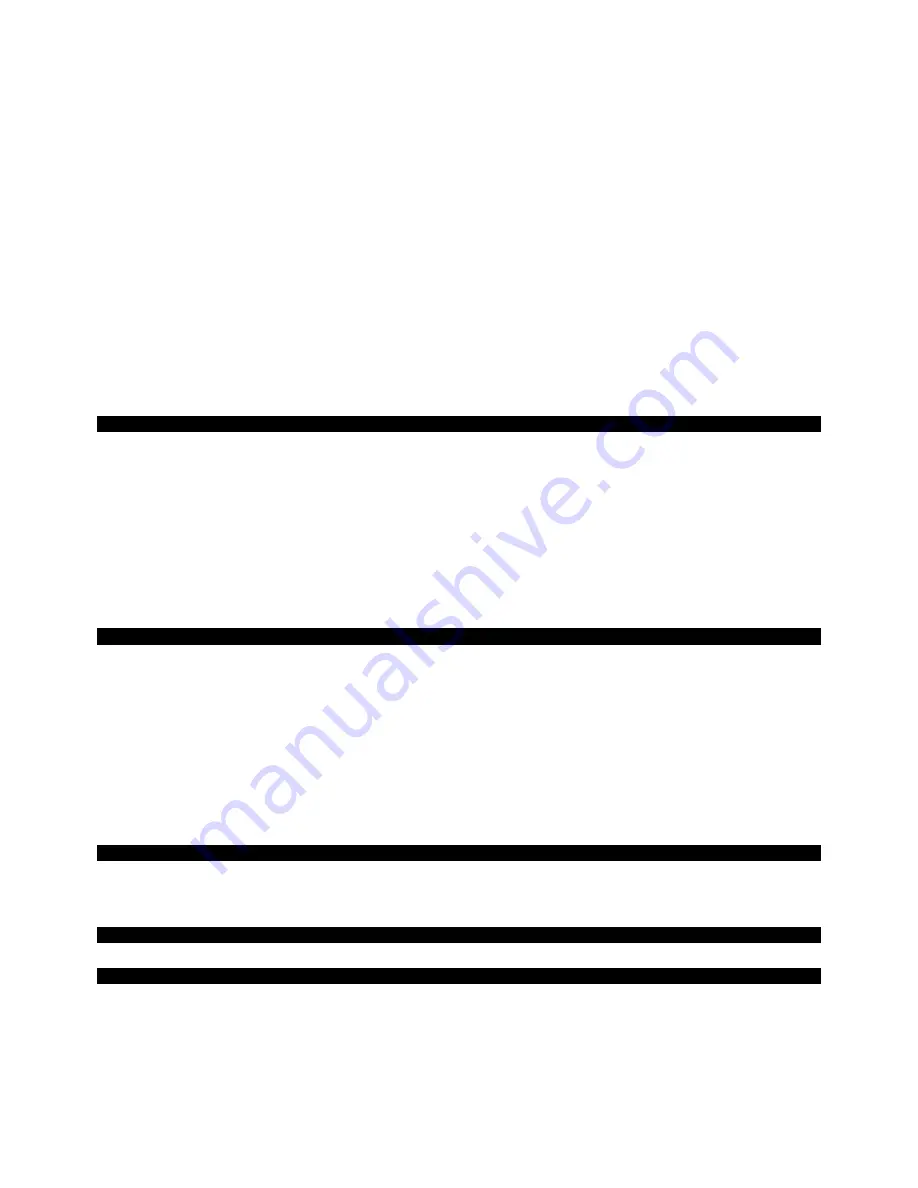
English
18
Service
Troubleshooting
If your TFT monitor should have problems please check if it is properly installed and plugged according to the in-
formation given in the “Start-Up” section beginning on page 6. If the problems cannot be solved, read the following
chapter for possible solution.
Finding the problem
Many times, problems have simple causes. We would like to give you some tips to solve some common problems.
Should these tips not help, please call us!
Check Connections and Cables
Start by carefully checking all cable connections visually. If the indicator lamps do not function, ensure that the TFT
monitor and computer are properly connected to the line power.
Troubleshooting
No display on screen:
Check:
•
Network supply
: The network cable must rest securely in the socket and the network switch must be
switched on.
•
Signal source
: Please check that the source of the signal (computer, or other source) is switched on and
that the connecting cables are resting securely in the sockets.
•
Image refresh frequency.
The current image refresh frequency must be suitable for the TFT monitor.
•
Power saving mode. Press any desired key and move the mouse to deactivate the mode.
•
Signal cable pins. If pins are bent, please contact your service dealer.
•
Set the appropriate values for your TFT monitor (see
"Preparations on your computer",
page 6).
Picture runs or not stable:
Check:
•
Signal cable pins. If pins are bent, please contact your service dealer.
•
Signal cable pins: The plugs of the signal cable must rest securely in the sockets.
•
Video card. Check whether the settings are correct.
•
Image refresh frequencies. Select permissible values for your graphic settings.
•
Monitor output signal
: The monitor output signal of the computers must match the technical data of the
monitor.
•
Remove any interfering equipment (portable telephones, loudspeakers, etc.) from the
vicinity of your TFT monitor.
•
Avoid using monitor extension cables.
Colors not displayed cleanly:
•
Check the signal cable pins. If pins are bent, please contact your service dealer.
•
Readjust the corresponding settings.
•
Avoid using monitor extension cables.
Characters displayed dark, picture too small, too large or not centered, etc.:
•
Readjust the corresponding settings. (Setting TFT monitor, page 12)
The display is too light or too dark:
•
Check that the video output level of the computer matches the technical data of the monitor.
•
Select Auto Setup, to optimize the settings for brightness and contrast. The display should show a text page
(e.g. Explorer, Word, etc.), to optimize it.






















