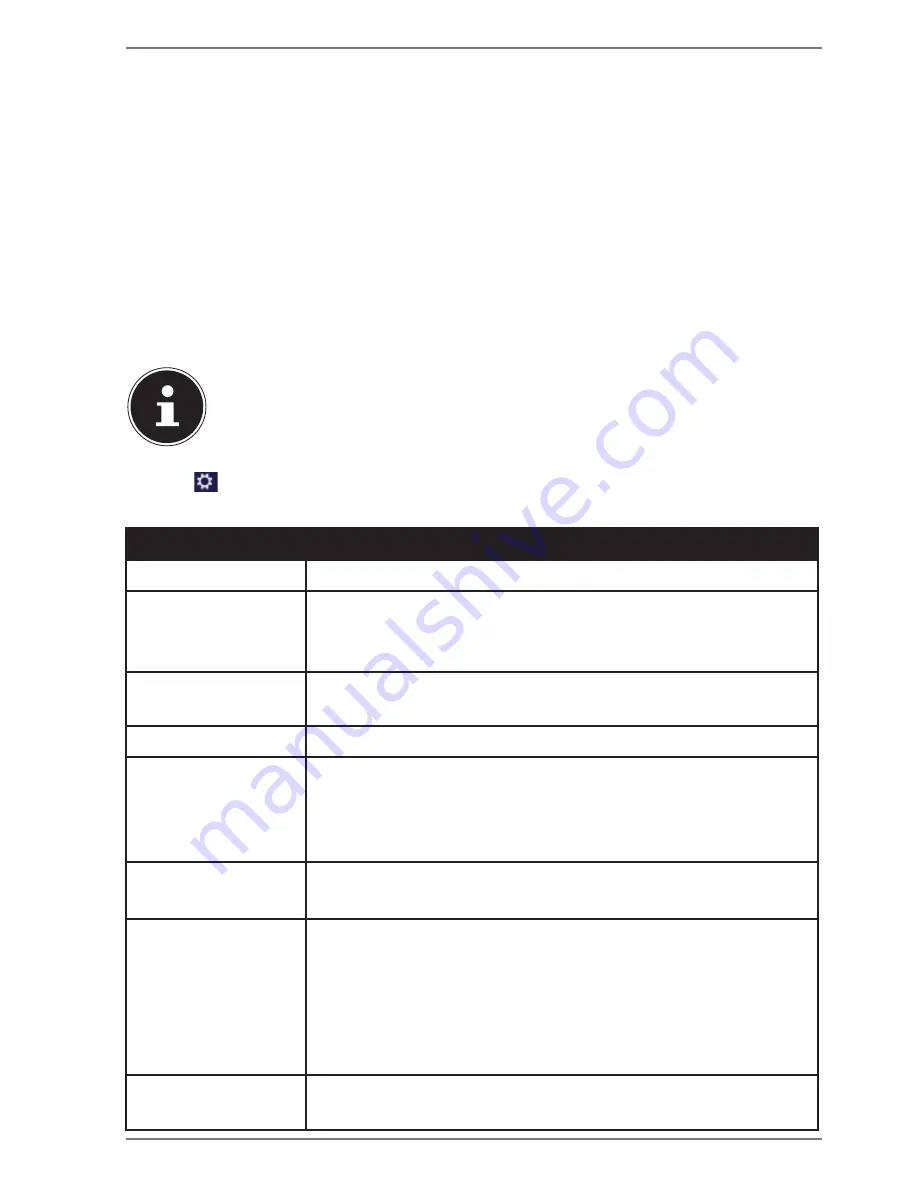
53 of 68
17.8. Using the Search Function
Use the search function to find individual tasks, settings or apps quickly.
Move the mouse pointer into the top right or bottom corner of the display and
click
Search
.
Enter the name of the app or file and select an entry from the results list on the
left-hand side of the display.
The search results are arranged by
Apps
,
Settings
and
Files
. Choose the category
(
Apps
,
Settings
or
Files
) in which the desired file is located.
18. Control Panel
The Control Panel allows you to customise the Start interface.
PLEASE NOTE!
Windows® 8 must be activated for changes to be made.
Move the mouse pointer into the top right or bottom corner of the display and
click
Settings
.
Next, click
Change PC settings
.
Menu
Instructions
Activate Windows
Activate Windows
®
8 by telephone or over the Internet.
Customise
Set the background image for the
lock screen and the Start screen here.
Select a profile image here.
User
Create and update user accounts here.
Set or modify the PIN or image code.
Notifications
Set the various program instructions to On or Off here.
Search
Define the settings for the
search function here.
Define the app the search function should work with
here.
Sharing
Define the settings for the share function here.
Define the apps to be shared here.
General
Configure the general settings for time zone, spell
checking, language and memory here.
Reinstall the operating system without losing personal
user data or key basic settings.
Restore your Notebook to its factory settings.
Perform a reboot with a CD inserted.
Data protection
Configure the security settings for apps, accounts and
Windows
®
8 here.
















































