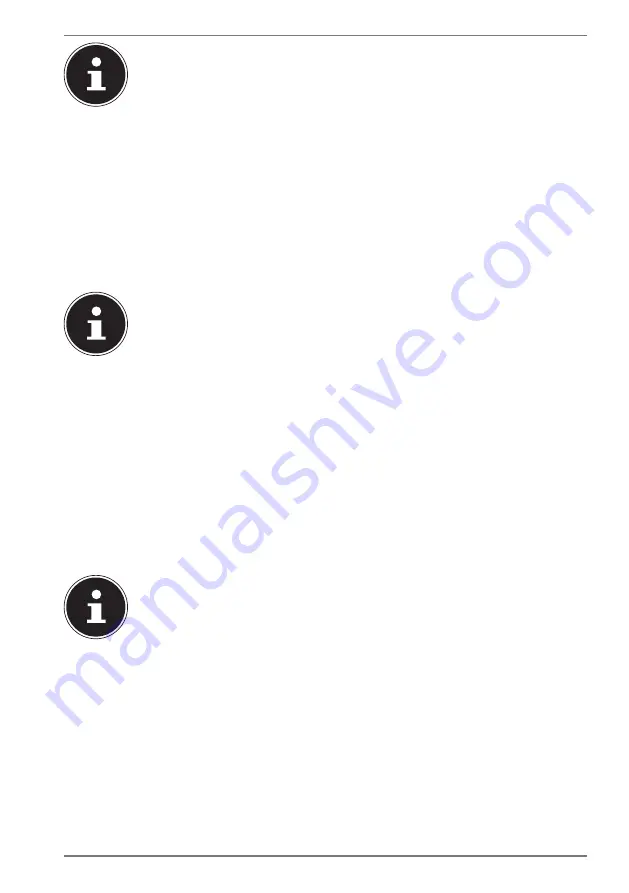
29
PLEASE NOTE!
Always perform any type of recovery using AC power.
The recovery process takes a long time when you select
the option to back up user data. Only the data located
in the folder C:\USERS will be backed up. All other data
will be deleted. It is therefore important to perform
regular data backups to external data media. We do not
accept any liability for claims for compensation arising
from the loss of data or any consequential damages
incurred.
PLEASE NOTE!
If your system does not start the PowerRecover
program when the
F11
button is pressed then it uses
the Windows Recovery options; in this case, read
the information in the chapter “System restore with
Windows Recovery Options”.
18.2. System Restore with Windows Recovery Options
If you experience problems with your device, you can refresh or reset it. Windows
is reinstalled when you refresh your device. Your personal files and settings are
retained.
Windows is also reinstalled when you reset your device. However, your files, settings
and apps – except for the apps pre-installed on the device – are deleted.
NOTICE!
If your notebook does not start properly three times
in a row, the Windows recovery menu automatically
appears.
18.2.1. How to refresh your device
`
Open the start menu.
`
Tap or click on the option
All apps
.
`
Select the
Settings
app from the list.
`
Tap or click on
Update & Security.
`
Tap or click on the menu option
Recovery
.
`
Tap or click on
Get started.
`
A dialogue box will now open, select the recovery option
Keep my files
to
refresh your notebook.

























