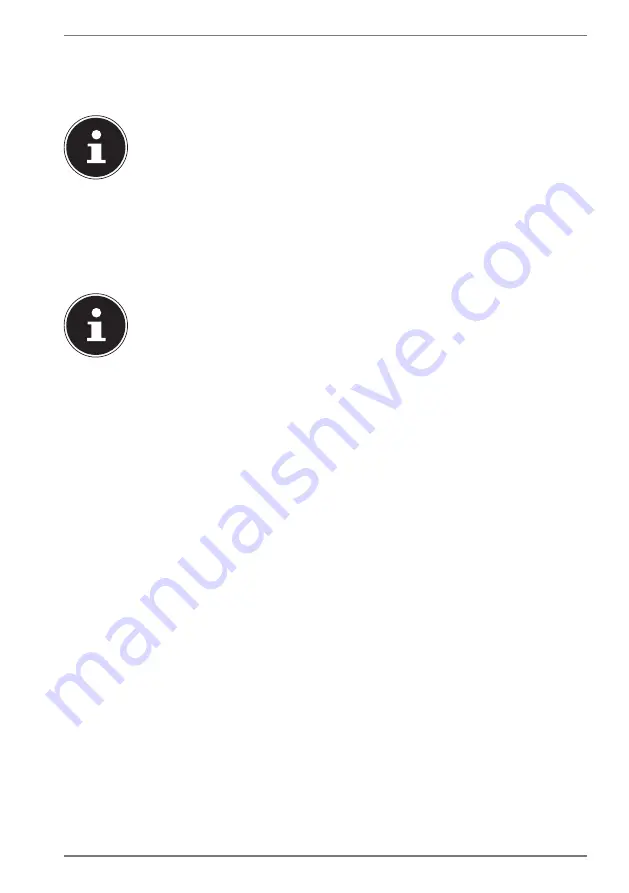
21
10.4.2. Discharging the Battery
Operate the notebook on battery power until it turns itself off due to low battery
charge.
PLEASE NOTE!
Be sure to save your open files promptly to prevent any
data loss.
10.4.3. Battery Performance
The actual operating time varies depending on the configuration of the power-
saving functions. Note: your notebook consumes more power when running certain
applications.
PLEASE NOTE!
If you ignore the low battery warning, your notebook
will shut down.
10.5. Power Management (Power Options)
Your notebook offers automatic and user selectable power-saving and energy
functions that can be used to optimise battery life and reduce the overall operating
costs.
10.5.1. Energy Saving Tips
• Tune the settings in Power Options to optimise the computer’s power
management.
• Always disconnect the AC power cord or switch off the wall socket if the
computer would be left unused for a certain time to
achieve zero energy consumption.
The power management feature allows the computer to initiate a lower-power or
“Sleep” mode after a period of user inactivity.
To take advantage of these potential energy savings, the power management
feature has been preset to behave in the following ways when the system is
operating on AC power:
• Turn off the display after 10 minutes
• Initiate Sleep after 30 minutes
when the system is operating on DC power:
• Turn off the display after 5 minutes
• Initiate Sleep after 15 minutes
The notebok exits Sleep when the On/Off button is pressed.
















































