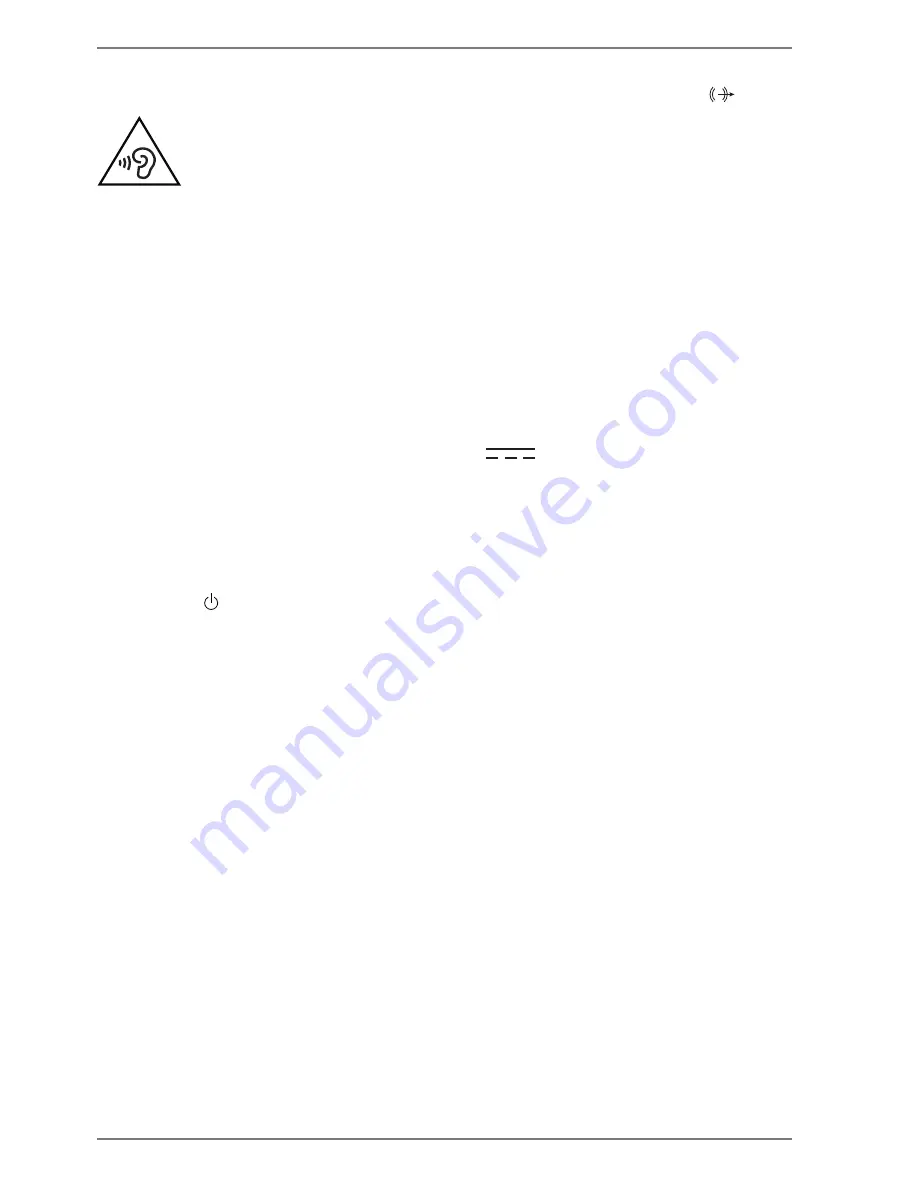
20
7.5.3.
Connecting the headphones
Plug the cable with a 3.5 mm jack plug into the stereo jack connection
.
WARNING!
Risk of hearing damage!
Using headphones/earphones to listen to a device at
high volumes for an extended period can damage your
hearing.
Before pressing play, set the volume to the lowest
setting.
Start playback and increase the volume to a comfort-
able level.
7.5.4.
Connecting the power supply
Connect the supplied mains adapter to the
connection of the device.
Plug the other end into an easily accessible mains socket. The mains socket must
be close to the monitor and easily accessible (use the same electric circuit as for
the computer).
7.6. Switching
on
/standby
Press the button to switch on the device.
Press the button again to switch the device into standby mode.













































