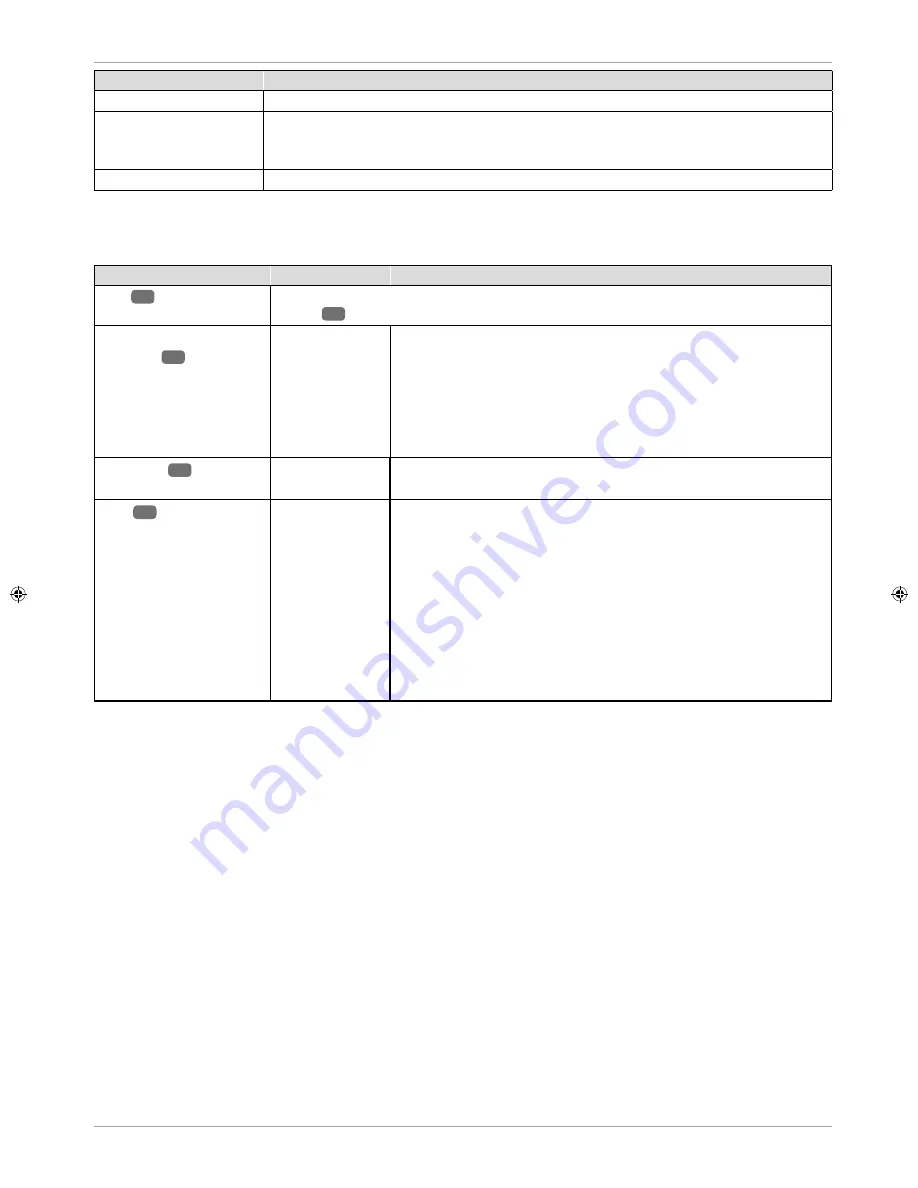
33
Navigating within the menu
Menu Item
Setting
RESET
Here you can reset the device to the factory settings.
SOFTWARE UPDATE
(USB)
You can search for the latest software for the television here and update it. The update
takes a few minutes. Do not interrupt the update process in order to avoid irreparable
damage to the device.
SOFTWARE VERSION
Shows the installed software version.
Channel list
Press the
O K
button during operation to call up the
Channel List
. The following options are available here:
Button
Entry
Function
37
You can use these buttons to move up/down through the channel list. Press the
OK
button
38
to switch to the currently selected channel.
Yellow button
[REPEAT]
46
(only if
ALL
channels are
displayed)
FIND
This option enables a channel to be searched for via the keypad.
Enter the name of the desired channel by selecting the required
characters with the arrow buttons and confi rming in each case
with the
OK
button. As soon as a character is entered, all channels
that start with this character will be automatically displayed. Then
choose the option
OK
and confi rm with the
OK
button. The device
now switches to the fi rst channel in the selection found.
CH+/CH-
26
PAGE UP/DOWN
You can move through the individual pages of the channel list in
steps of 10 with these buttons.
37
SELECT
Available for DTV:
•
ALL
: all channels will be shown;
•
DTV
: only the digital TV channels will be shown;
•
RADIO LIST
: only the radio stations will be shown.
•
DATA
: only data will be shown.
•
HD
: only the HD channels will be shown.
•
FREE
: only the freely available channels will be shown;
•
SCRAMBLED PROGRAM
: only the encrypted channels will be
shown
Summary of Contents for E12203
Page 1: ...User Manual 21 5 54 6 CM FULL HD LED LCD TV E12203 ...
Page 53: ...54 Index ...






























