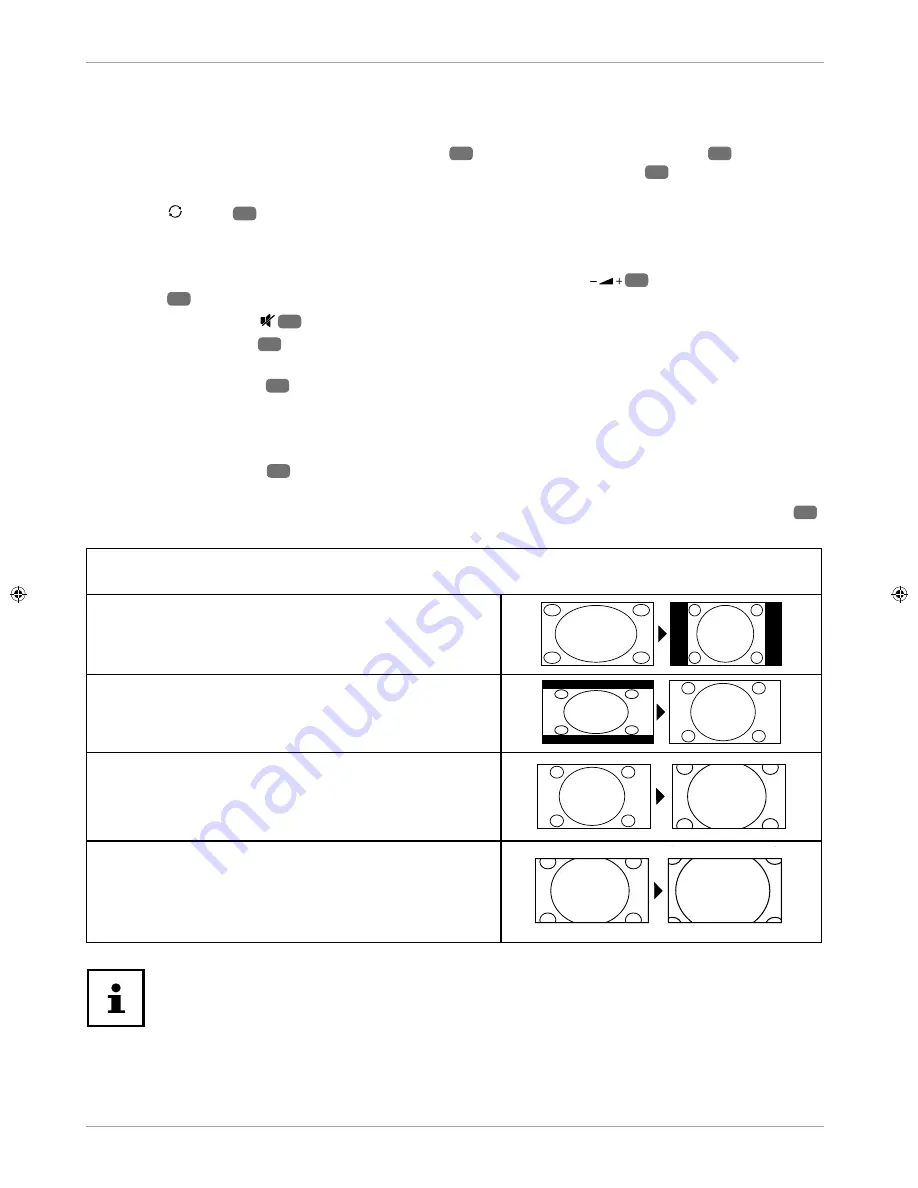
24
Operation
Operation
Selecting channels
− To select a channel, either press the
CH + / -
buttons
4
(on the device) or the
P+/-
buttons
39
(on the
remote control) or select the channel directly by pressing the appropriate number
34
.
For a two or three-fi gure number, press the numbers one after another.
− Press the button
35
to select the last channel played.
Setting the volume
− You can increase or decrease the volume by pressing the volume buttons
33
(on the remote control) or
VOL -/+
3
(on the device).
− Press the mute button
49
to switch the volume fully off and on again.
− Use the
AUDIO
button
27
to select from the available audio languages (audio channels). If the current
programme supports DUAL mode (e.g. for dual language programmes), you can select DUAL mode.
− Use the
S.MODE
button
50
to switch between the following sound modes:
STANDARD, MUSIC, MOVIE,
SPORTS, PERSONAL
. The
PERSONAL
setting is defi ned in the
SOUND > SOUND MODE
menu.
Picture settings
− Use the
P.MODE
button
23
to switch between the following sound modes:
DYNAMIC, STANDARD, MILD,
PERSONAL
. The
PERSONAL
setting is defi ned in the
PICTURE > PICTURE MODE
menu.
− Depending on the programme, the pictures are transmitted in the formats 4:3 or 16:9. Use the
SIZE
button
28
to adjust the picture format:
AUTO
(only available for DTV and HDMI)
The format displayed is automatically adjusted to match the input signal.
4:3
For undistorted screen display in 4:3 format.
16:9
For undistorted screen display in 16:9 format.
ZOOM 1
The image is stretched in all directions in level 1.
ZOOM 2
The image is stretched further in level 2.
− You can also change the image format in the menu
OPTION > ASPECT RATIO
.
Please note that not all image formats are available depending on the chosen image
source.
Summary of Contents for E12203
Page 1: ...User Manual 21 5 54 6 CM FULL HD LED LCD TV E12203 ...
Page 53: ...54 Index ...






























