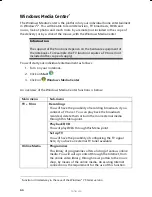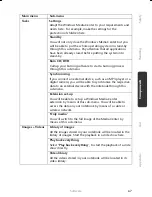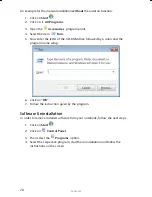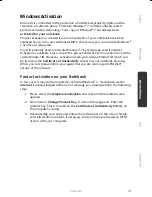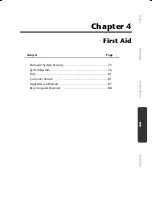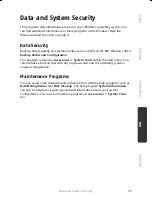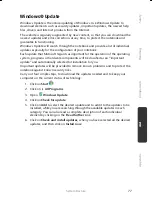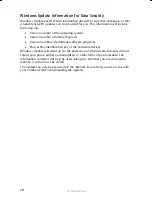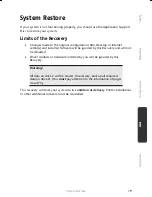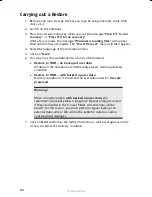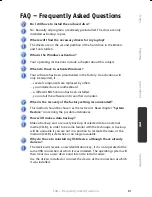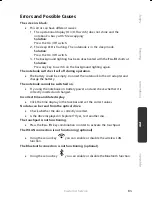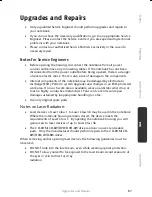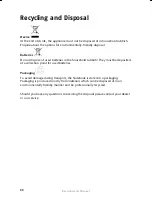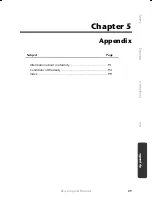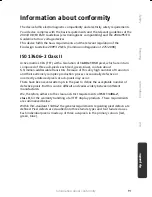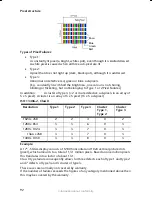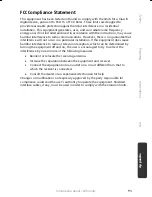System Restore
80
Carrying out a Restore
1.
Remove any mass storage devices you may be using (memory cards, USB
sticks, etc.).
2.
Switch on the notebook.
3.
Press the corresponding key when you see the message "
Press F11 to run
recovery"
or "
Press F12 to run recovery"
.
After a few seconds, the message "
Windows is loading files"
will appear.
Wait until the files are loaded. The "
Power Recover"
menu will then appear.
4.
Select the language of the restoration menu.
5.
Click on "
Next"
.
6.
You may now choose between two forms of restoration:
Restore to HDD – no backup of user data
All data on the notebook are irretrievably erased, restoring delivery
condition.
Restore to HDD – with backed up user data
Delivery condition is restored and all user data under
C:\User are
preserved
.
Warning!
When using the option
with backed up user data,
the
restoration procedure takes a long time. Data are only preserved
if they are located in the C:\user folder. All other data will be
erased. For this reason, you must perform regular backups on
external data carriers. We will not be liable for data loss and/or
consequential damages.
7.
Click on
Next
and follow the further instructions, which will appear on the
screen, to restore the delivery condition.
Summary of Contents for AKOYA X7811
Page 9: ...Safety Instructions 2 ...
Page 19: ...Included with Your Notebook 12 ...
Page 31: ...Getting Started 24 ...
Page 33: ...Power Supply 26 ...
Page 81: ...Software 74 ...
Page 97: ...Recycling and Disposal 90 ...
Page 109: ...Index 102 ...