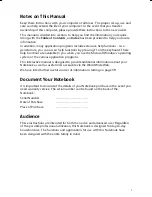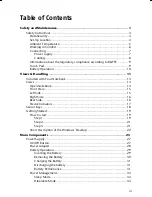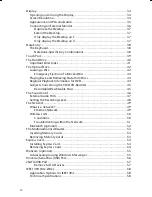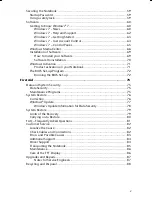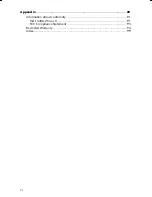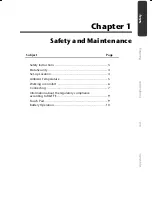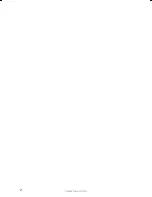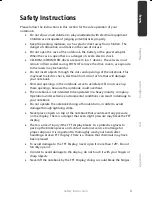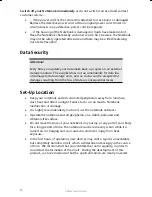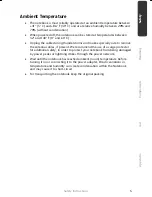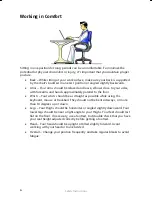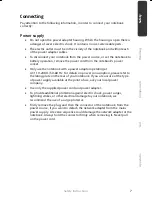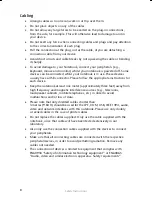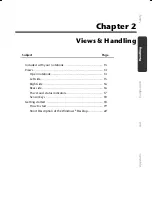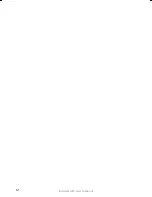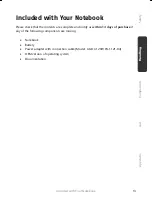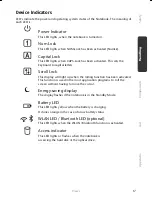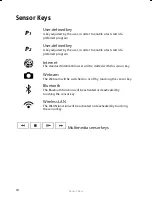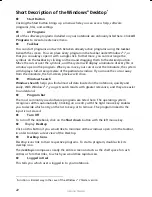Safety Instructions
8
Cabling
Arrange cables so no one can walk on or trip over them.
Do not place objects on any of the cables.
Do not allow any large forces to be exerted on the plug-in connections,
from the side, for example. This will otherwise lead to damage to and in
your device.
Do not exert any force when connecting cables and plugs and pay attention
to the correct orientation of each plug.
Pull the connection at the plug, not at the cable, of you are detaching a
connection cable from your device.
Avoid short circuits and cable breaks by not squeezing the cable or bending
it sharply.
To avoid damage to your Notebook, connect your peripherals (e.g.,
keyboard, mouse and monitor) whilst your notebook is powered off. Some
devices can be connected whilst your notebook is in use. These devices
usually have a USB connector. Please follow the appropriate instructions for
each device.
Keep the notebook at least one meter (approximately three feet) away from
high frequency and magnetic interference sources (e.g., televisions,
loudspeaker cabinets, mobile telephones, etc.) in order to avoid
malfunctions and/or loss of data.
Please note that only shielded cables shorter than
3 metres (9.84 ft) should be used for the LPT, COM, USB, IEEE 1394, audio,
video and network interfaces with this notebook. Please use only doubly
screened cables in the case of printer cables.
Do not replace the cables supplied. Only use the cable supplied with the
notebook, since that cable will have been tested extensively in our
laboratory.
Also only use the connection cables supplied with the devices to connect
your peripherals.
Make sure that all connecting cables are connected with the respective
peripheral devices, in order to avoid perturbing radiation. Remove any
cables not needed.
The connection of devices is limited to equipment that complies with
EN60950 “Safety of information technology equipment” or EN60065
“Audio, video and similar electronic apparatus. Safety requirements”.
Summary of Contents for AKOYA X7811
Page 9: ...Safety Instructions 2 ...
Page 19: ...Included with Your Notebook 12 ...
Page 31: ...Getting Started 24 ...
Page 33: ...Power Supply 26 ...
Page 81: ...Software 74 ...
Page 97: ...Recycling and Disposal 90 ...
Page 109: ...Index 102 ...