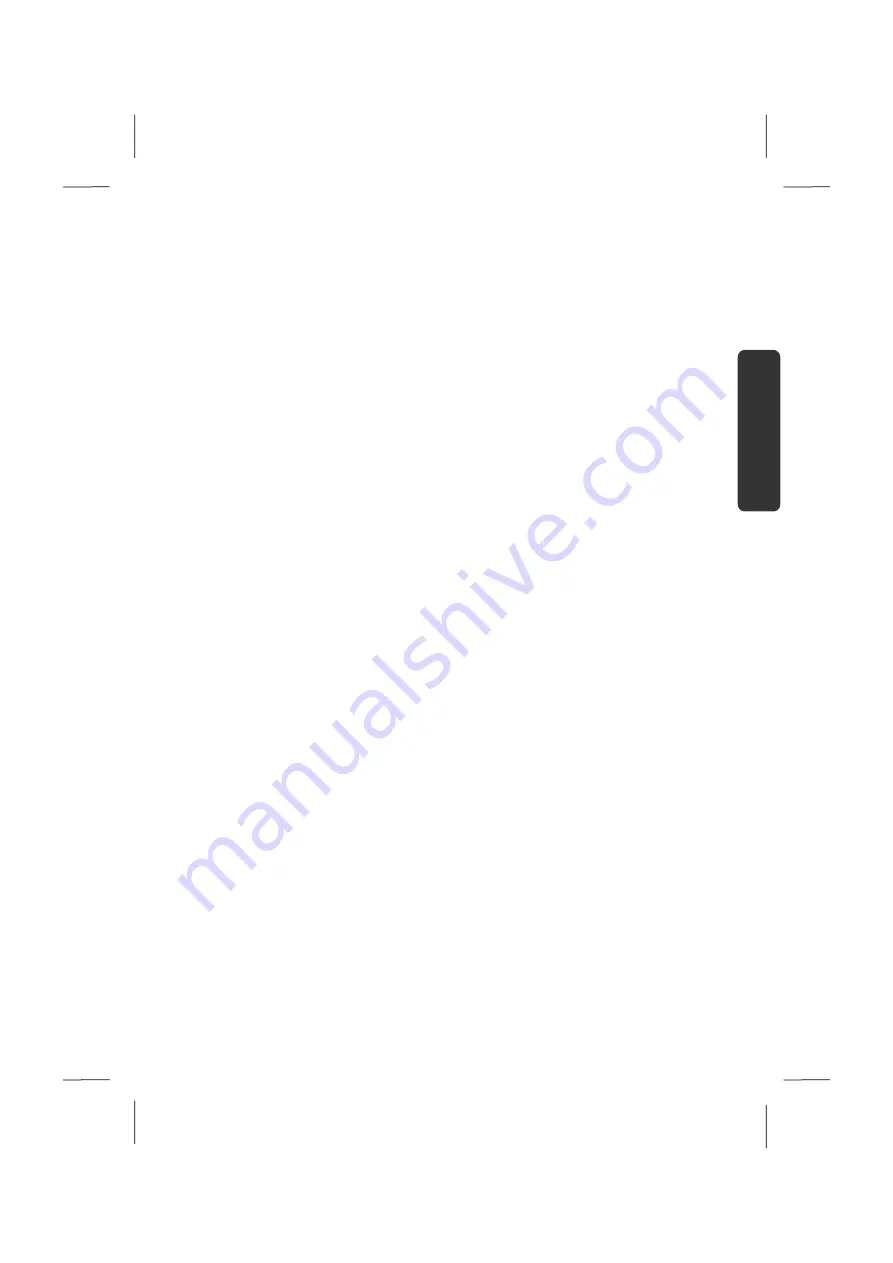
Safety Instructions
7
Español
English
Deutsch
Connecting
Pay attention to the following information, in order to connect your notebook correctly:
Power supply
•
Do not open the power adapter housing. When the housing is open there is a
danger of severe electric shock. It contains no user-serviceable parts.
•
The electric outlet must be in the vicinity of the notebook and within reach of the
power adapter cables.
•
To disconnect your notebook from the power source, or set the notebook to
battery operation, remove the power cord from the notebook’s power socket.
•
Only use the notebook with a power adaptor operating at
AC 110-240V~/50-60 Hz. For details on power consumption, please refer to the
rating plate on the rear of your notebook. If you are unsure of the type of power
supply available at the point of use, ask your local power company.
•
Use only the supplied power cord and power adapter.
•
If using an extension cord, make certain that it meets your local safety
requirements. If in doubt, consult an electrician.
•
To provide additional protection against electric shock, power surges, lightning
strikes, or other electrical damage to your notebook, we recommend the use of a
surge protector.
•
Firstly remove the plug, and then the connector of the notebook, from the power
source, if you want to detach the network adapter from the mains power supply. A
reverse sequence could damage the network adapter or the notebook. Always hold
the connector firmly when removing it. Never pull on the power cord.
Summary of Contents for AKOYA S2210
Page 8: ...Español 2 ...
Page 18: ...Español 12 ...
Page 30: ...Español 24 ...
Page 32: ...Español 26 ...
Page 72: ...Español 66 ...
Page 88: ...Español 82 ...
Page 90: ...Español 84 ...
Page 100: ...Español 94 ...
Page 106: ...vi ...
Page 108: ...Safety Instructions 2 ...
Page 118: ...Included with Your Notebook 12 ...
Page 130: ...Getting Started 24 ...
Page 132: ...Power Supply 26 ...
Page 170: ...Software 64 ...
Page 172: ...Software 66 ...
Page 186: ...Maintenance 80 ...
Page 187: ...Español English Deutsch Chapter 5 Appendix Subject Page Standards 83 Index 85 ...
Page 188: ...Maintenance 82 ...
Page 194: ...Index 88 ...
Page 202: ...Betriebssicherheit 2 ...
Page 212: ...Lieferumfang 12 ...
Page 223: ...Erste Inbetriebnahme 23 Español English Deutsch n o p q r s t u ...
Page 224: ...Erste Inbetriebnahme 24 ...
Page 226: ...Stromversorgung 26 ...
Page 266: ...Tipps und Tricks 66 ...
Page 282: ...Wartung 82 ...
Page 284: ...Wartung 84 ...
Page 302: ...Index 102 ...






























