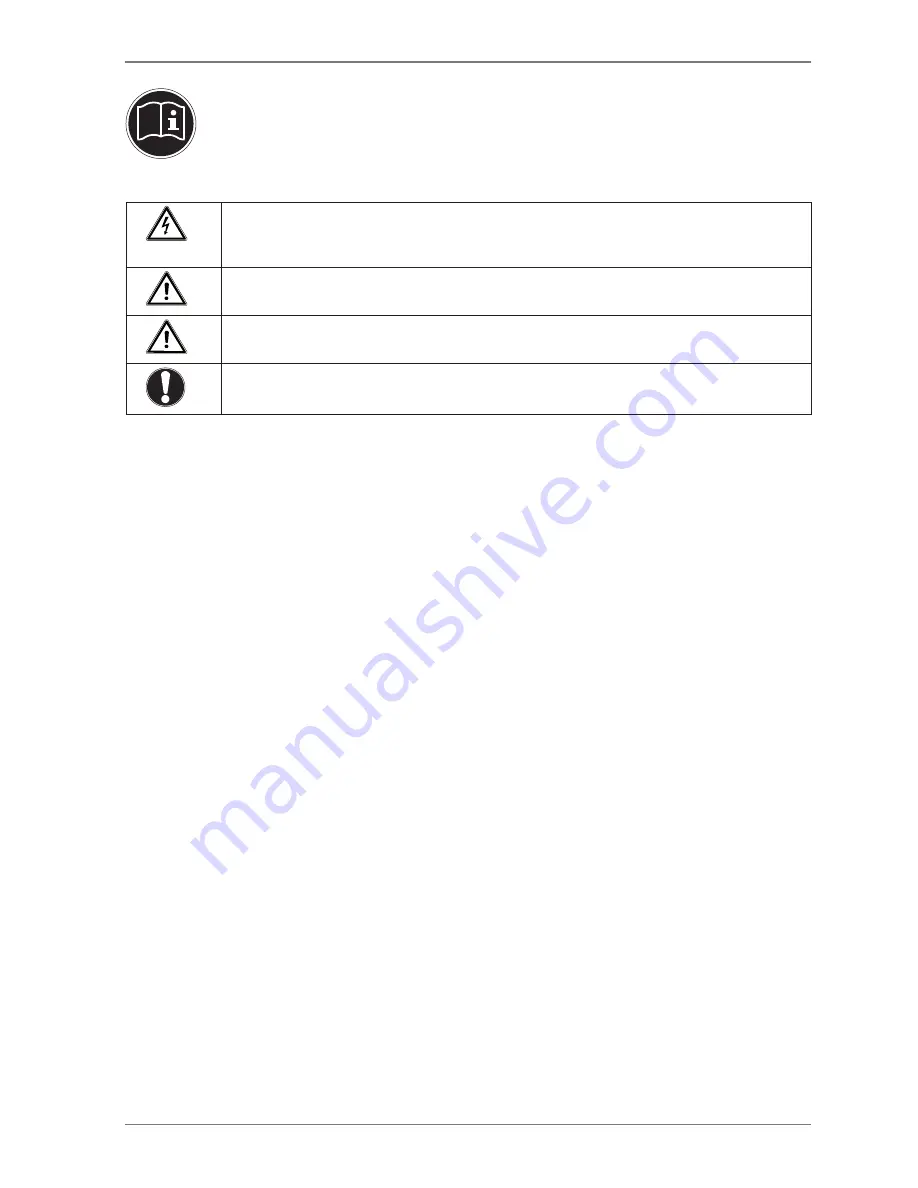
3
1. Notes on how to use these instructions
Please be sure to read these operating instructions carefully and follow all instructions given. This guar-
antees reliable operation and a longer life expectancy for your monitor. Always store these instructions
near your monitor. Keep the operating instructions so that you can pass them on with the monitor if you
sell it.
1.1. Symbols and key words used in these instructions
DANGER!
Observe these instructions to avoid an electric shock.
Risk of fatal injury!
WARNING!
Please observe to avoid injury!
CAUTION!
Please observe instructions to avoid damage to property.
IMPORTANT!
Additional information on using the device
2. Proper
use
•
This TFT monitor is designed exclusively for the playback of video and audio signals from external devices, such as
computers, whose connections and screen resolutions match the specified technical data of the TFT monitor. Any
other use is deemed as improper.
•
This device is intended for use in dry, indoor areas only.
•
This device is intended for private use only. The device is not intended for use by companies in the heavy industry
sector. Use under extreme environmental conditions may result in damage to the device.
•
This device is not suitable for use with VDU workstations in accordance with §2 of the German VDU workstation reg-
ulation.
3. Package
contents
Please check your purchase to ensure all items are included and contact us within 14 days of purchase if any compo-
nents are missing. The following items are supplied with your monitor:
• Monitor
• VGA
cable
• Audio
cable
• Power
cord
• Monitor
stand
• Cable
holder
• Documentation




































