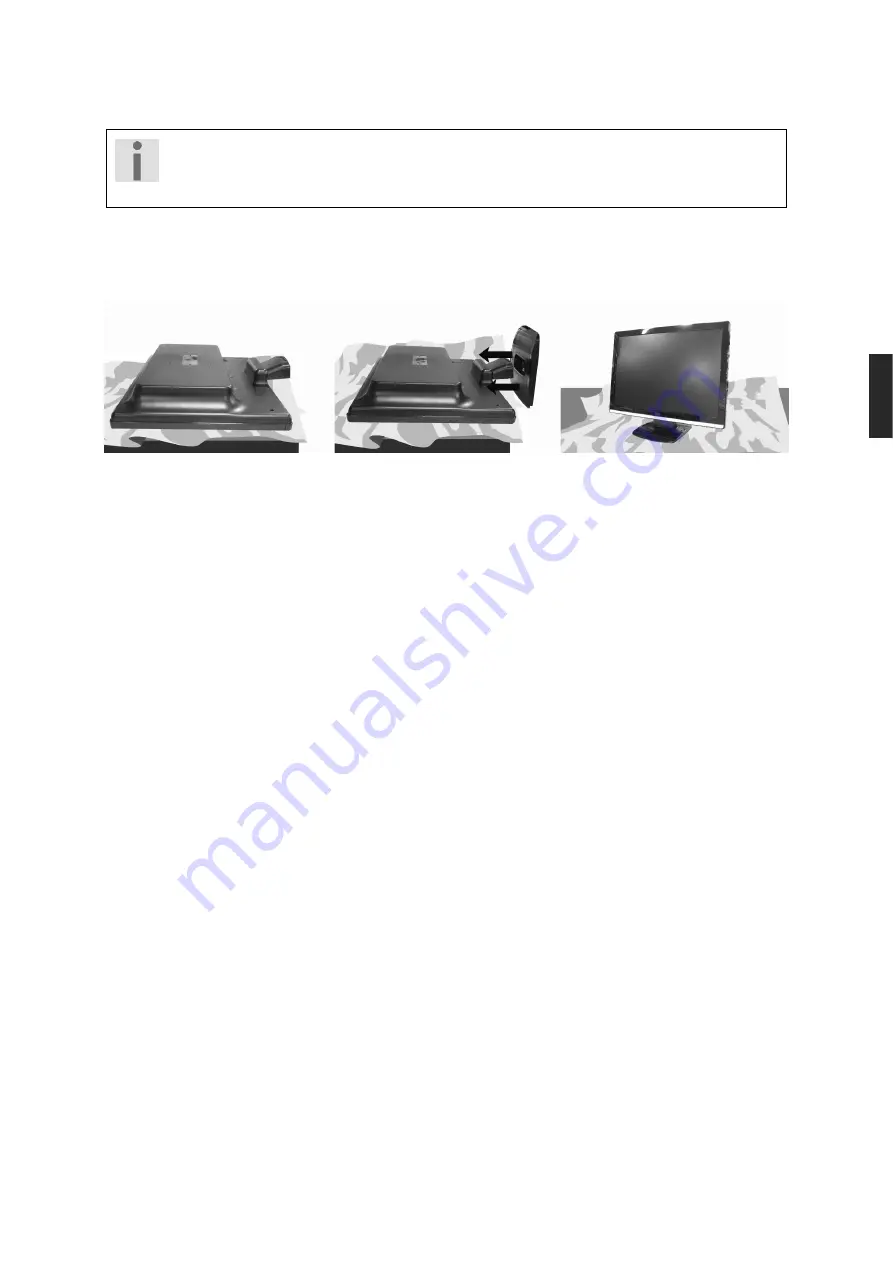
Messa
in
funzione
5
Deutsch
English
Nederl
ands
Franç
a
is
Itali
a
no
Esp
a
ñol
Dansk
Messa in funzione
Importante!
Prima della messa in funzione leggere
necessariamente
il capitolo “
Indicazioni di
sicurezza
“ a pagina 3 e seguenti.
Montaggio
Fissare il supporto del monitor TFT, come indicato nella figura. Eseguire questa operazione prima di collegare il
monitor.
(Fig.: Montaggio della base del monitor, figura simile)
Fasi preliminari per il collegamento al PC
Se fino ad oggi al computer è stato collegato un monitor tubolare, è necessario eventualmente eseguire alcune
operazioni preliminari,soprattutto se le impostazioni di tale monitor non sono supportate dal nuovo monitor TFT.
Il monitor visualizza fino a
1366 x 768
pixel. Questa risoluzione corrisponde alla risoluzione fisica. I monitor TFT
raggiungono la massima qualità delle immagini con la risoluzione fisica. Se in una rappresentazione si passa a
delle impostazioni diverse, l’indicazione potrebbe non comparire sull’intera superficie del monitor.
Allo stesso modo, soprattutto nelle scritte, potrebbe verificarsi una distorsione delle immagini.
Prima di collegare il nuovo monitor, impostare sul PC mediante il vecchio monitor una risoluzione e una
frequenza d’immagine che siano supportate da entrambi i monitor.
Spegnere il PC e collegare il nuovo monitor.
Dopo aver avviato nuovamente il PC è possibile adattare le impostazioni al modello
E53002 (MD 20089)
secondo quanto descritto.
Summary of Contents for Akoya E53002
Page 21: ...Deutsch 20 ...
Page 41: ...English 20 ...
Page 61: ...Nederlands 20 ...
Page 81: ...Français 20 ...
Page 101: ...Italiano 20 ...
Page 121: ...Español 20 ...
Page 141: ...Dansk 20 ...
















































