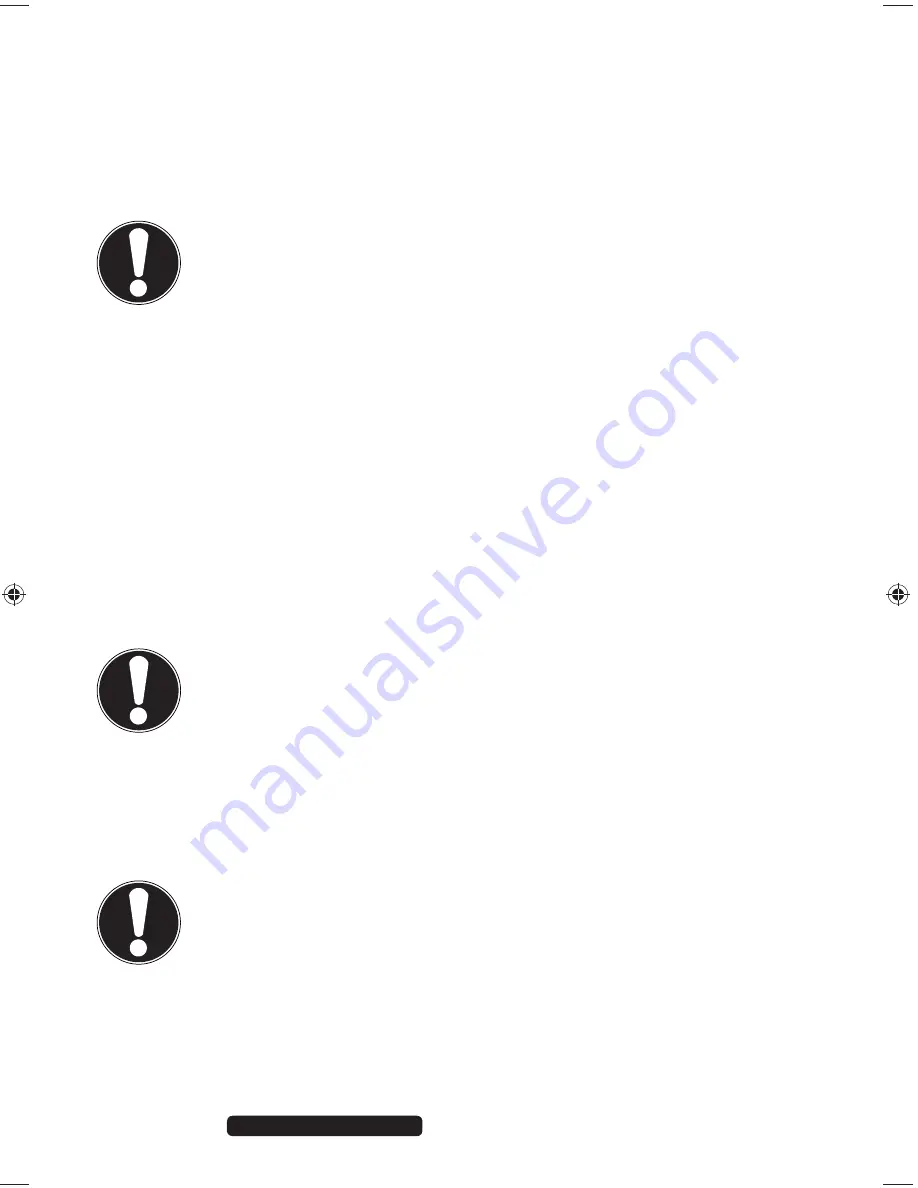
26 of 62
Telephone:
1300 884 987
Internet: www.medion.com.au
After Sales Support
10. The Optical Drive
Product Diagram position:
E, F
10.1. Loading and Removing a Disc
Unlike optical drives on a desktop PC, the PC uses a mount to hold the disc.
ATTENTION!
Do not use scratched, broken, dirty or poor quality discs. The
high speeds in the drive can cause these to break destroying
your data and damaging your device. Inspect discs
carefully before inserting them. If damage or dirt is visible, do
not use the disc. Damage caused by faulty media is not covered
under warranty and repairs will be chargeable.
Incorrectly positioning the disc in the mount can cause it to be
damaged when closing the drive drawer.
10.1.1. Loading a Disc
With the device switched on, press the eject button on the optical drive (
F
) to
open the drawer.
Pull the tray out completely with care.
Place the disc on the tray so that it lays flat with the label facing forward. push
the disc right onto the locking mechanism so that it can lock in position.
ATTENTION!
The disc can be damaged when the drive drawer is pushed in, if
it has not been positioned on the support correctly.
Push the tray back into the optical drive carefully.
The ‘E’ drive letter will have been allocated to your optical drive in the delivery
status. You will have easy access to your files on your disks with Windows
Explorer (Computer). Start the Computer Help Program by means of the
Desktop link or by pressing the Windows key and the ‘E’ key at the same time.
ATTENTION!
While the PC is accessing the optical drive the media
activity indicator is lit. Do not try to remove the disc from the
drive while this LED is lit.
8320 PC Win8 Aldi AUS Final Content MSN 2005 4011 rev1.indd 26
8320 PC Win8 Aldi AUS Final Content MSN 2005 4011 rev1.indd 26
09.01.2013 09:18:13
09.01.2013 09:18:13






























