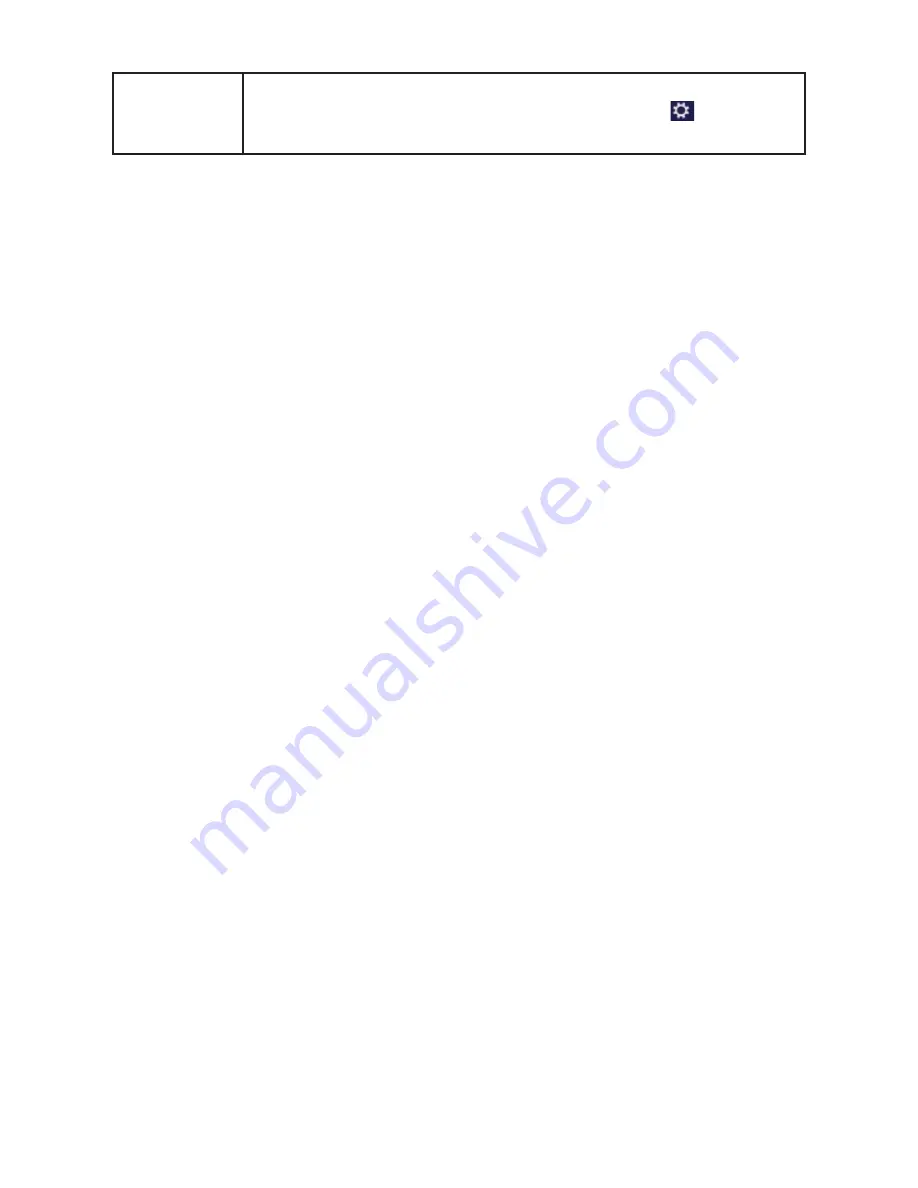
58 of 74
Shut down
Move the mouse pointer into the top right or bottom corner
of the display, move the mouse down and click
Settings
.
Now click
Power
and select
Shut down
.
18.2. Control Panel Settings
You can change Windows
®
8 settings using the control panel. These settings control
virtually everything about how Windows
®
8 appears and functions and enable you
to customise Windows
®
8 to meet your requirements.
When the control panel is run for the first time, some of the most frequently used
control panel elements are displayed grouped together by category.
If you require additional information about a control panel element in the category
view, you must hold the mouse pointer over the icon or category name and read
the text shown there.
To run one of these elements, click on the associated icon or category name.
A list with executable tasks and a selection of individual control panel elements
opens for some of these elements.
To launch the control panel, proceed as follows:
Move the mouse pointer into the top right or bottom corner of the display and
click
Search
.
Enter
Control Panel
in the search field.
Click on
Control Panel
.
18.3. Resetting the Notebook to its Factory Settings
In the event of problems with the installation or other software problems which
make it necessary to reinstall the software, Windows
®
8 offers three options for
reinstalling Windows
®
8 on your Notebook.
First ensure that you have backed up all important data and programs.
















































