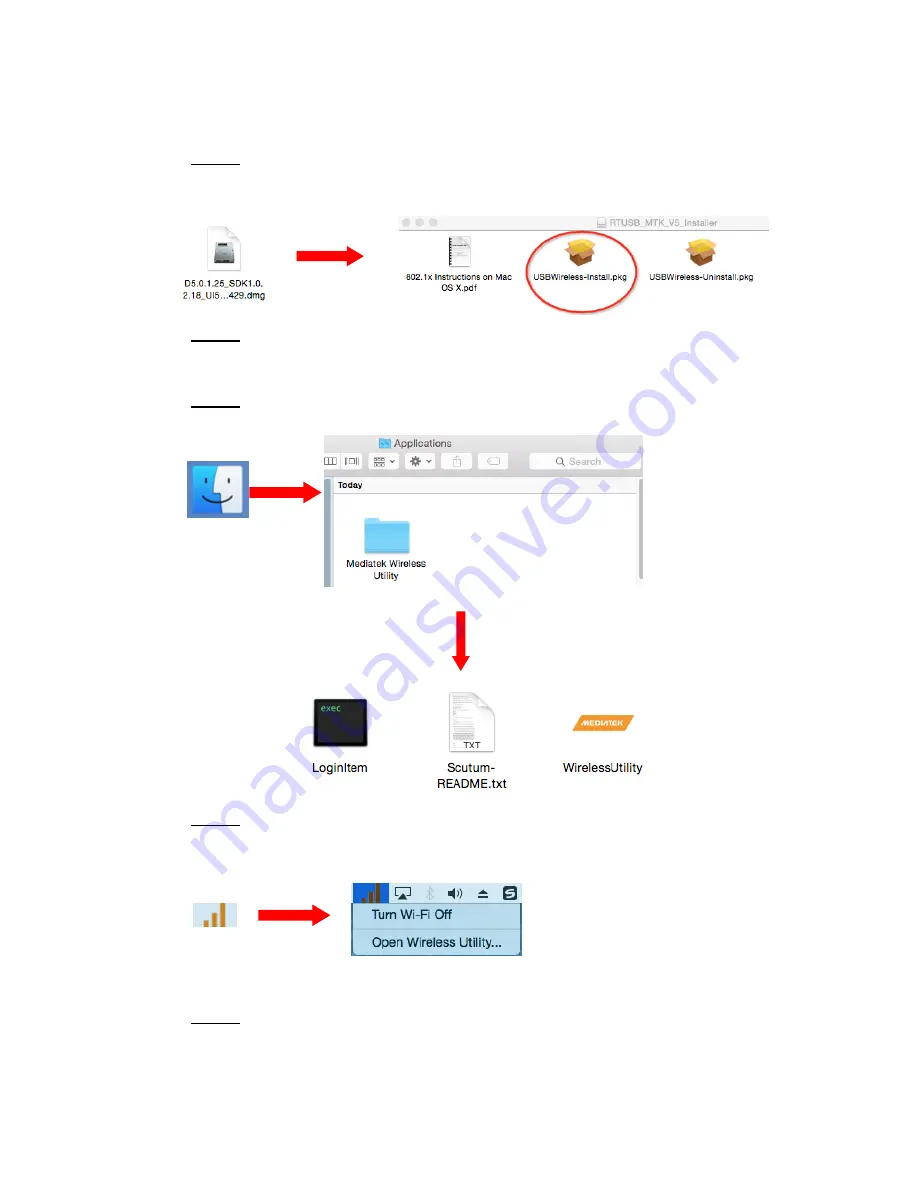
3. MAC OSX
Step 1.
Unzip the Driver for MAC OS, and then open the file
“USBWireless-Install.pkg”. Open the .pkg file for the Mediatek Wireless Utility
installation.
Step 2.
After you install the driver, you’ll have to restart your computer.
Step 3.
Open your Finder, and then click on “Applications”, find the “Mediatek
Wireless Utility” files. Open it and click “Wireless Utility”.
Step 4.
In the taskbar at the top you will now see a yellow icon (See below, on
older versions of Mac, the Icon might say “Ralink” in blue font). Click this icon and
click “Open Wireless Utility…”
Step. 5
Choose your WiFi, and click “CONNECT”, type your password and you can
get access to the Internet.
Summary of Contents for NET-DYN
Page 1: ...Installation Guide...
Page 4: ...key and click connect Then you will have internet access...
Page 5: ...If You Chose Install Driver and Mediatek WLAN Utility...
Page 7: ......
Page 14: ......
Page 15: ......

































