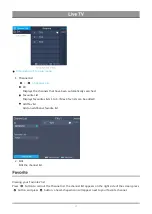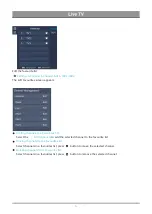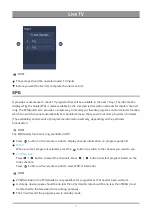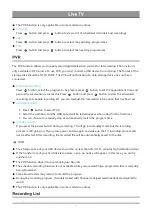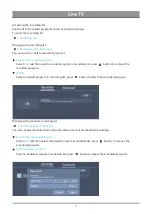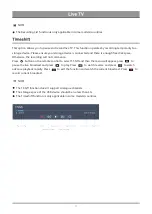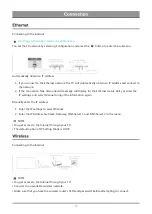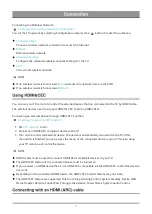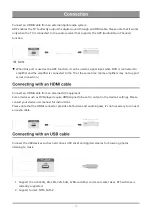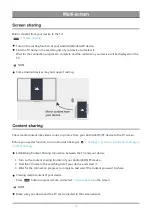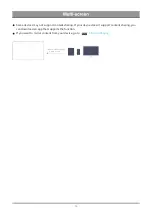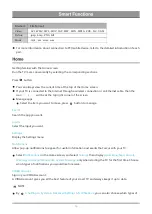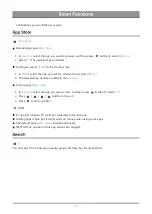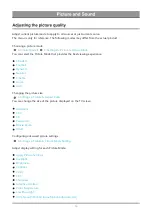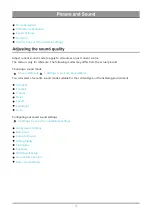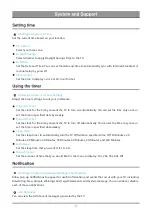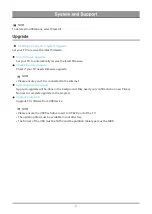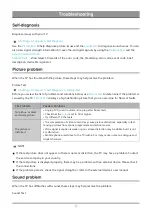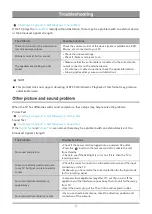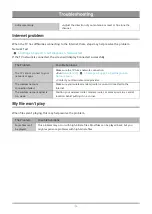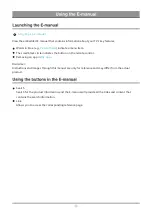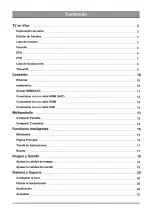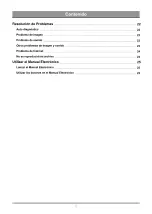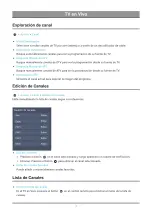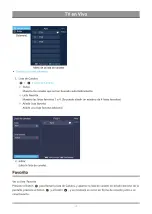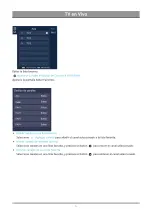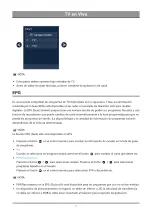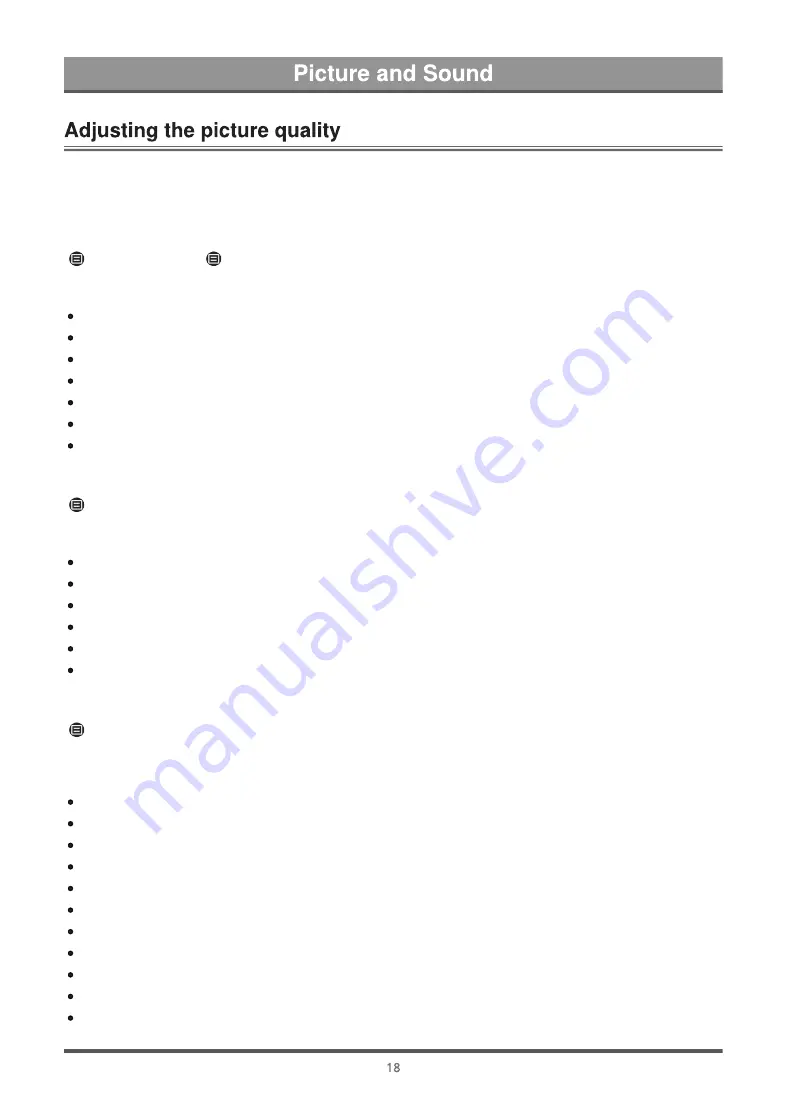
Adjust current picture mode to apply to all sources or just current source.
The menu is only for reference. The following modes may differ from the actual product.
Choosing a picture mode
>
Picture Mode
/
>
Settings
>
Picture
>
Picture Mode
You can select the Picture Mode that provides the best viewing experience.
Standard
Football
Dynamic
Natural
Cinema
Game
Auto
Changing the picture size
>
Settings
>
Picture
>
Aspect Ratio
You can change the size of the picture displayed on the TV screen.
Automatic
16:9
4:3
Panoramic
Movie Zoom
Direct
Configuring advanced picture settings
>
Settings
>
Picture
>
Picture Mode Setting
Adjust display setting for each Picture Mode.
Apply Picture Settings
Backlight
Brightness
Contrast
Color
Tint
Sharpness
Adaptive Contrast
Color Temperature
Low Blue Light
Ultra Smooth Motion (AquoMotion Enhancement)
Summary of Contents for MT9602
Page 2: ...3 4 10 11 13 16 19 3 3 3 6 7 7 9 10 10 11 12 12 13 13 15 15 17 17 18 18 20 20 20 20 21...
Page 3: ...22 22 22 25 25 25 22 23 24 24...
Page 27: ......
Page 28: ......
Page 29: ......
Page 30: ......
Page 31: ......
Page 32: ......
Page 33: ......
Page 34: ......
Page 35: ......
Page 36: ......
Page 37: ......
Page 38: ......
Page 39: ......
Page 40: ......
Page 41: ......
Page 42: ......
Page 43: ......
Page 44: ......
Page 45: ......
Page 46: ......
Page 47: ......
Page 48: ......
Page 49: ......
Page 50: ......
Page 51: ......
Page 52: ......