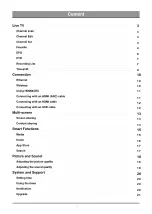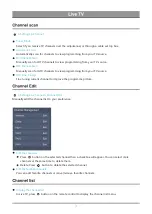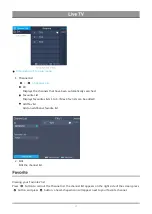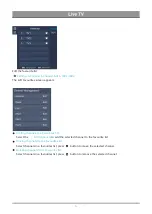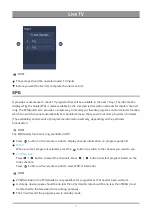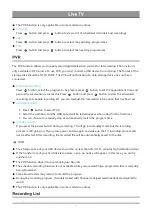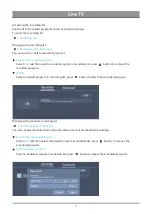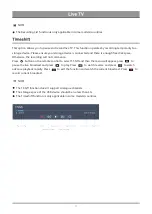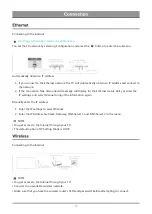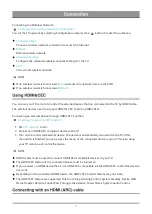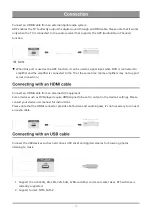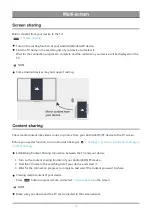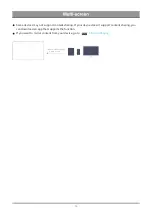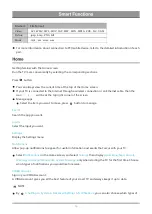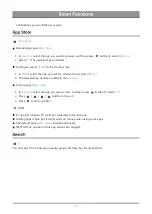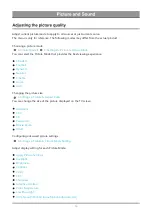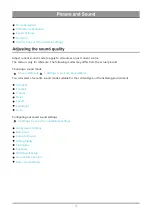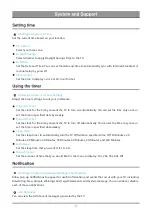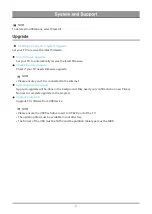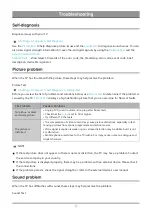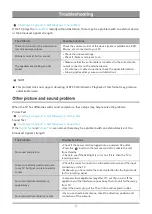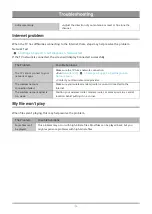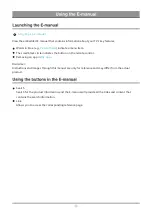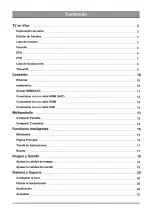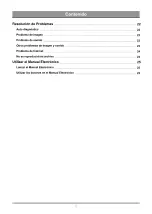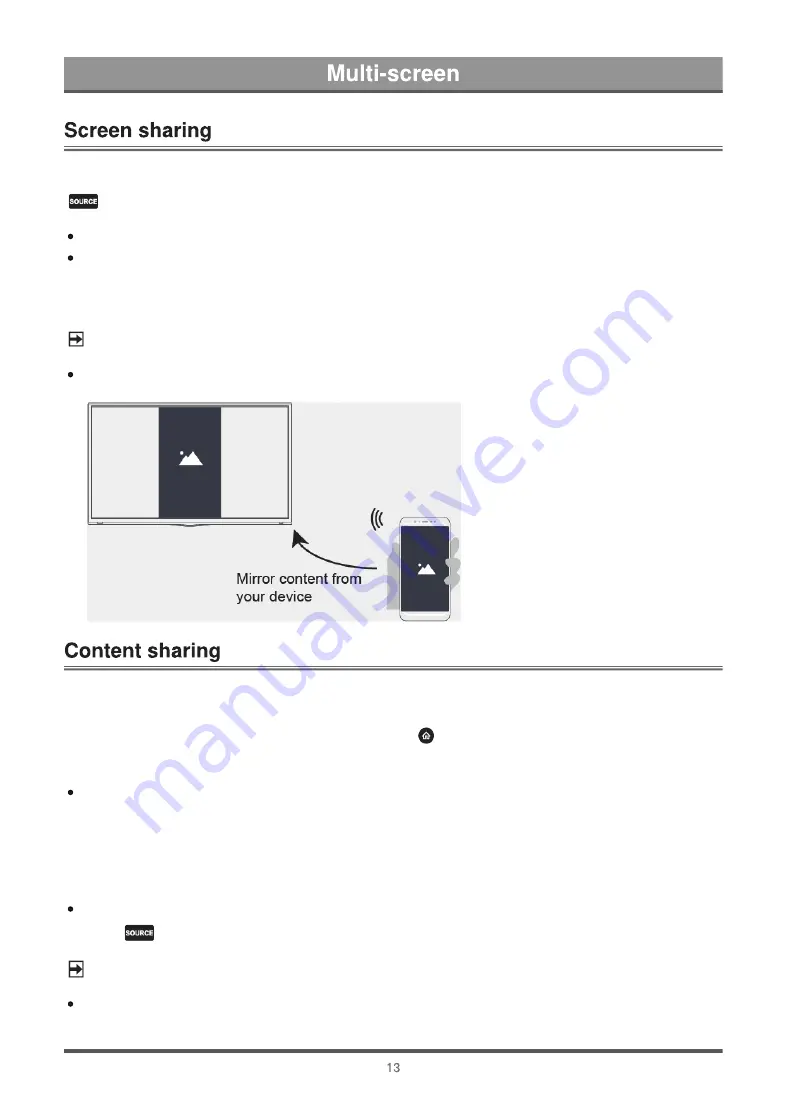
Mirror content from your device to the TV.
>
Screen Sharing
Turn on the casting function of your Android/Windows10 device.
Find the TV name in the searching list of your device and select it.
Wait for the connection progress to complete and the content on your device will be displayed on the
TV.
NOTE
Some Android devices may not support casting.
Share media content, like videos, music or photos, from your Android/iOS/PC device to the TV screen.
Before you use this function, turn on Content Sharing at
>
Settings
>
System
>
Application Settings
>
Content Sharing
.
Establishing Content Sharing connection between the TV and your device
1. Turn on the content sharing function of your Android/iOS/PC device.
2. Find the TV name in the searching list of your device and select it.
3. Wait for the connection progress to complete, and select the content you want to share.
Viewing media content of your device
Press
button on your remote, and select
Content Sharing
on the screen.
NOTE
Make sure your device and the TV are connected to the same network.
Summary of Contents for MT9602
Page 2: ...3 4 10 11 13 16 19 3 3 3 6 7 7 9 10 10 11 12 12 13 13 15 15 17 17 18 18 20 20 20 20 21...
Page 3: ...22 22 22 25 25 25 22 23 24 24...
Page 27: ......
Page 28: ......
Page 29: ......
Page 30: ......
Page 31: ......
Page 32: ......
Page 33: ......
Page 34: ......
Page 35: ......
Page 36: ......
Page 37: ......
Page 38: ......
Page 39: ......
Page 40: ......
Page 41: ......
Page 42: ......
Page 43: ......
Page 44: ......
Page 45: ......
Page 46: ......
Page 47: ......
Page 48: ......
Page 49: ......
Page 50: ......
Page 51: ......
Page 52: ......