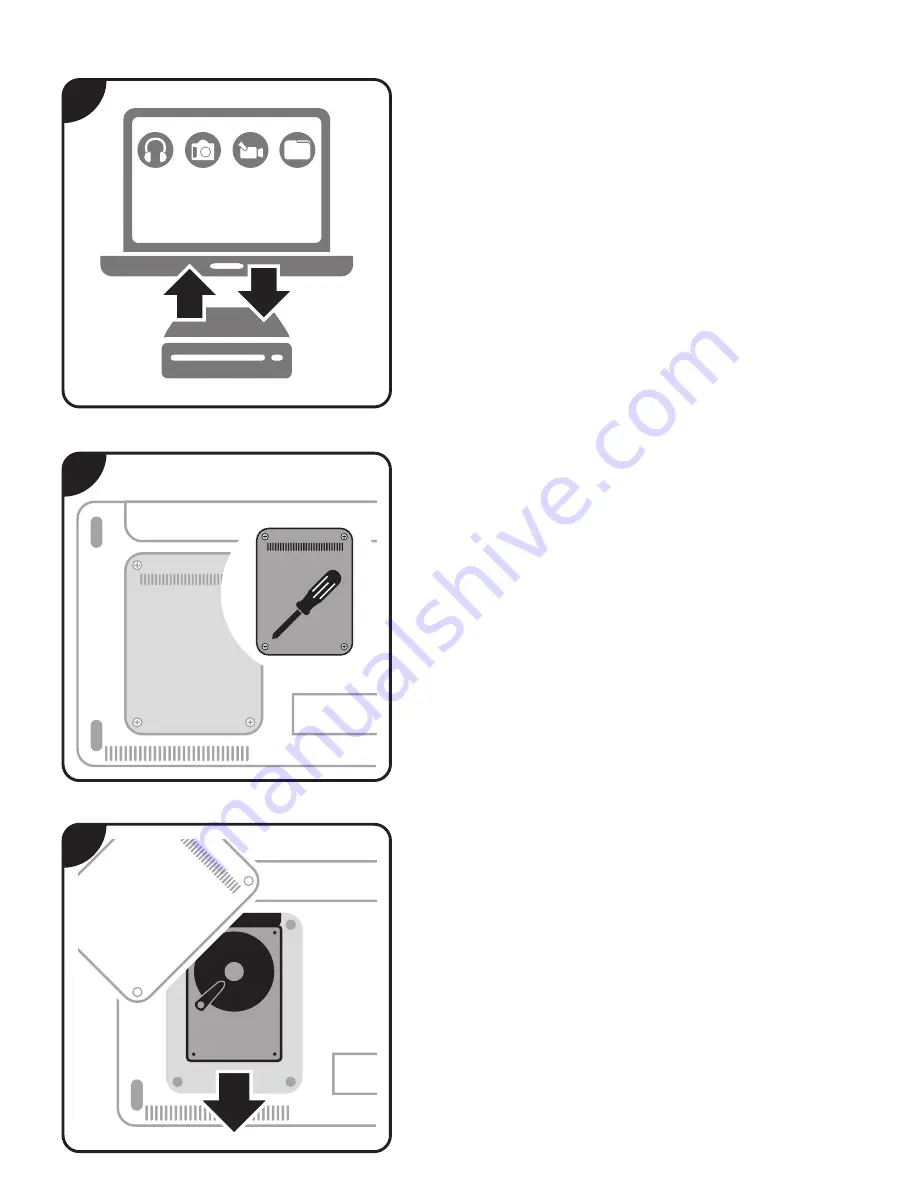
1. Back up your personal data to an external storage
device or copy your old drive to the SSD by using a data
migration software of choice.
Turn of your computer/laptop and make sure that it is
unplugged from the power supply. If possible, remove
the battery from your laptop.
Hold the power button for a couple of seconds to
remove any remaining electricity in your computer or
laptop.
2. Place your computer or laptop on a soft and clean
surface to avoid any damages to the housing.
Open the housing or hard disk cover by using an
appropriate screwdriver. Depending on the device, the
location of the drive may vary: Therefore please refer
to the manufacturer‘s manual of your device.
Please ground yourself to protect your computer or
laptop from the static electricity.
3. As soon as you have opened the
housing or hard disk
cover, you are able to remove your old drive.
Please check carefully, if the drive is holded by any
additional screws or breackets before removing. Only
when all screws or brackets have been removed, you
are able to remove the drive easily.
GB
Getting started and operation
Back up your
files...
1.
2.
HDD
3.


























